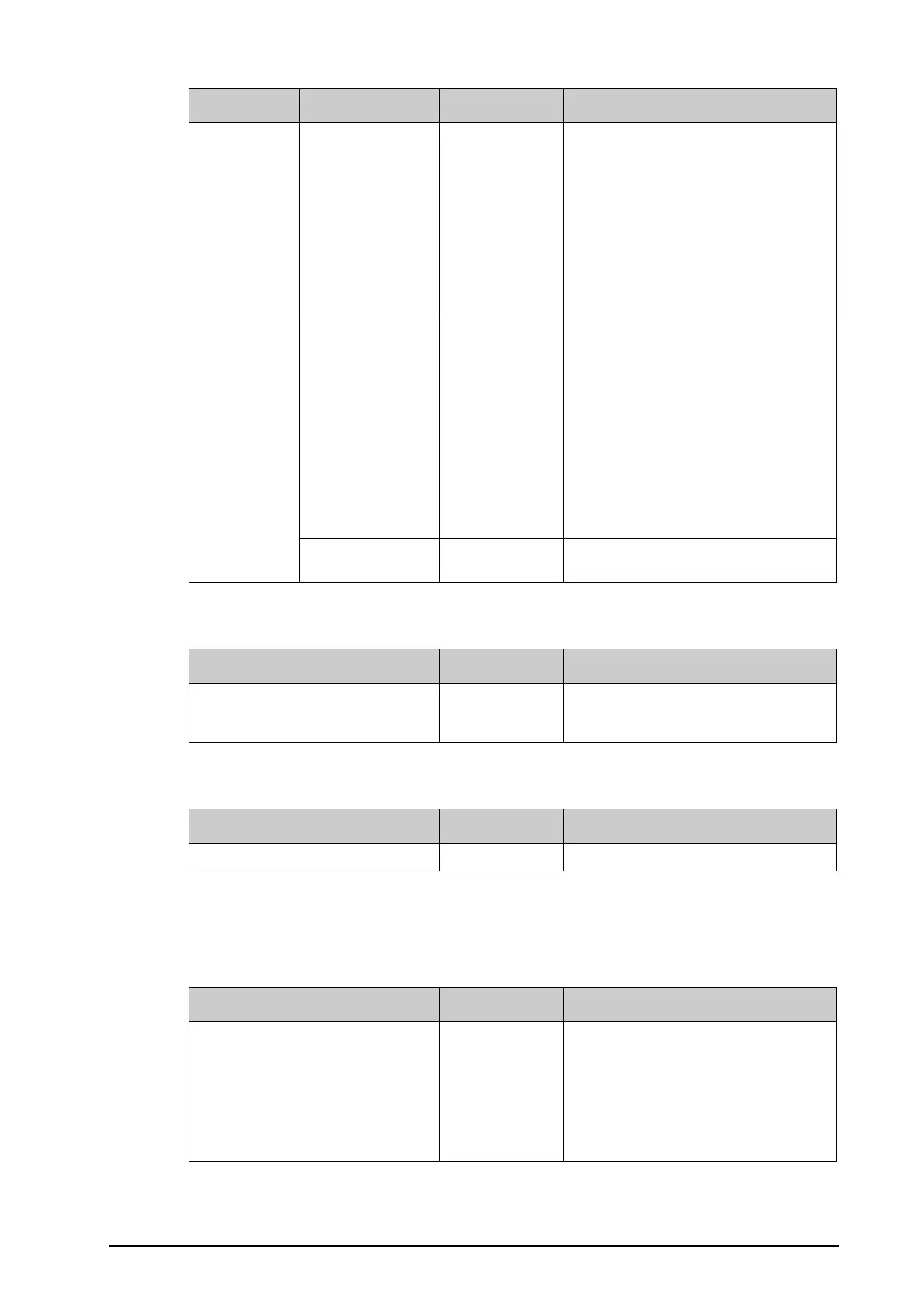27 - 15
27.13 The Version Settings
27.14 The Battery Information Settings
27.15 The Scanner Settings
27.15.1 The 2D Barcode Tab (for the Mindray Custom 2D Barcode Reader)
Other Alarm Setup No Password Selects the password for changing alarm settings.
•
No Password: changing alarm settings is not
password protected.
•
Local Password: changing alarm switch,
alarm limit, and alarm priority is password
protected. The monitor’s password for
changing alarm settings is required.
•
User Password: changing alarm switch, alarm
limit, and alarm priority is password
protected. The user name and password
saved in the MLDAP server are required.
Arrhythmia No Password selects the password for changing arrhythmia
settings.
•
No Password: changing arrhythmia settings
is not password protected.
•
Local Password: changing arrhythmia switch,
alarm priority, and arrhythmia threshold is
password protected. The monitor’s password
for changing arrhythmia settings is required.
•
User Password: changing arrhythmia switch,
alarm priority, and arrhythmia threshold is
password protected. The user name and
password saved in the MLDAP server are
required.
Modify Local Password / Changes the monitor’s password for accessing
alarm settings and arrhythmia settings.
Section Menu Item Default Setting Description
Tab Default Setting Description
Version / Displays system software version, module
hardware and software version, and firmware
version.
Tab Default Setting Description
Battery / Displays battery information.
Tab Default Setting Description
2D Barcode / Establishes the relationship between the monitor
data and barcode data for selectable patient
demographics.
For example, the monitor has an option of
Ped
for patient category. In your hospital barcode, the
text may read as
Pediatric. You need to input
Pediatric for the field Ped to establish their
relationship.
