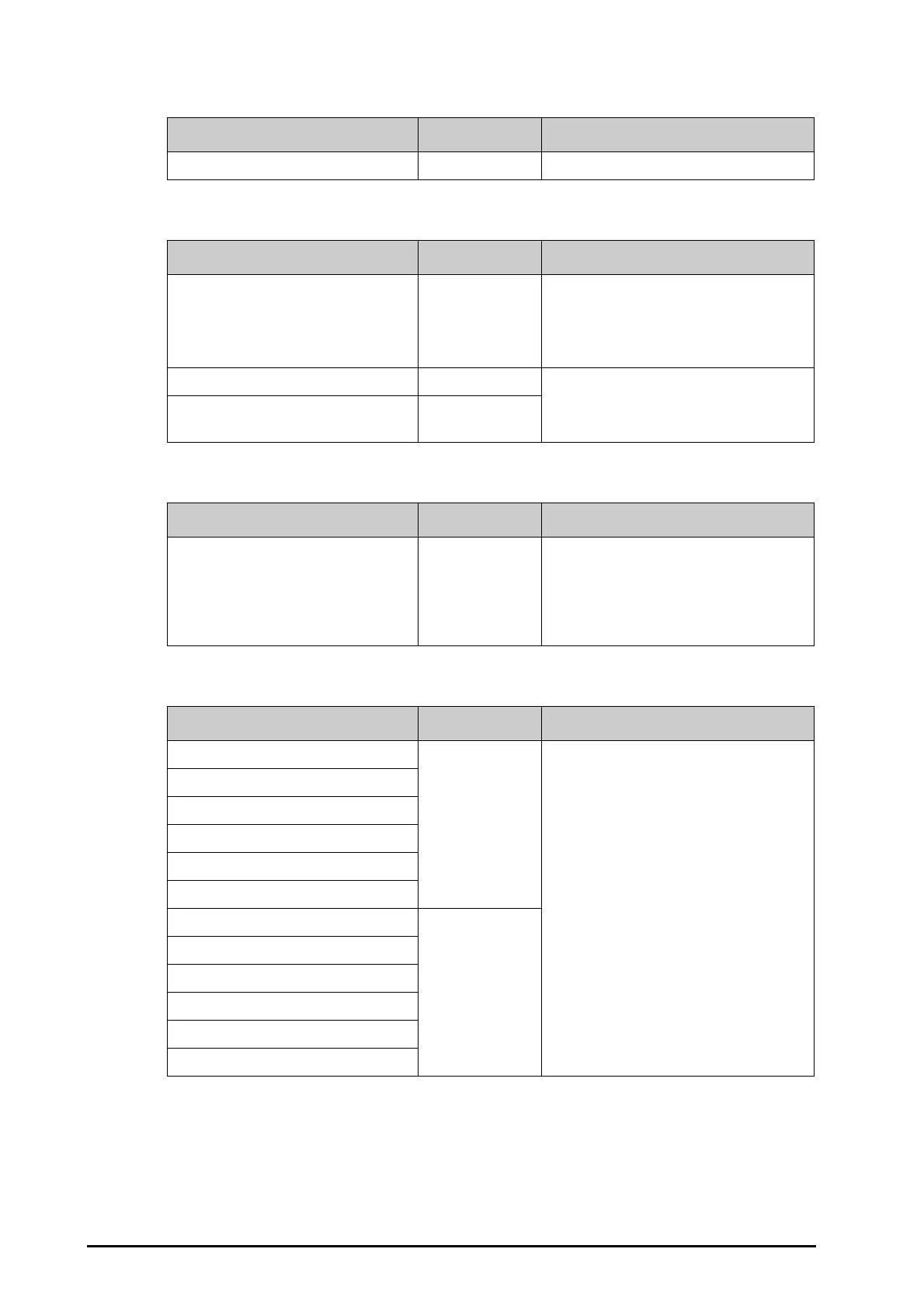27 - 16
27.15.2 The 1D Barcode Tab
27.15.3 The Scanner Information Tab
27.15.4 The Identify Scanner Tab (for the non-Mindray Custom 2D Barcode Reader)
27.15.5 The Field Tab (for the Mindray Custom 2D Barcode Reader)
Menu Item Default Setting Description
Content Fill to Patient ID /
Menu Item Default Setting Description
Scanner Type 2D Scanner • 1D Scanner: select this option when you are
using a 1D scanner or a 2D scanner other than
the Mindray custom 2D scanner.
•
2D Scanner: select this option when you are
using the Mindray custom scanner.
Data Encoding Type UTF8 When you set
Scanner Type to 2D Scanner,
default settings are applied to
Data Encoding
Type
and Data Parse Mode. You do not need to
change these settings.
Data Parse Mode Local
Tab Default Setting Description
Identify Scanner / When you are using barcode readers other than
HS-1R or HS-1M, you should select the barcode
reader from the USB device list, so that the
monitor can identify the barcode reader.
From the USB device list, select the barcode
reader you are using.
Menu Item Default Setting Description
Patient ID Selected Selects desired patient information to be output
by the barcode reader.
First Name
Last Name
Patient Category
Gender
DOB
Visit Number/ Unselected
Room No/
Bed No/
Age/
Department/
Custom Filed 1 -Custom Filed4
