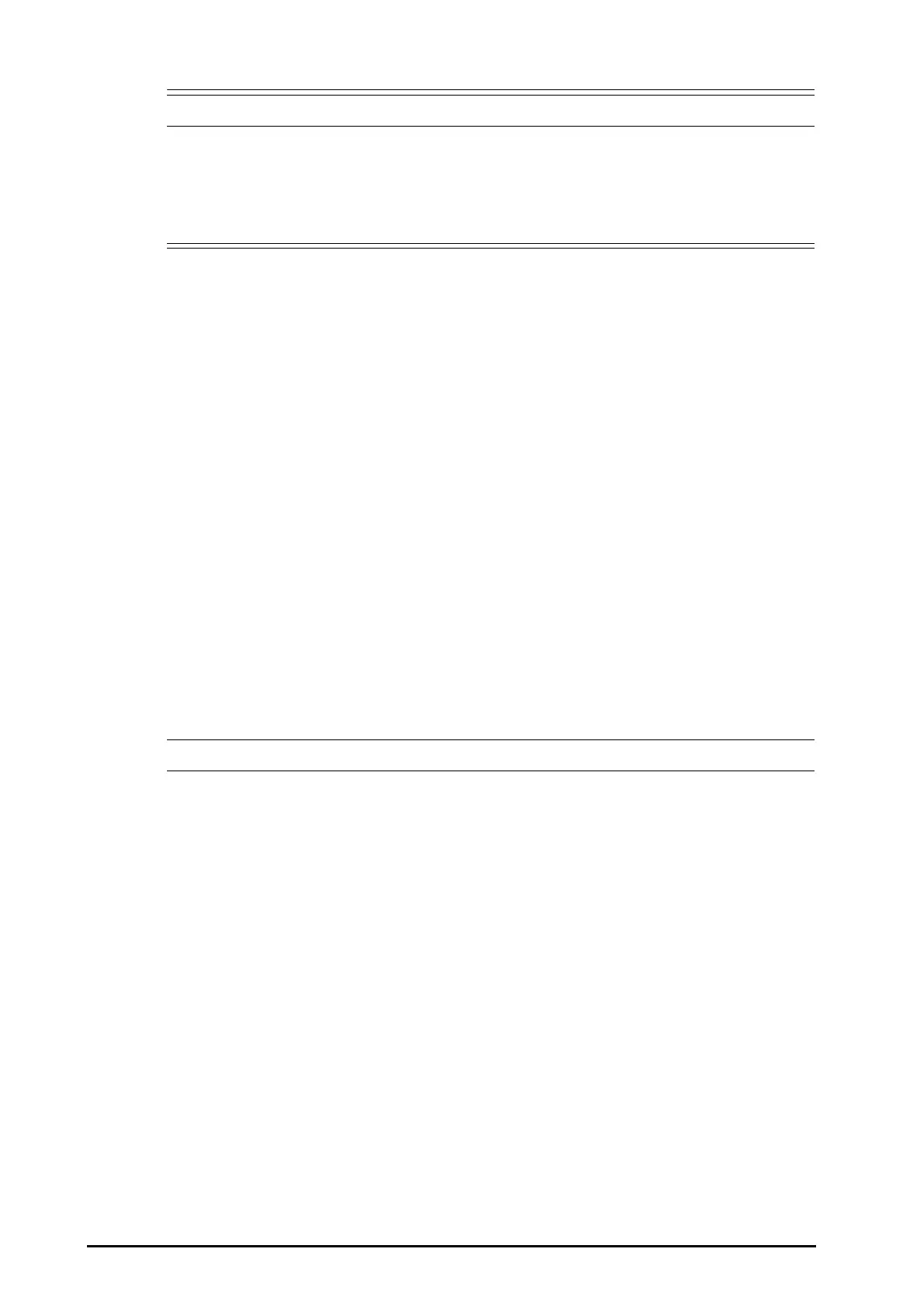5 - 2
• The settings of patient category and paced status always contain a default value, regardless of
whether the patient is admitted or not. Check if the setting is correct for your patient.
• For paced patients, you must set Paced to Yes. If it is incorrectly set to No, the monitor could mistake
a pace pulse for a QRS and fail to alarm when the ECG signal is too weak.
• For non-paced patients, you must set Paced to No.
5.3 Managing Patient Information
5.3.1 Entering the Patient Management Menu
Use any of the following methods to enter the Patient Management menu:
■ Select the patient information area at the top left corner of the screen.
■ Select the Patient Management quick key.
■ Select the Main Menu quick key → from the Patient Management column select Patient Management.
5.3.2 Editing Patient Information
Edit patient information after a patient has been admitted, or when patient information is incomplete, or when
you want to change patient information:
To edit patient information, follow this procedure:
1. Enter the Patient Management menu. For more information, see 5.3.1Entering the Patient Management
Menu.
2. Edit patient information as required.
If you connect a barcode reader with your monitor, you can scan the patient’s barcode to enter patient
information.
• The monitor will reload the configuration if you change the patient category.
5.3.3 Loading Patient Information from the CMS
If the monitor is connected to the central monitoring system (CMS). You can load patient information from the
CMS to the monitor. To do so, follow this procedure:
1. Enter the Find Patient menu in either of the following ways:
◆ Select the Main Menu quick key → from the Patient Management column select Find Patient.
◆ From the Patient Management menu select Find Patient.
2. Input query criteria. If your monitor is connected with the ADT server, input query criteria from the
Discharged Patients page.
3. Select Search. Then a list pops up, including all the patients that meet the query criteria.
4. Select a patient from the patient list, and then select Import. Corresponding patient information in the
monitor will be updated.
