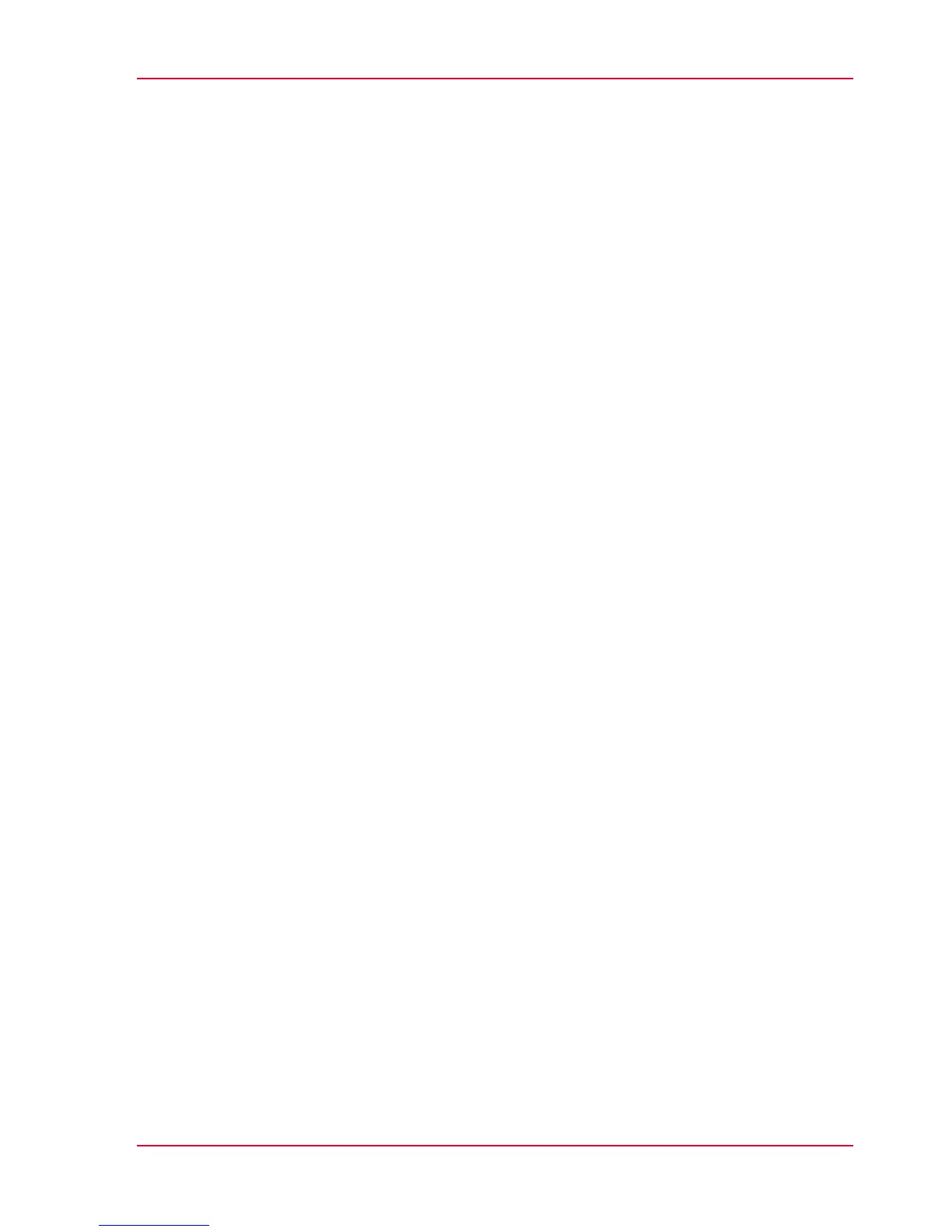What you need to know before you start a job...................................186
How to feed an original.........................................................................188
How to auto-feed an original.................................................................190
How to use the carrier sheet.................................................................191
Print Jobs - Job submission tools........................................................193
Use Océ Publisher Express to send a print job..............................193
Use the Smart Inbox to send a print job........................................196
Use Océ Publisher Select to send a print job.................................197
Use the Océ Wide format Printer Driver for Microsoft
®
Windows
®
to
send a print job.................................................................................199
Use the Océ PostScript
®
3 Driver to send a print job....................201
Use Océ Publisher Mobile to send a print job...............................203
Print from your mobile device.........................................................206
Use FTP to send a print job.............................................................208
Use LPR to send a print job.............................................................210
Use the cloud to send a print job....................................................211
Basic Print Jobs - Default.......................................................................212
Do a default print job ......................................................................212
Direct print........................................................................................214
Print from a USB mass storage device...........................................216
Extended Print Jobs - Presets...............................................................217
Print presets on the user panel.......................................................217
Extended Print Jobs - Advanced Settings............................................218
Advanced settings for print jobs.....................................................218
Basic Copy Jobs - Default......................................................................223
Advised settings for copy jobs........................................................223
Do a default copy job ......................................................................225
Extended Copy Jobs - Presets...............................................................227
Copy presets on the user panel.......................................................227
Make a half size copy.......................................................................228
Copy by set.......................................................................................229
Extended Copy Jobs - Advanced Settings...........................................230
Advanced settings for copy jobs.....................................................230
Make a copy and add a strip............................................................240
Make a copy and remove a strip.....................................................242
Make a copy of a specific area of an original.................................244
Make a copy and remove a specific area of an original................246
Make a copy and scale to another size...........................................247
Make a copy on a cut sheet.............................................................249
Make a copy with a stamp...............................................................251
Basic Scan Jobs - Default......................................................................252
Advised settings for scan jobs........................................................252
Do a default scan job .......................................................................254
Extended Scan Jobs - Locations and Presets......................................256
7
Contents
