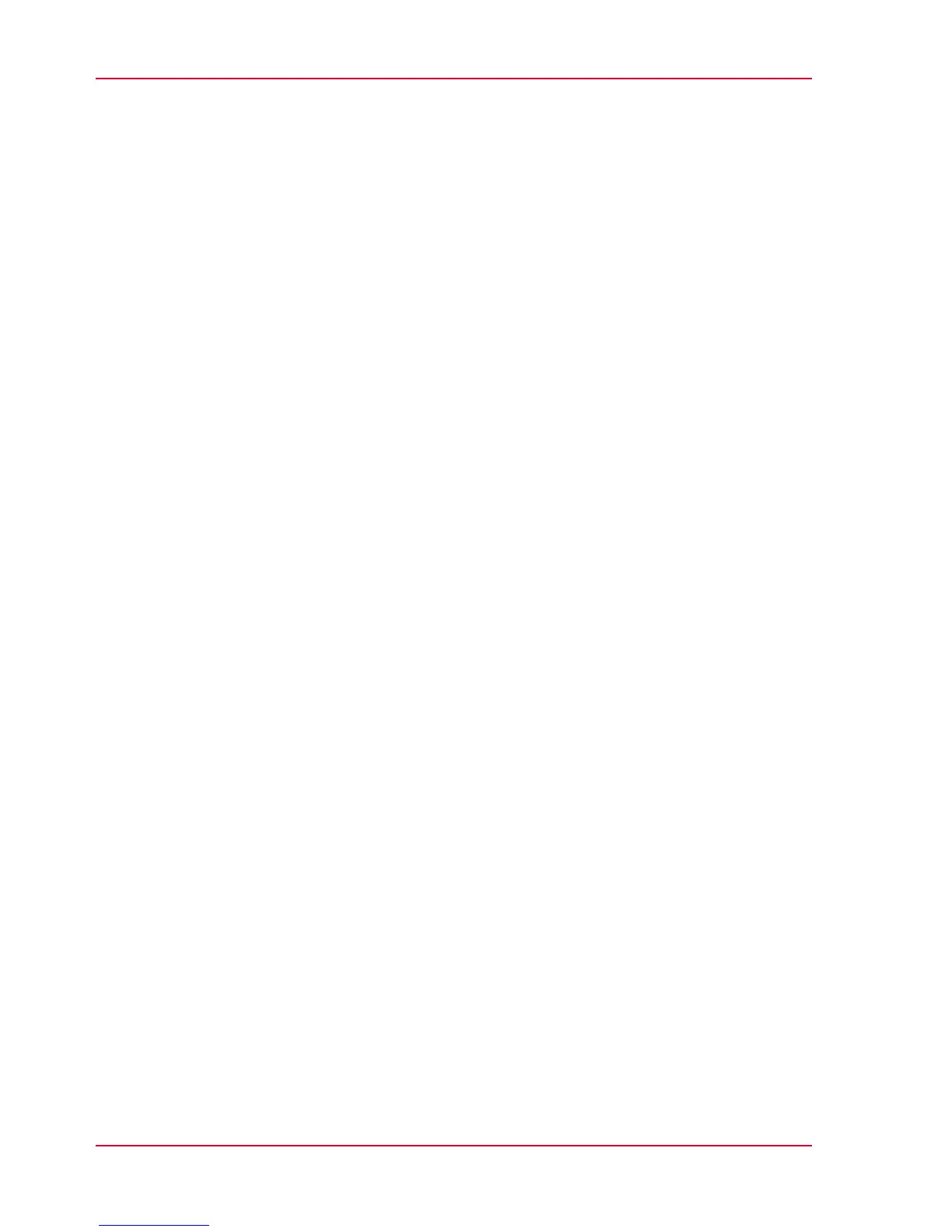Access control and IPsec settings.............................................131
Remote security..........................................................................133
Remote security: generate a CA-signed certificate request....134
Remote security: import a CA-signed certificate.....................136
E-shredding.......................................................................................138
Enable or disable the e-shredding function.............................138
Select the e-shredding algorithm..............................................139
Specify the number of overwrite passes..................................140
Configure the presets and stamping....................................................141
What you need to know about presets...........................................141
Set the copy presets.........................................................................142
Set the scan presets.........................................................................145
Set the print presets.........................................................................148
Create a stamp..................................................................................151
Configure External Locations................................................................153
Configure your locations.................................................................153
Enable or disable USB.....................................................................154
Create an external location..............................................................156
Error messages when validation fails.............................................158
Configure the printer settings...............................................................162
Configure the regional settings ......................................................162
Configure the 'User panel timeout' ................................................163
Configure Automatic wake-up.........................................................164
Configure the sleep mode timeout.................................................165
Configure the 'Media request timeout' ..........................................166
Configure the media sizes...............................................................167
Configure the pen settings..............................................................168
Configure Mobile Printing and Scanning.............................................169
Océ Mobile WebTools......................................................................169
Configure Océ Express WebTools settings for a mobile connec-
tion.....................................................................................................171
Generate the 'Quick Response Card' .............................................173
Connect your mobile device to Océ Mobile WebTools.................175
Optimize your Print Quality and Print Productivity.............................177
Set the 'PDF transparency flattening' ............................................177
Set the 'PDF wipeout correction' ....................................................178
Set the 'Long plot mode' ................................................................179
Set the 'Automatic roll switch' .......................................................180
Set the 'Spool threshold' ................................................................181
Set the 'Rotation' mode...................................................................182
Set the 'Alignment' mode ...............................................................183
Set the link speed and duplex mode..............................................184
Chapter 4
Use the Printing System................................................................................185
6
Contents
