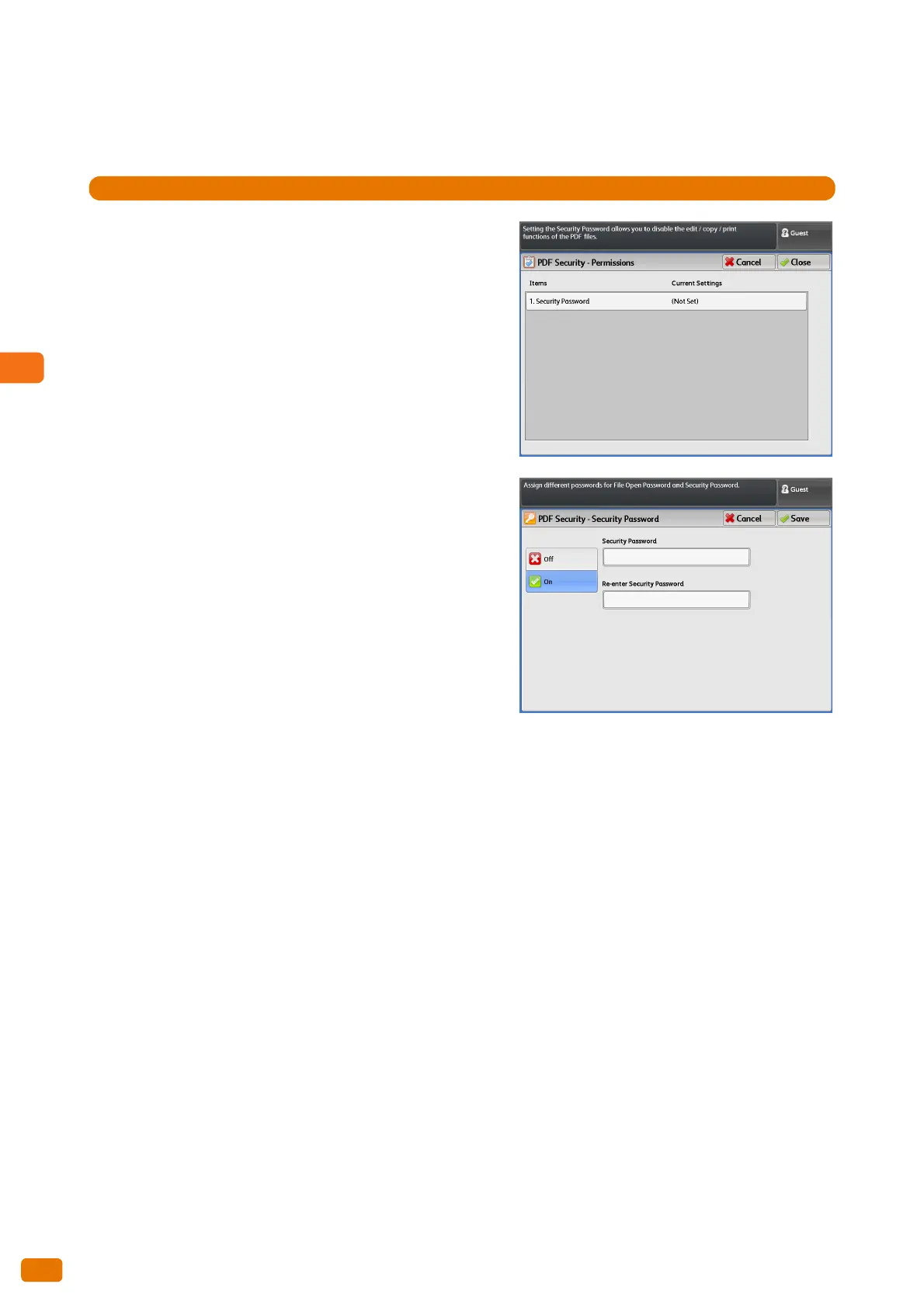3.7 [Store to Folder] Screen
144
[PDF Security - Permissions] Screen
The following describes how to set operation permissions for the file.
1.
Press [Security Password].
2.
Press [On].
3.
Enter the security password, and press [Save].
4.
Enter the same password as above in [Re-enter Security
Password], and press [Save].
5.
Select the desired option.
Security Password
Displays the [PDF Security - Security Password] screen.
You can set a password to restrict specific file operations.
This password will be required to access the restricted
operations or when attempting to change the permissions
assigned to the file.
Enter the password using up to 32 characters.
Printing
Displays the [Permissions - Printing] screen.
You can set whether to allow users to print the file, as well as in what resolution users can print the file.
Changes Allowed
Displays the [Permissions - Changes Allowed] screen.
You can set whether to allow users to alter the content of the file, for example inserting pages or adding
annotations.
Allow Contents Copying and Extraction
Displays the [Permissions - Allow Contents Copying and Extraction] screen.
You can set whether to allow users to copy the file content such as text and images in the file.
