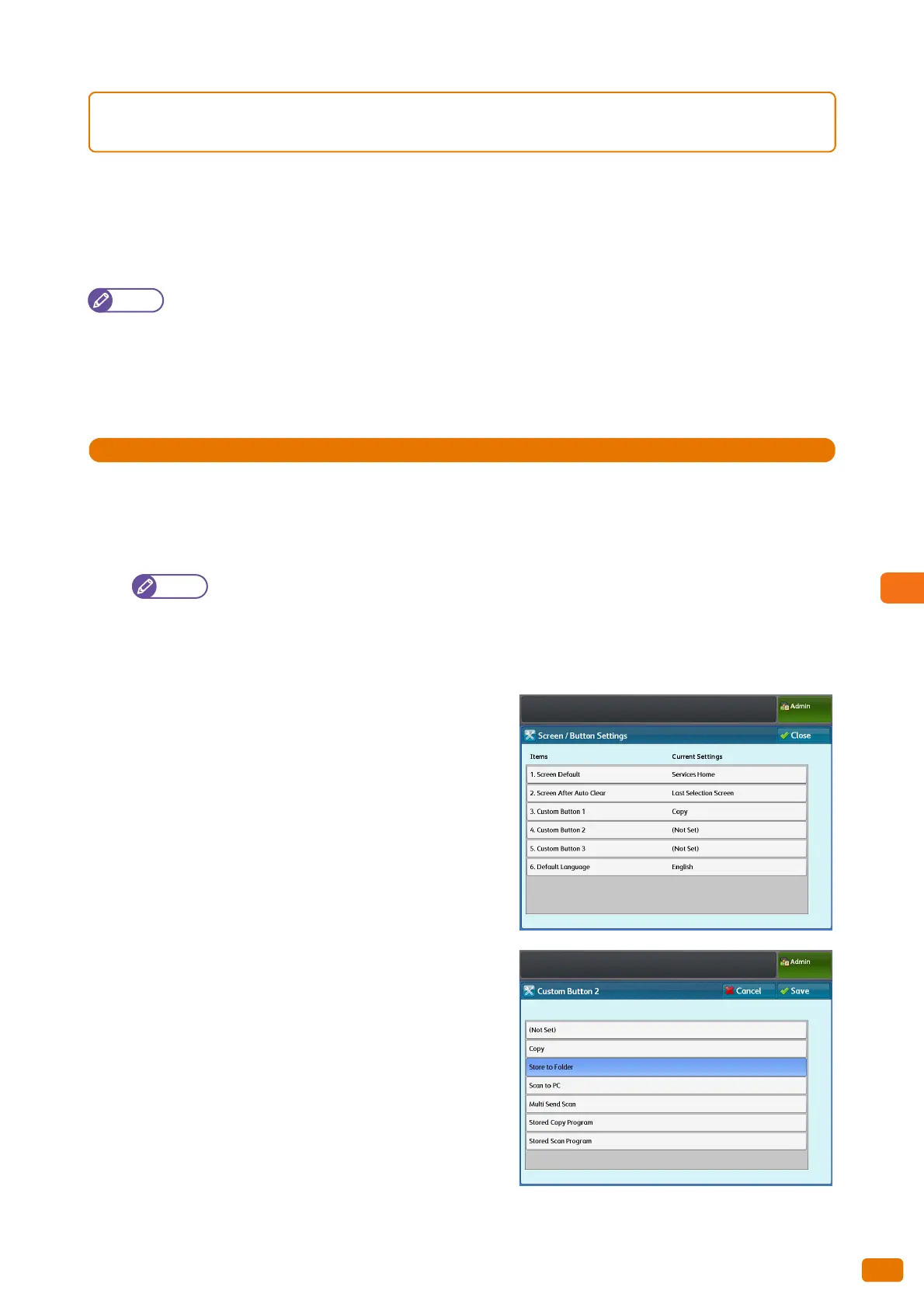277
8.12 Finding More
8.12.5 To Go to the Target Screen with a Single Button Press (Assigning the
Custom Buttons)
Each of Custom Buttons 1 to 3 on the control panel can be assigned to a feature.
By assigning features to the Custom buttons, you can switch to these features without returning to the menu screen.
To not assign a feature, select [(Not Set)].
The following describes as an example how to assign[Store to Folder] to Custom Button 2.
Note
If you have changed the feature assigned to the button, you can use the spare label set for feature names that
came with the machine to label an appropriate one to facilitate identifying the button feature. If you have
changed the feature and the corresponding feature name is not found in the spare labels set, please use a blank
label and write the feature name by hand with an oil-based pen.
Please note that the spare labels set may include labels corresponding to features that are not supported or are
optional for the machine.
1.
Press the <Log In/Out> button on the control panel.
2.
Enter the user ID of the system administrator, by using the numeric keypad or the keyboard displayed on the
screen, and press [Enter].
By factory default, the User ID is "11111".
3.
On the menu screen, press [Tools].
4.
Press [System Settings] > [Common Service Settings] > [Screen / Button Settings].
5.
Press [Custom Button 2].
6.
Press [Store to Folder].
7.
Press [Save].
