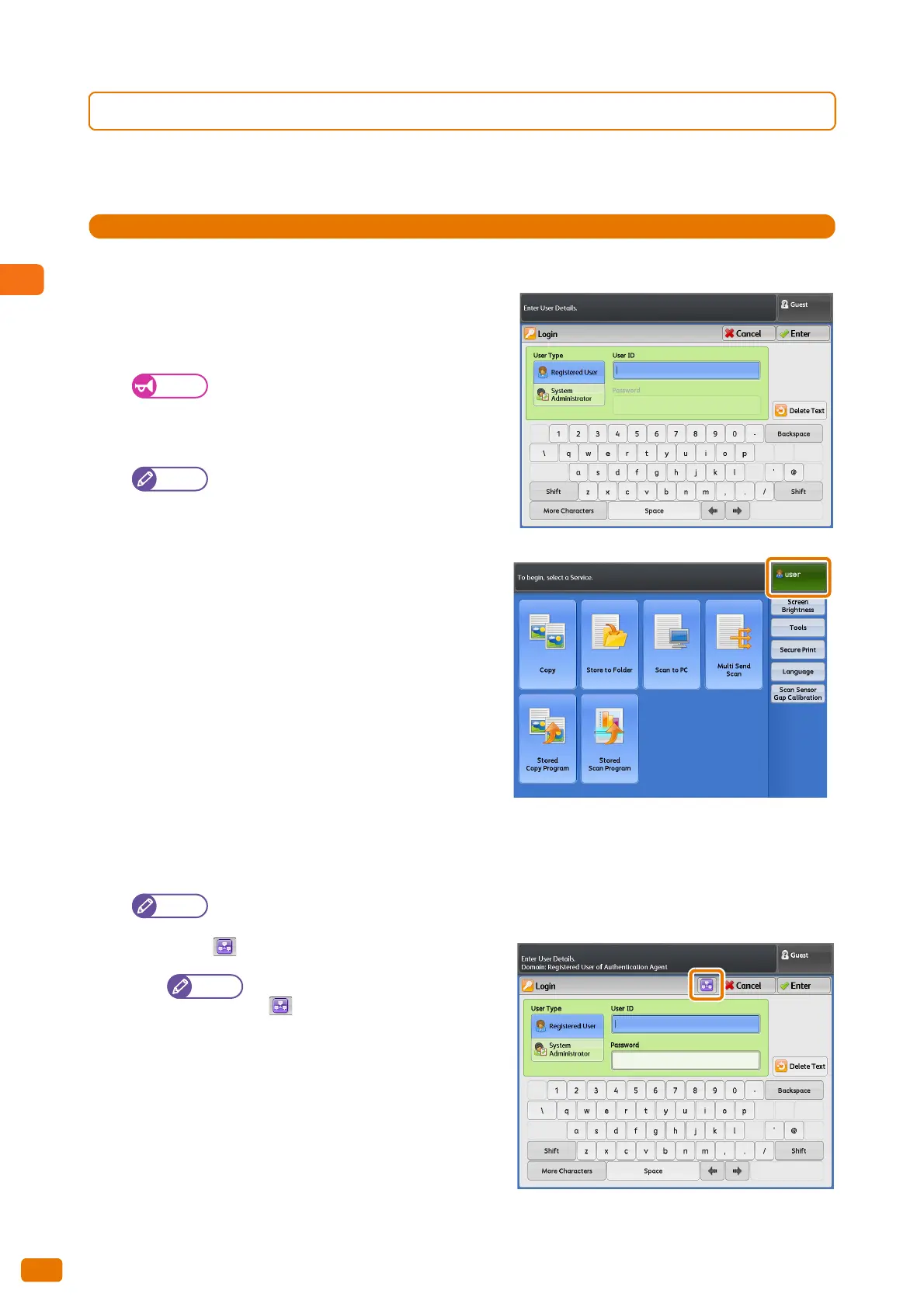1
Before Using the Machine
1.14 Logging in as Authorized User
70
1.14.1 Logging In/Out through Control Panel Authentication with User ID
User ID Authentication
1.
Press the <Log In/Out> button on the control panel.
2.
Enter your User ID and the password (if required), by
using the numeric keypad or the keyboard displayed on
the screen, and select [Enter].
Interrupt mode does not function in
conjunction with Authentication mode.
You must log out of the authenticated mode
before you can exit the Interrupt mode.
The [Login] screen may appear when you select
a service on which a usage restriction has been
applied. In this case, enter your User ID and
password to continue.
Once authentication is successful, your User ID is displayed
at the upper right on the [Services Home] screen, and the
<Log In/Out> button on the control panel lights up.
Selecting the target domains (realm names)
When Remote Authentication is enabled and Authentication Management is being used on the authentication
server, you can select the target domains (realm names) by following the steps below.
"Realm" is an area to which authentication is applied.
(1) Press [ ].
When Remote Authentication is enabled,
[ ] appears.
