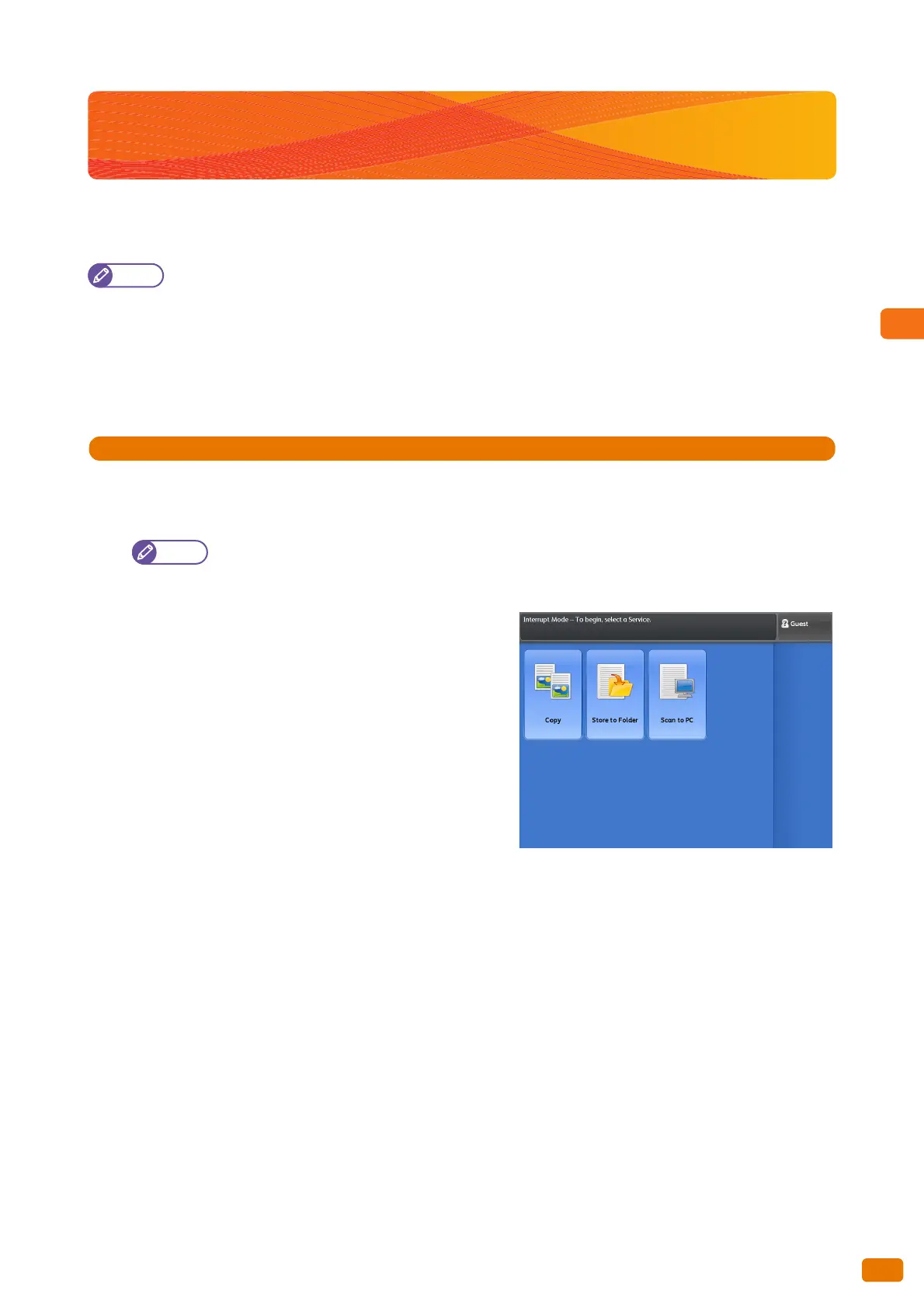97
2.11 Running an Interrupt Copy
2.11 Running an Interrupt Copy
This section describes how to interrupt an ongoing continual copy or print job to run an urgent copy job. The settings
for the ongoing job are kept and will be restored immediately after you exit the Interrupt Copy mode.
The following operations cannot be used during the Interrupt Copy mode.
- Interrupting another copy job
- Sample Copy
- Copy from Memory
- Collation
The Interrupt Copy function cannot be used when you are running a sample copy or scanning job.
1.
Press the <Interrupt> button on the control panel.
The <Interrupt> button lights up, indicating the Interrupt mode is enabled.
When you press the <Interrupt> button while a job is being performed, the <Interrupt> button blinks,
indicating the Interrupt mode will be enabled after the current job is completed (reserve mode). Once the
current job is completed, the <Interrupt> button lights up, indicating the Interrupt mode is enabled.
2.
During a print job, the [Services Home] screen appears.
Press [Copy].
3.
Set other features as necessary.
4.
Enter the number of copies using the numeric keypad.
5.
Load the document.
6.
After you finish the interrupt copying, press the
[Interrupt] button.
The <Interrupt> button goes out, indicating the Interrupt
mode is exited.
The suspended print or copy job resumes.
