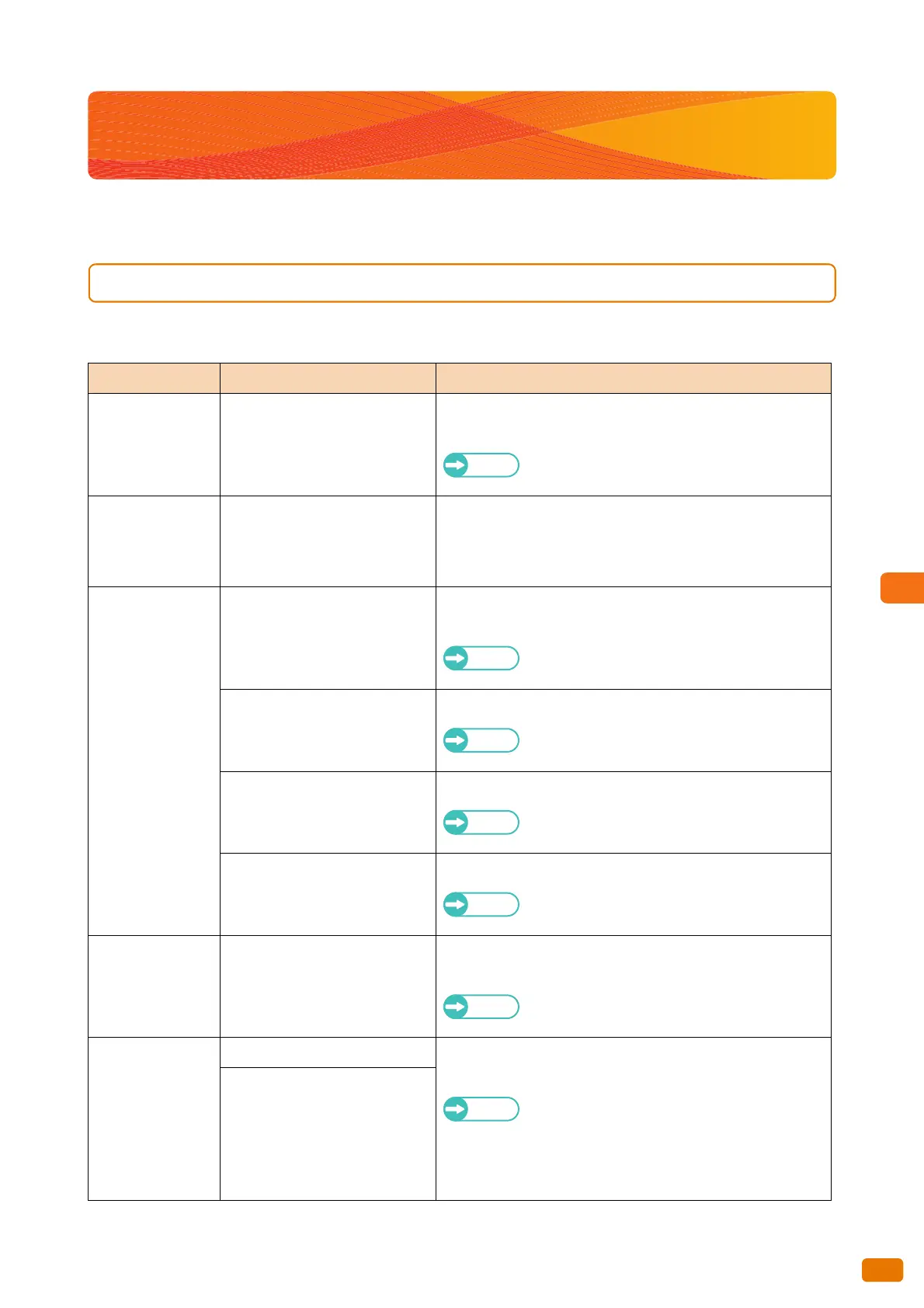255
8.6 Problems during Scanning
8.6 Problems during Scanning
This section describes how to troubleshoot problems during scanning.
8.6.1 Unable to Scan with the Machine
The table below lists how to troubleshoot scanning problems of the machine.
Symptom Check Remedy
The document is
not correctly fed.
Is the document too small? The minimum size of the document that can be loaded is 176
(width) x 210 (length) mm.
Refer
Refer to "Usable Originals" (p. 72).
The corner of the
scanned
document is dog-
eared.
Is the document curled? Flatten the curled document before loading it.
Document is not
scanned at the
desired size.
Did you select the document size
series properly?
Set the media size series properly in accordance with the actual
original size.
Refer
Refer to "Auto Detect" (p. 157).
Is the document placed correctly? Correctly load the document.
Refer
Refer to "Step 2 Starting the Scan Job" (p. 127).
Is the document guide set
properly?
Set the document guide correctly.
Refer
For a scan job, refer to "Step 2 Starting the Scan
Job" (p. 127).
Is the document bent? Smoothen the surface of the document before loading.
Refer
For a scan job, refer to "Step 2 Starting the Scan
Job" (p. 127).
Unable to store
scanned data.
Is there free space on the
machine's hard disk?
If the machine's hard disk becomes full while saving scanned
data, the machine stops the operation and displays a message.
Refer
Refer to "Error Messages" (p. 260).
Unable to rescan.
Is the file size too large? Make adjustments under Resolution, Reduce / Enlarge, and/or
Original Size.
Refer
Refer to "Resolution (Specifying the Scanning
Resolution)" (p. 139), "Reduce / Enlarge
(Specifying the Scanning Magnification)" (p.
156), and "Original Size (Specifying the Area Size
to be Scanned)" (p. 156).
Is the original size too large?
