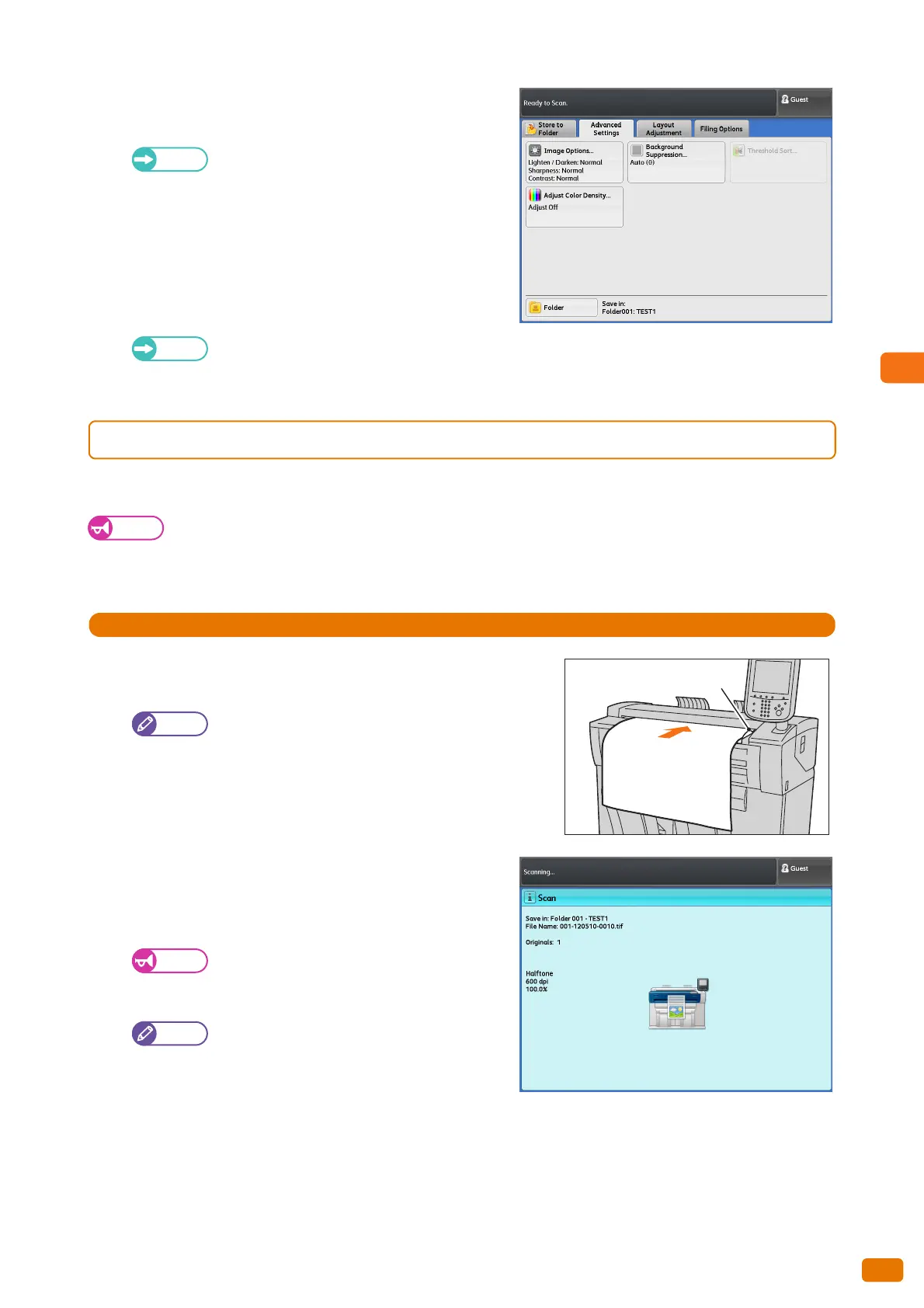127
3.1 Scanning Procedure
6.
Select functions to set on each tab as necessary.
For details on each tab, refer to these subsections.
"[Store to Folder] Screen" (p. 135)
"Scan - [Advanced Settings] Screen" (p. 151)
"Scan - [Layout Adjustment] Screen" (p. 155)
"Scan - [Filing Options] Screen" (p. 161)
When you have selected another Scan feature, [Store to
Folder] is replaced with [Scan to PC] or [Multi Send Scan].
For details on each tab, refer to these subsections.
"[Scan to PC] Screen" (p. 145)
"[Multi Send Scan] Screen" (p. 148)
3.1.2 Step 2 Starting the Scan Job
The following describes how to load the document and start scanning.
Important
If you hold down or pull the document while it is being scanned, the document may get jammed.
When loading a hole-punched document, insert the edge with the holes last. If you insert the edge with the holes
first, the document may get jammed.
1.
Align the document against the document guide with the side
to be scanned face down, and insert it all the way until it stops.
You can shift the document guide to the right to shift
the scanning position of the document.
When scanning thick documents, refer to "When
Scanning Thick Documents" (p. 81).
The document is automatically conveyed and stops
momentarily.
Then the machine automatically starts scanning the
document.
Do not release your hands from the document
until it is conveyed. If the document is long, it
might fall off the machine.
When the scan start mode is set to [Manual
Start] under System Settings, press the <Start>
button on the control panel.
For information on how to set Manual Start,
refer to "Scan Start Mode" (p. 297).
When a problem occurs, an error message is displayed on the touch screen. Resolve the problem
according to the message.
2.
Remove the document that is output.