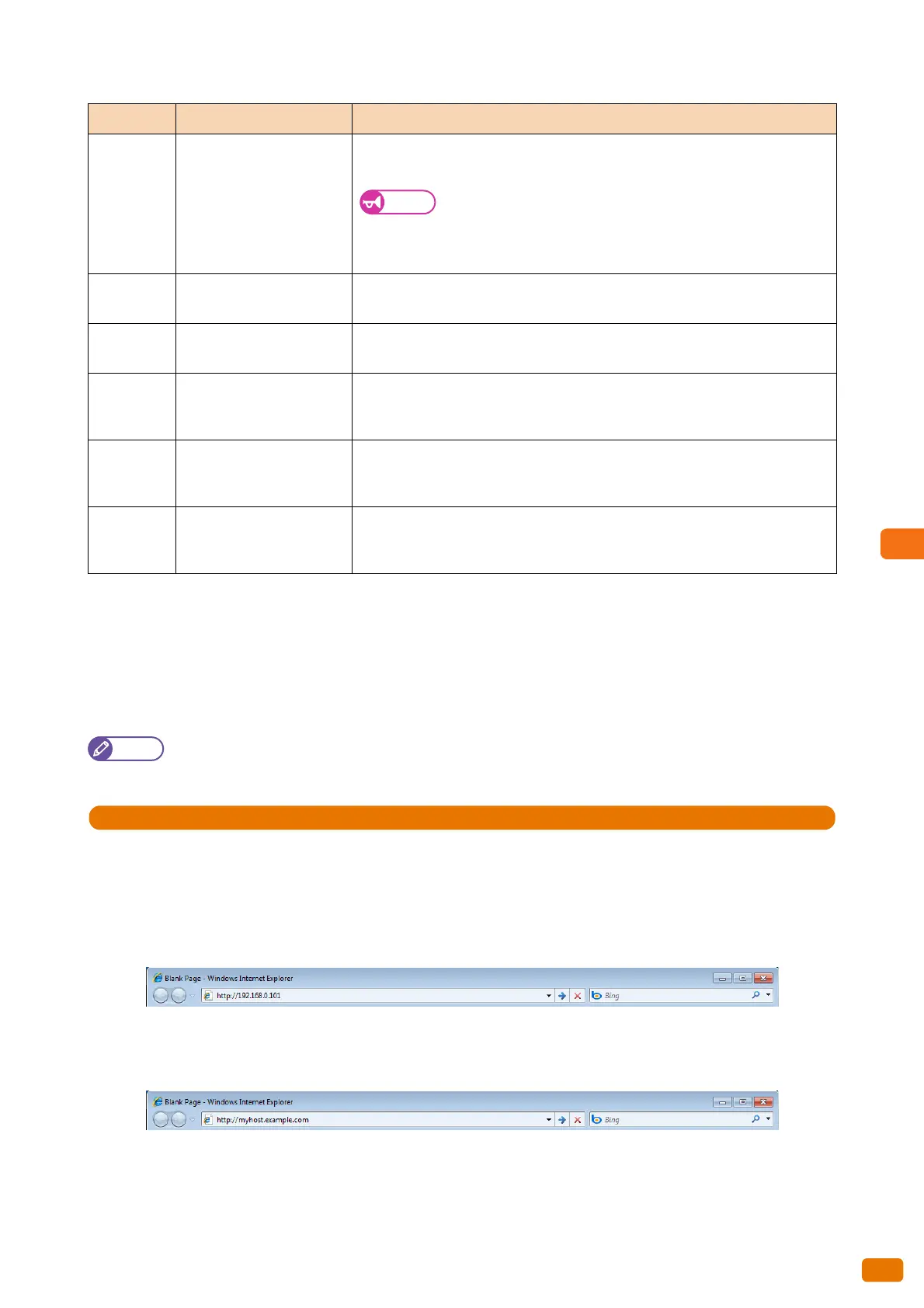227
7.5 Enabling Local Authentication
Step 1 Exporting Login user information
The following describes how to use CentreWare Internet Services to export Login user information registered to the
machine as a CSV file.
Note
Among the Login user information, passwords cannot be exported.
1.
Start your web browser.
2.
Enter the machine's IP address or Internet address in the browser address field, and press the <Enter> key.
IP address entry example
Example - http://192.168.0.101
Internet address entry example (When the machine's Internet address is myhost.example.com)
Example - http://myhost.example.com
3.
Fill in the [User ID] and [Password] fields, and click [Login].
Column Item Description
1 User ID The user ID used to identify the user.
The user ID can be up to 32 single-byte characters.
Important
The following characters cannot be used for the User ID:
" + ; < > ? [ ] ' { | }
If a field contains a comma character, it must be surrounded by
double-quote characters (").
2 Password Set the password.
The password can be 4 to 12 single-byte characters.
3 User name Set the user ID.
The user name can be up to 32 single-byte characters.
4 Access control to the Copy
feature
Select [Free Access] or [No Access to Copy Service].
Free Access : Enter "A" or "a" (single-byte).
No Access to Copy Service: Enter "N" or "n" (single-byte).
5 Access control to the Print
feature
Select [Free Access] or [No Access to Print Service].
Free Access : Enter "A" or "a" (single-byte).
No Access to Print Service: Enter "N" or "n" (single-byte).
6 Access control to the Scan
feature
Select [Free Access] or [No Access to Scan Service].
Free Access : Enter "A" or "a" (single-byte).
No Access to Scan Service: Enter "N" or "n" (single-byte).
