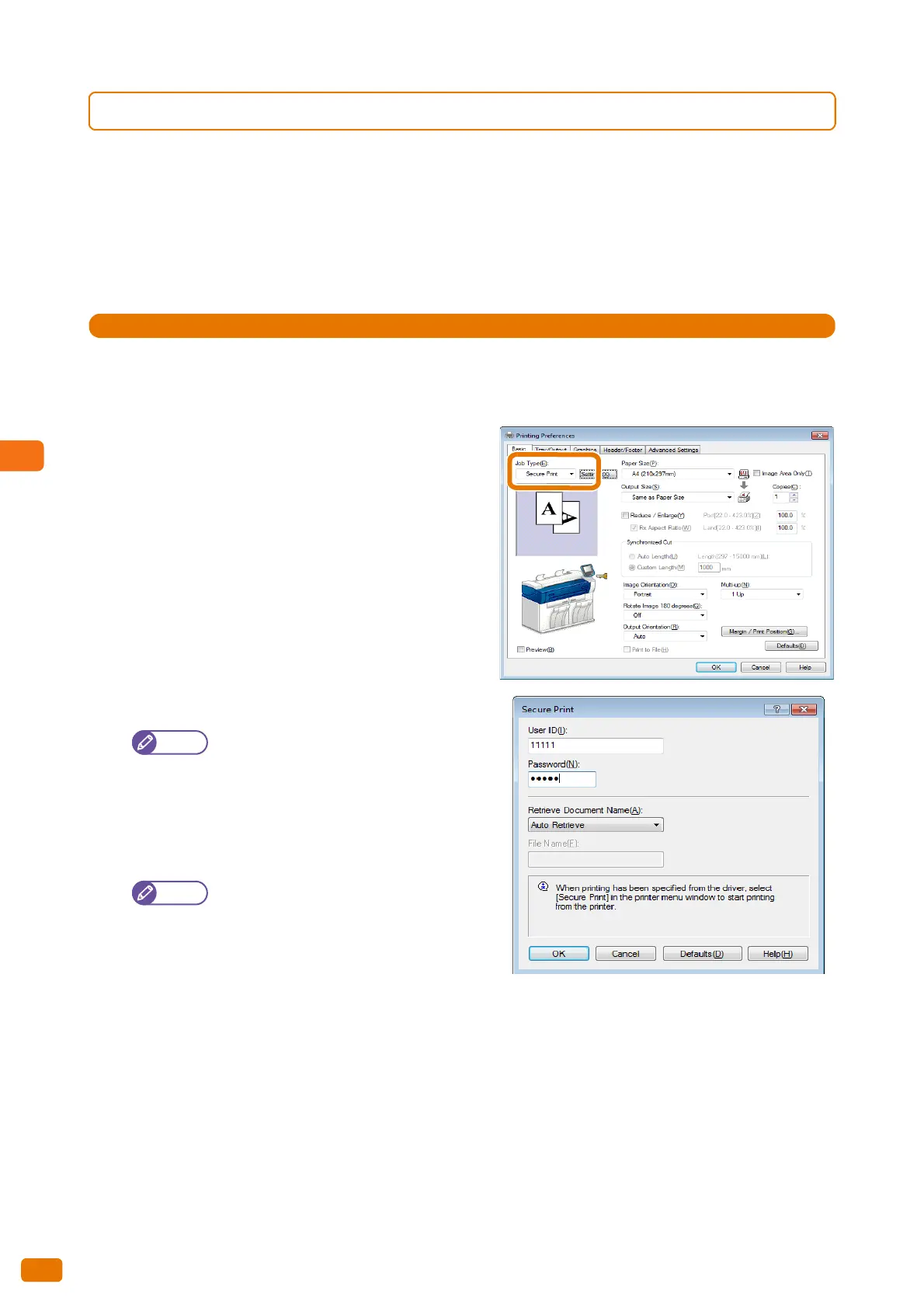5.4 Confidential Print
182
5.4.1 Secure Print
For the setting procedure, refer to these subsections.
Step 1 Submitting a Secure Print job using the print driver .................................................................................................p. 182
Step 2 Printing the job on the machine........................................................................................................................................p. 183
Step 1 Submitting a Secure Print job using the print driver
1.
From the [File] menu of your application, select [Print].
2.
Select [Xerox Wide Format 6705 System], and click [Preferences].
3.
Click the [Basic] tab.
4.
From [Job Type], select [Secure Print].
The [Secure Print] screen appears.
5.
Enter [User ID] and [Password].
Enter [User ID] using up to 24 single-byte
alphanumeric characters and [Password]
using 4 to 12 single-byte numbers.
6.
From [Retrieve Document Name], select [Enter
Document Name] or [Auto Retrieve].
When [Enter Document Name] is selected,
enter the document name in [File Name]
using up to 24 single-byte characters.
7.
Click [OK].
8.
Set each item as necessary, and click [OK] on the [Basic] tab.
9.
On the [Print] dialog box, click [Print].
