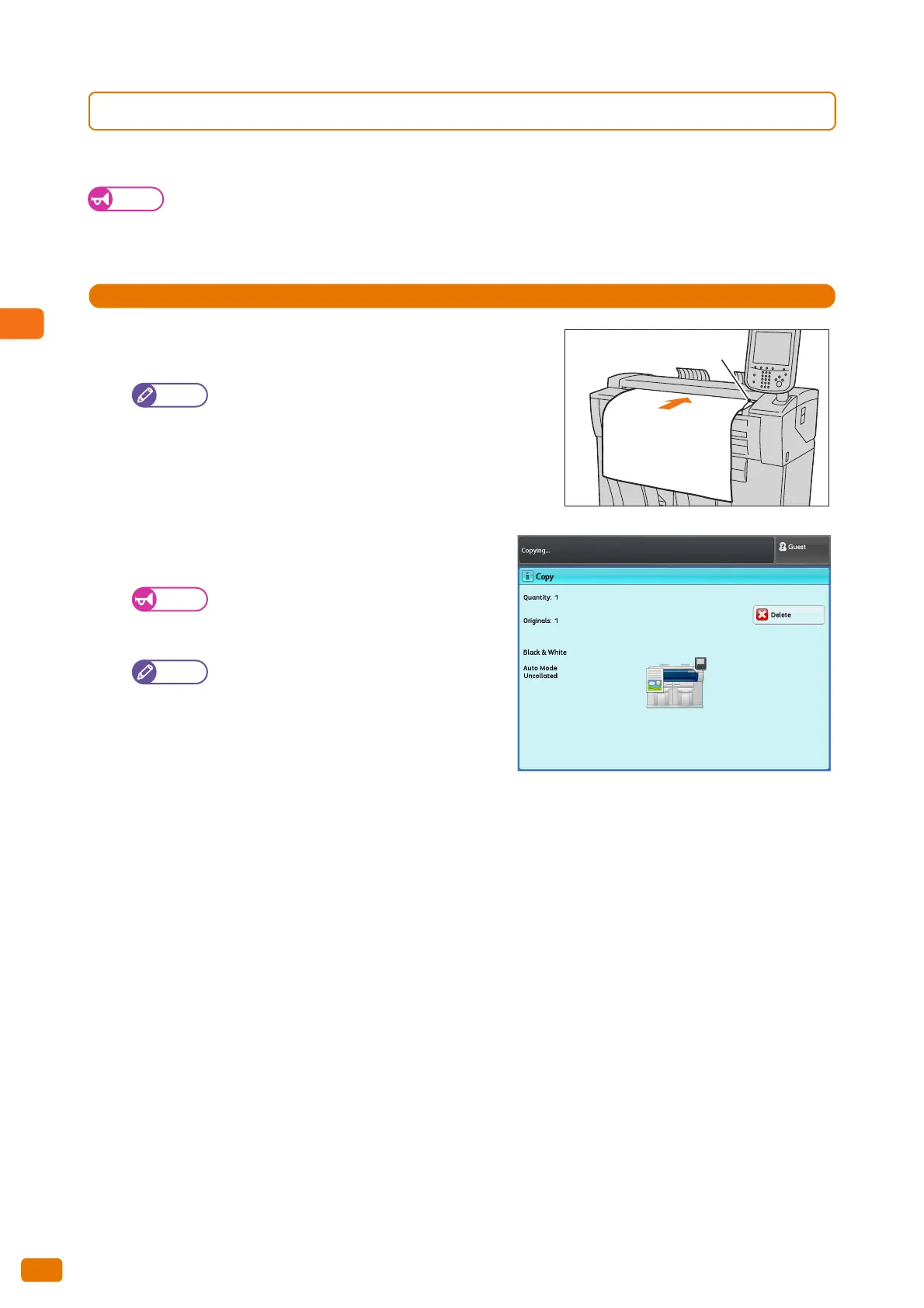2.1 Copying Procedure
80
2.1.3 Step 3 Starting the Copy Job
The following describes how to load the document and start copying.
Important
If you hold down or pull the document while it is being scanned, the document may get jammed.
When loading a hole-punched document, insert the edge with the holes last. If you insert the edge with the holes
first, the document may get jammed.
1.
Align the document against the document guide with the side
to be copied face down, and insert it all the way until it stops.
You can shift the document guide to the right to shift
the scanning position of the document.
The document is automatically conveyed and stops momentarily.
Then the machine automatically starts scanning the
document.
Do not release your hands from the document
until it is conveyed. If the document is long, it
might fall off the machine.
When the scan start mode is set to [Manual
Start] under System Settings, press the <Start>
button on the control panel.
For information on how to set Manual Start,
refer to "Scan Start Mode" (p. 297).
When a problem occurs, an error message is
displayed on the touch screen. Resolve the
problem according to the message.
2.
Remove the document that is output.
Document guide