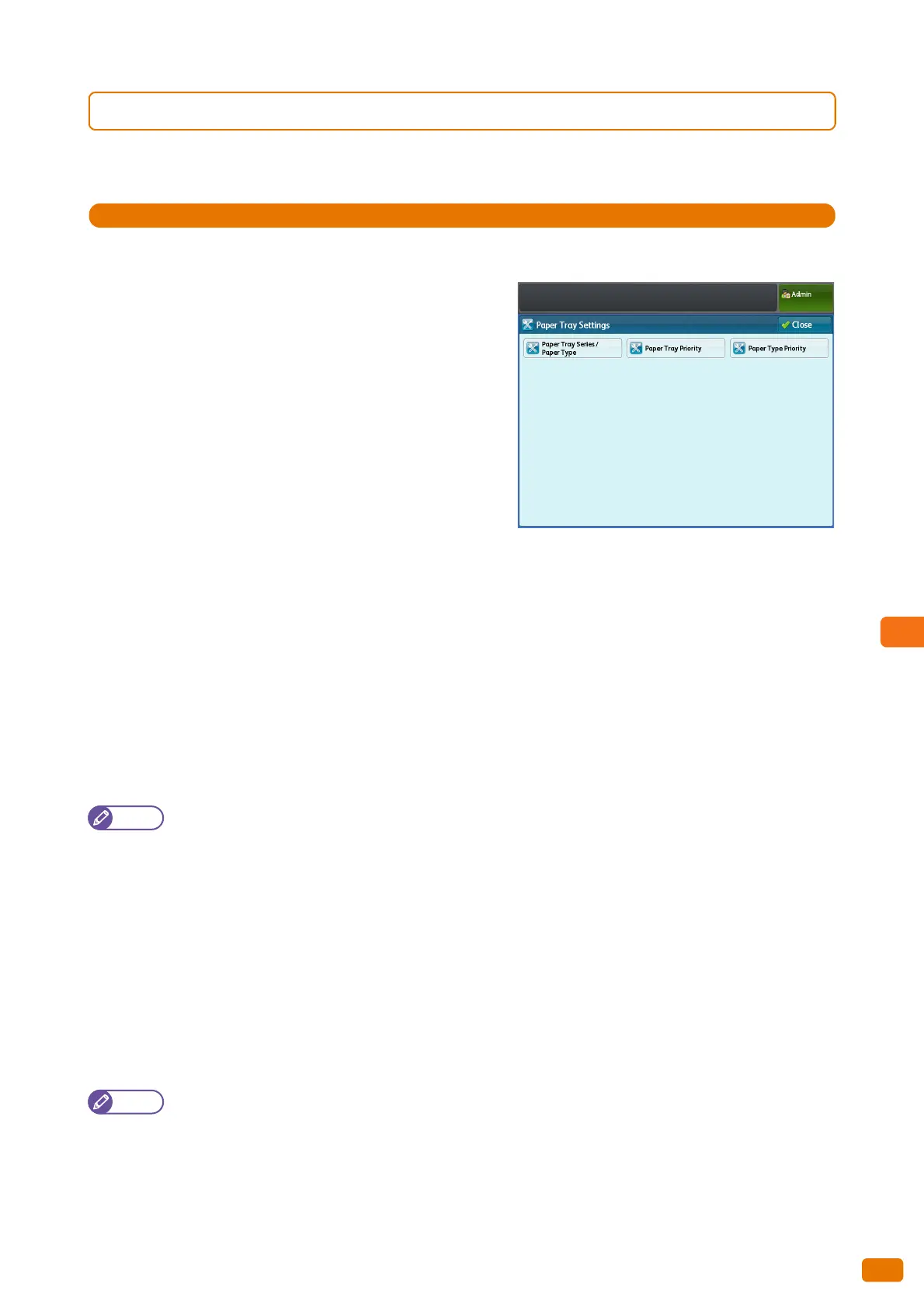293
9.3 Common Service Settings
9.3.4 Paper Tray Settings
You can use this feature to set the size series and type of paper to be used, and the priority given to the trays.
1.
Press [Paper Tray Settings].
2.
Set each item as necessary, and click [Close].
Paper Tray Series / Paper Type
Allows you to set the size series, type, and weight of paper to be
used for Roll 1, Roll 2, and Bypass.
The size series can be selected from [A Series], [JIS B Series], [ISO
B Series], [Special A Series], [Arch Series-1], [Arch Series-2], and
[ANSI Series].
The paper type can be selected from [Plain], [Tracing], and [Film].
The paper weight can be selected from [Light], [Standard], and
[Heavy].
Paper Tray Priority
Allows you to set the priority of the trays to use when the following conditions are satisfied:
Paper selection is set to Auto.
The same size of paper is loaded in multiple trays.
The print job does not specify a paper size and a tray.
Select from [First], [Second], and [Exclude from Auto Tray Switching].
The factory defaults for Roll 1 and Roll 2 are [First] and [Second], respectively.
Note
Multiple trays cannot have the same priority.
All the trays cannot be assigned with [Exclude from Auto Tray Switching].
Paper Type Priority
Allows you to set the priority of the paper types to use when the following conditions are satisfied:
Paper selection is set to Auto.
The same size of paper is loaded in multiple trays.
Select from [Auto Paper Select Off], [First], [Second], and [Third].
The factory defaults for Plain, Tracing, and Film are [First], [Auto Paper Select Off]], and [Auto Paper Select Off]],
respectively.
All paper types can have the same priority. All the trays, however, cannot be assigned with [Auto Paper Select
Off].
The setting for Paper Type Priority have priority over that for Paper Tray Priority.
