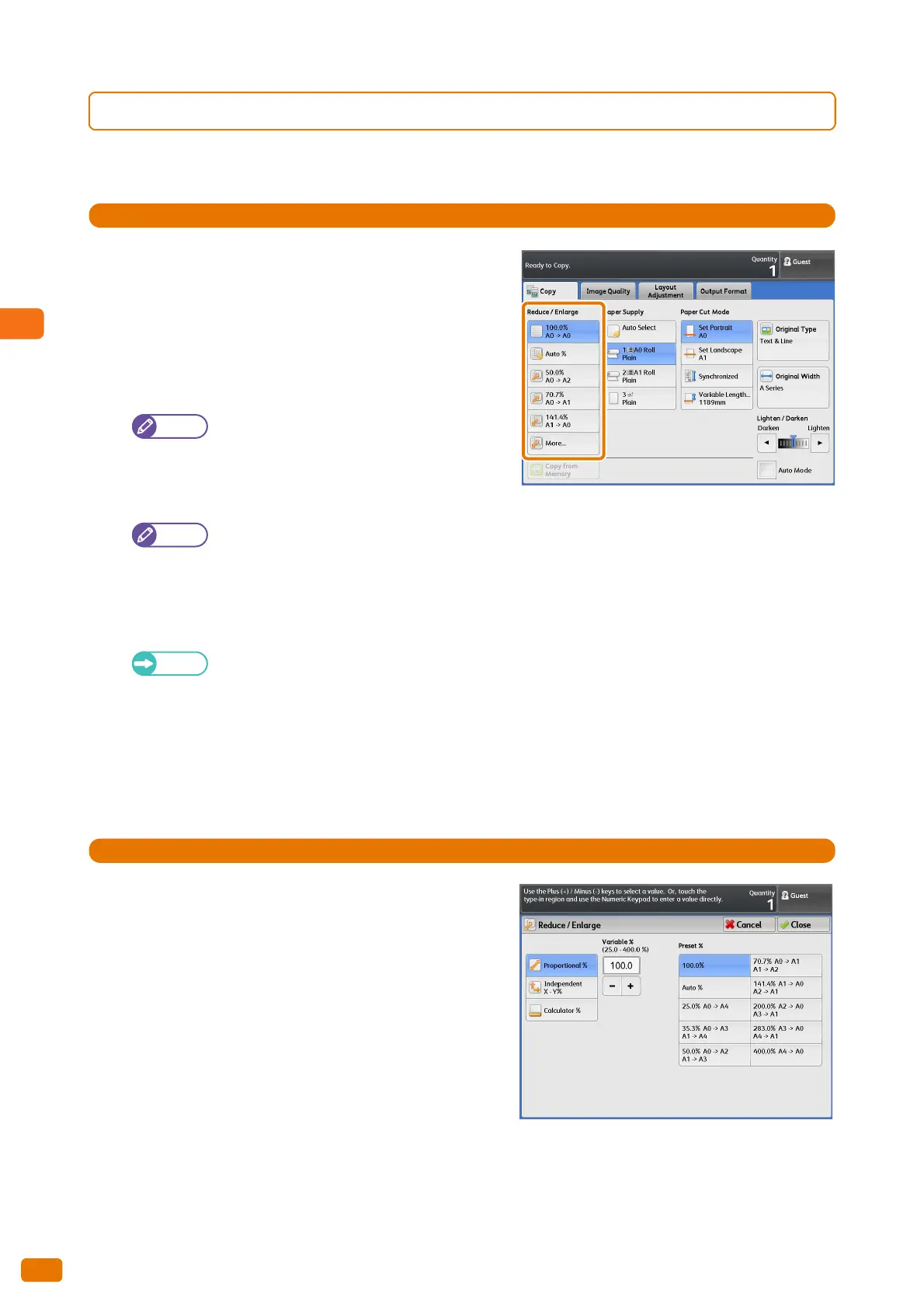2.13 [Copy (Manual Mode)] Screen
102
2.13.1 Reduce/Enlarge (Making Enlarged/Reduced Copies)
The following describes how to select a magnification ratio to make enlarged or reduced output.
1.
Select the magnification ratio.
100.0%
Makes copies at the same size as the document.
Auto%
Automatically determines the magnification to fit to paper,
based on the document and paper sizes for copying.
[Auto %] for [Reduce / Enlarge] and [Auto
Select] for [Paper Supply] are mutually exclusive.
Ratios (3rd - 5th buttons)
Allows you to select from preset ratios.
The magnification ratios shown on the [Copy (Manual Mode)] screen can be changed. For information on
how to do this, refer to "Preset Buttons" (p. 302).
More...
Select [More] to display the [Reduce / Enlarge] screen, where you can make settings for [Proportional %],
[Independent X - Y%], and [Calculator %].
For information on how to make settings on the [Reduce / Enlarge] screen, refer to "When [Proportional
%] is Selected" (p. 102), "When [Independent X - Y%] is Selected" (p. 103), and "When [Calculator %] is
Selected" (p. 103).
When [Proportional %] is Selected
Use the following procedure to select a ratio from the preset standard magnifications, or to manually enter a ratio.
1.
Select from preset ratios or enter a value in [Variable %].
Variable %
Allows you to set a ratio in the range of 25.0 to 400.0% in
0.1% increments. Enter the value by using the numeric
keypad or by pressing [+] and [-]. Set to 100.0% to scan at
the same size as the original.
Preset %
Allows you to select a magnification from the following
options.
100.0%
Makes copies at the same size as the document.
Proportional %
Allows you to select from preset ratios.
