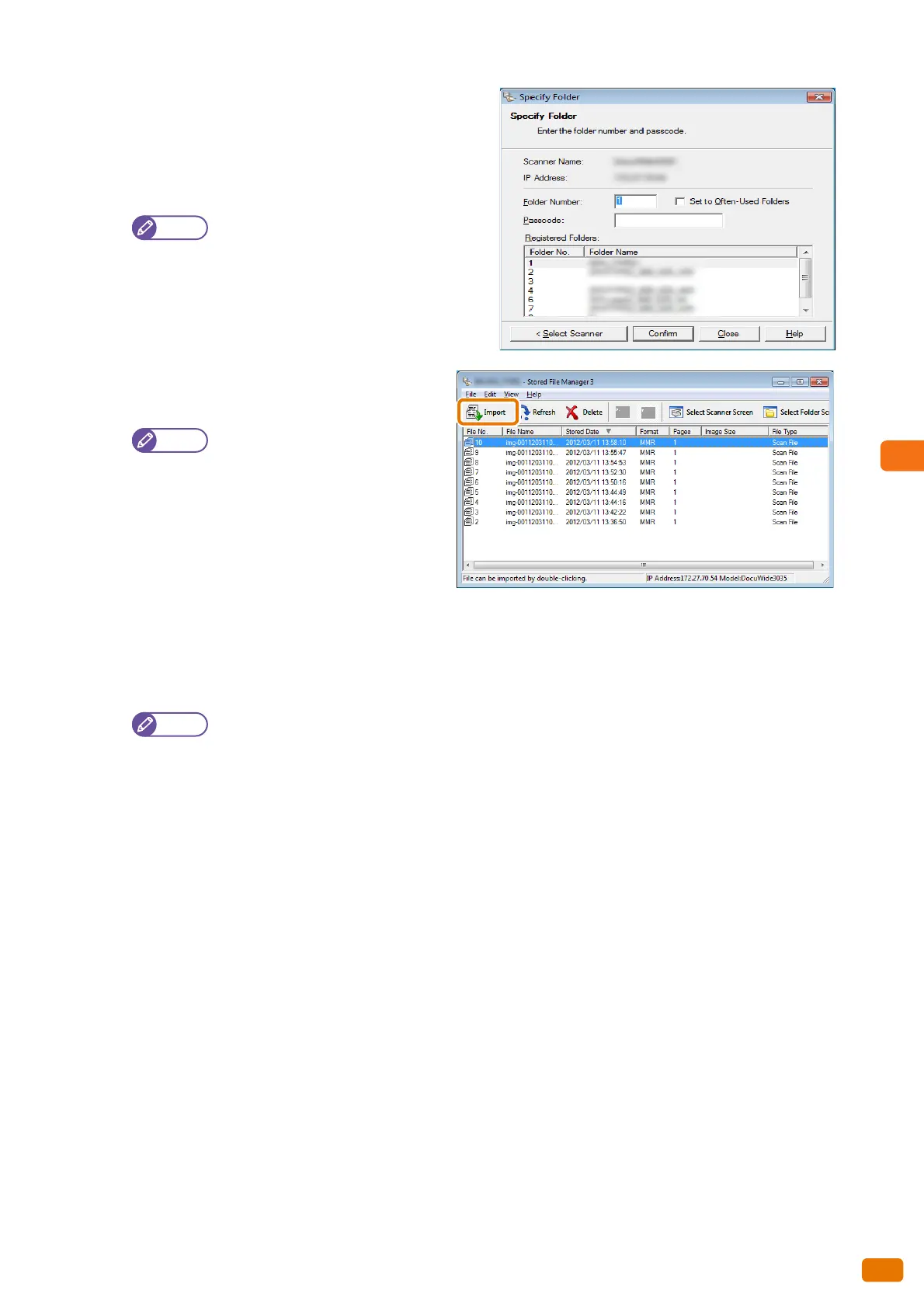195
5.5 Importing Scanned Data
3.
In [Folder Number] and [Password], enter the folder
number containing the documents you want to import
(single-byte numbers in the range of 001 to 100) and
the password (single-byte numbers of up to 4 digits),
respectively.
You can choose one from the folder numbers
displayed under [Registered Folders].
Click the [Select Scanner] button to return to
the screen in Step
2., where you can select
another scanner.
4.
Click the [Confirm] button.
5.
Select a document to import from the list, and
click [Import].
Multiple documents can be selected.
When [File Saving Options] is set to
[Set Destination for Each File] under
the import settings, a dialog box for
specifying a save destination is
displayed. When the dialog box
appears, specify a save destination,
and click [OK].
For information on the import
settings, refer to "Setting the way the scanned documents are imported" (p. 196).
Thumbnail view is not available for documents stored in the machine's folder.
6.
The file is imported to the specified directory.
When [File Saving Options] is set to [Save in Fixed Destination] under the import settings, a file is saved
in the specified directory.
For information on the import settings, refer to "Setting the way the scanned documents are imported"
(p. 196).
