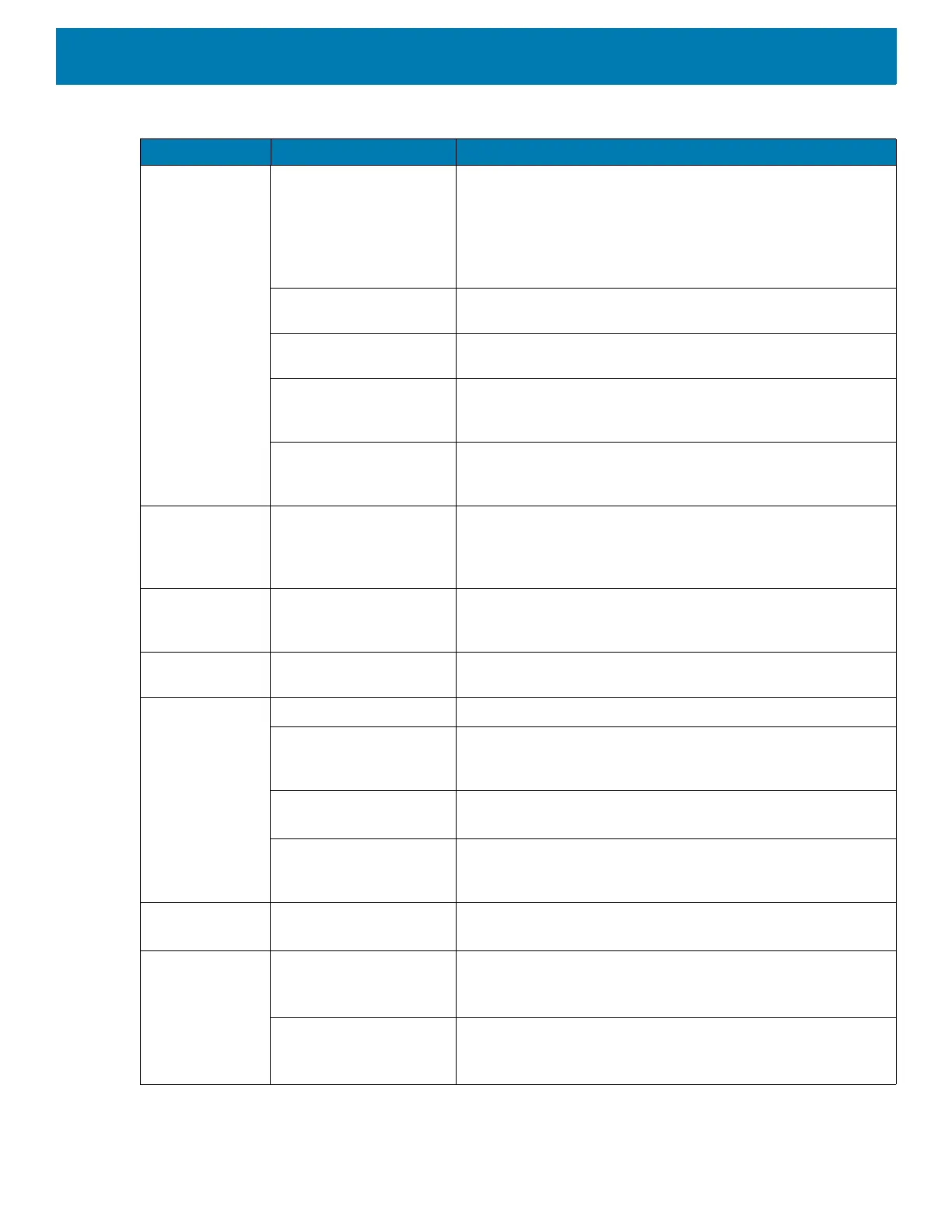Maintenance and Troubleshooting
217
The optional
serial scanner
does not
operate.
Scanner is not properly
connected to the vehicle
computer.
Connect the scanner to the COM1 or COM2 port. Ensure the
proper COM port is selected in the
VC Settings
application,
see Connecting an RS-232 Scanner on page 96. If the problem
continues, refer to the scanner Product Reference Guide.
External power is not
connected.
Verify external power connection.
Power is not applied to
COM port.
Enable power to COM ports. See VC Settings on page 88.
Serial COM port in not
enabled in DataWedge.
Enable the serial COM port in the DataWedge profile. See
Serial Port Input from Serial Port 1 on page 151 or Serial Port
Input from Serial Port 2 on page 151.
USB cable is connected
to USB port on top of
device.
Disconnect USB cable from top of device.
The optional
USB scanner
does not
operate.
USB cable is connected
to USB port on top of
device.
Disconnect USB cable from top of device.
Scanner not configured
for correct protocol (SSI
or HID)
Configure scanner to correct protocol.See Data Capture on
page 91.
USB connector not
connected properly.
Remove USB cable and re-connect.
No sound is
heard when you
tap the
touchscreen or
press a key.
Volume is turned down. Adjust the volume; see Figure 1 on page 19.
Application currently
running disabled the
sound.
Configure the application to enable the sound.
Faulty speaker. Contact Zebra support at www.zebra.com/support.
The optional M1000
speakerphone/mic is
connected to the device.
Normal operation, sound is through speaker / mic.
Missing pixels
on the display.
Faulty LCD. Contact Zebra support. See www.zebra.com/support.
COM1 or COM2
port is not
working.
Another application, or
DataWedge is using the
port.
Stop the application using the port or change the DataWedge
COM Port Settings.
USB cable connected to
the USB port on top of
the device.
Disconnect USB cable from USB port on top of the device.
Table 17 Troubleshooting (Continued)
Symptom Possible Cause Solution
