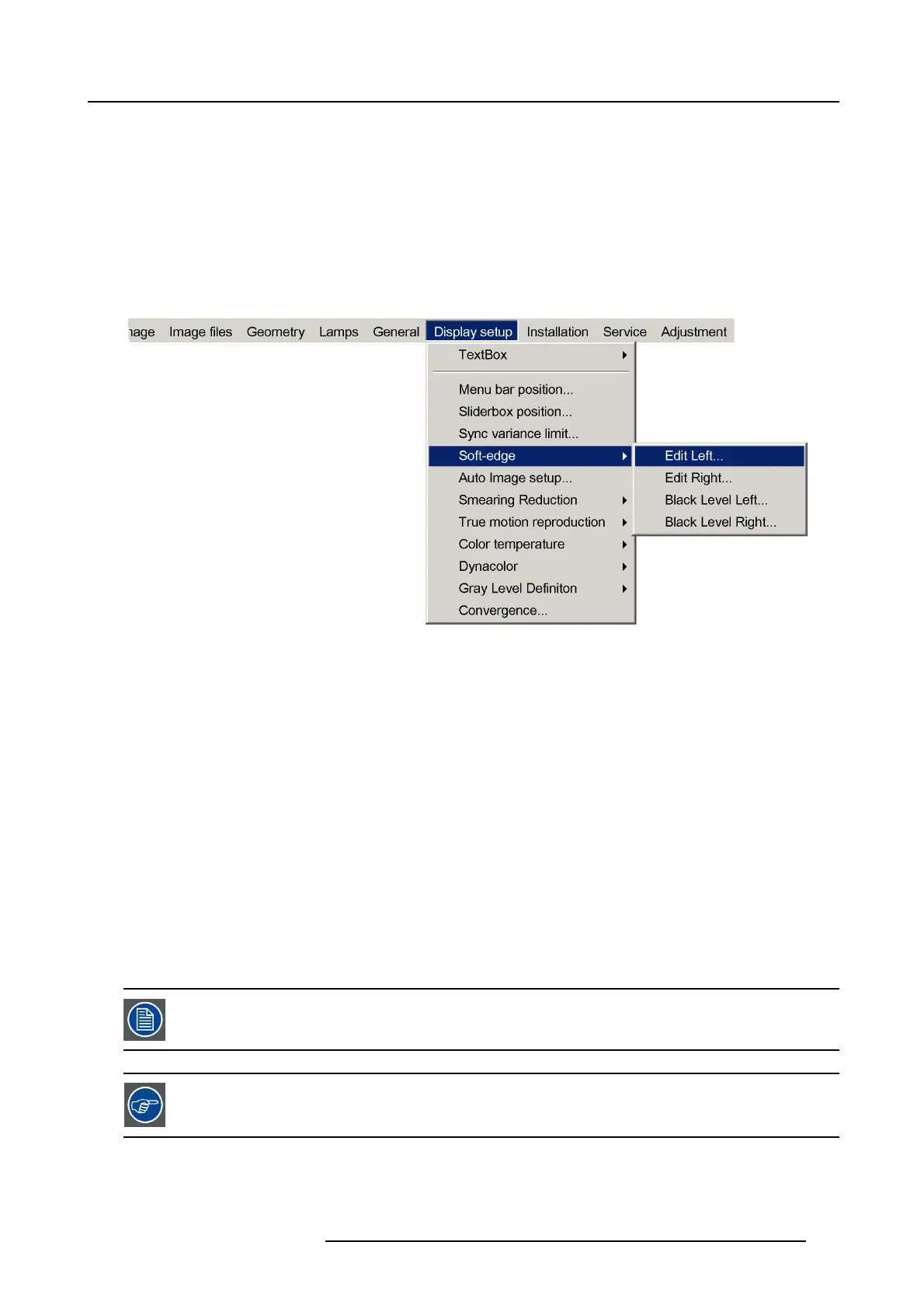7. Advanced
The adjustment of hard edges is done in the same menu as the soft edge with the Edges disabled (unchecked).
How to setup a hard edge shape ?
1. Press the MENU key to activate the Tool bar.
2. Push the cursor key ← or → to highlight Display setup
3. Push the ↓ key to pull down the menu
4. Push ↓or ↑ to select Soft edge
5. Push the → key to pull down the menu.
6. Push the cursor key ← or → to highlight Edit left...
Image 7-116
7. Press ENTER
The soft edge dialog box will be displayed.
8. Uncheck all the edges
9. Adjust the soft edge as desired (same procedure as above)
10.Press BACK to return to the Display s etup menu.
7.8.6 AutoImage Setup
What can be done ?
AutoImage allows to detect automatically the characteristics of the source (total pixels per line,...) and uses this information to adapt
the image to the display.
AutoImage can adapt the image based on following data :
• Total pixels/ lines
• Start pixel/lines
•Phase
• Contrast/brightness levels
AutoImage works only for data signals.
To launch Autoimage, see AutoImage in the Image files menu
How to set up AutoImage?
1. Press MENU to activate the Tool bar
R59770198 BARCO SIM 7D 13/02/2013
115