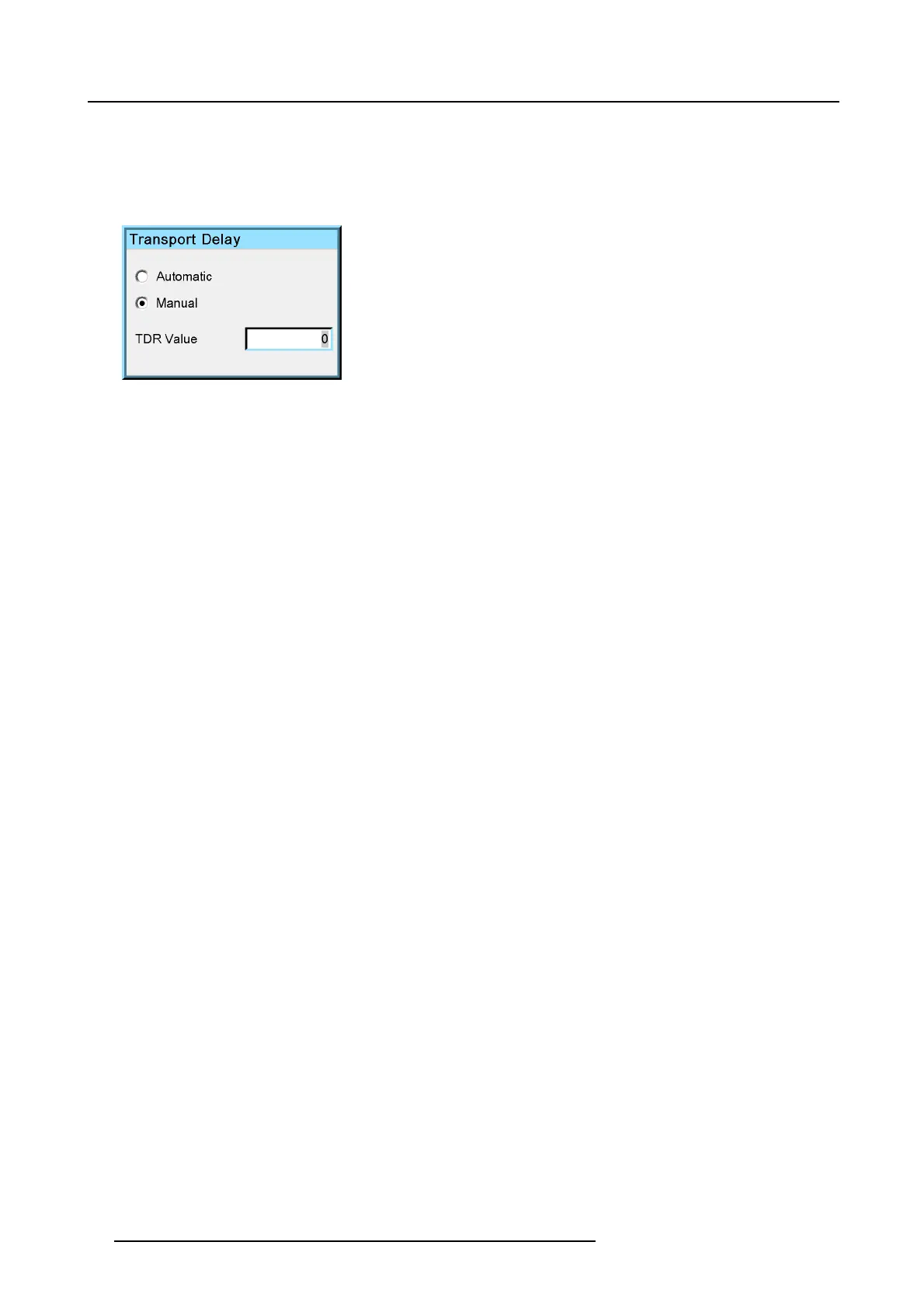7. Advanced
4. Press ENTER to check the desired radio button
5. Press BACK to return to the Geometry Edit menu.
How to adjust the Transport Delay manually?
1. Display the Transport Delay dialog box (see procedure above)
Image 7-58
2. Use the cursor key ← or → , the numeric keys on the RCU, or the local keypad, to edit and change the value of the Transport
Delay.
Note: The Transport Delay is by default set to 200.
The Tr ansport Delay Ra nge can be s et from 0 to 102 3.
Tip: W hen the transport delay needs to be adjusted In a multi channel setup, first adjus t the transport delay of all projectors
one by one, leave the projector with the m aximum value, then set all other projectors to this maximum value.
3. Press BACK to return to the Geometry Edit menu.
7.5.6.7 Geometry Reset
Overview
• Reset all levels
• Restore to a level
7.5.6.7.1 Reset all levels
How to reset all levels?
1. Start the Geometry Edit menu
2. Push ↓ or ↑ to select Reset
3. Push the → key to pull down the menu.
4. Push ↓ or ↑ to highlight R eset all levels.. ..
84
R59770198 BARCO SIM 7D 13/02/2013