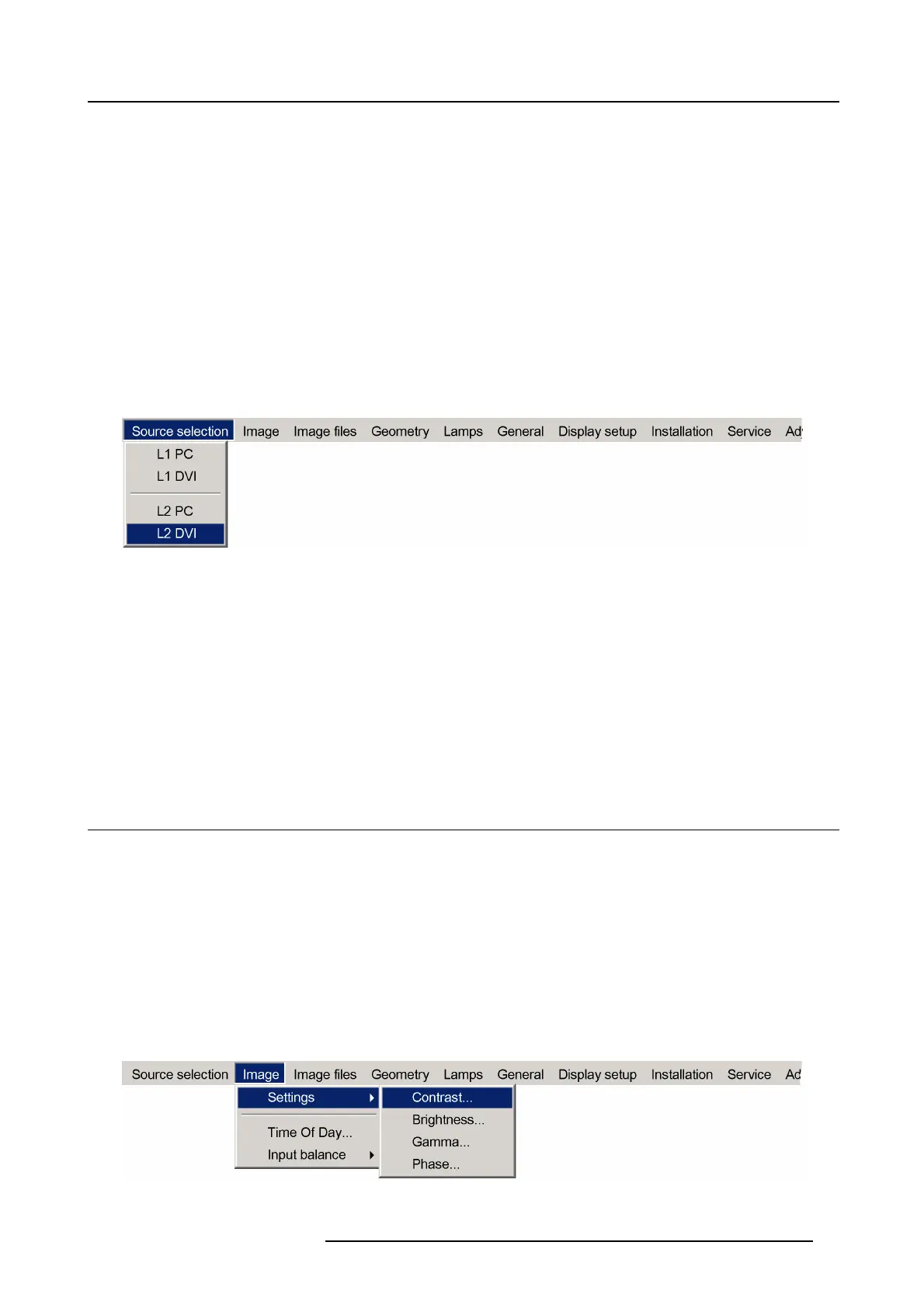7. Advanced
Adjustments on the L1 DVI source
The digital nature of this signal eliminates the need of adjustments.
7.2.3 Selecting the L2 DVI source
What can be done ?
The L2 DVI source is one of the sources that will form the total dual frustum image displayed. The dual frustum
image being formed
by L1 DVI and L2 DVI.
If L2 DVI is selected, this source will be displayed two times: it will be displayed as left frustum and it will be displayed as right
frustum at the same time.
How to select the L2 DVI source ?
1. Press MENU to activate the Tool bar
2. Press ↓ to Pull down the Source Selection menu
3. Use ↑ or ↓ to select L2 DV I
Image 7-4
4. Press ENTER to confirm your choice
A bullet indicates the selected source which now appears on the screen.
Adjustments on the L2 DVI source
The digital nature of this signal eliminates the need of adjustments.
7.2.4 Selecting a PC source (L1 PC, L2 PC)
PC source
L1 PC and L2 PC are not supported.
7.3 Image
Overview
• Introduction
• Image settings
•TimeofDay(TOD)
7.3.1 Introduction
What can be done ?
Correct image adjustments are important to achieve a good image reproduction. The image adjustments (like image settings ,...)
are generally made through a dialog box with a scroll bar. Minimal, maximal and actual values are indicated. These settings can
also be changed directly via the RCU’s dedicated buttons.
Image 7-5
R59770198 BARCO SIM 7D 13/02/2013 55