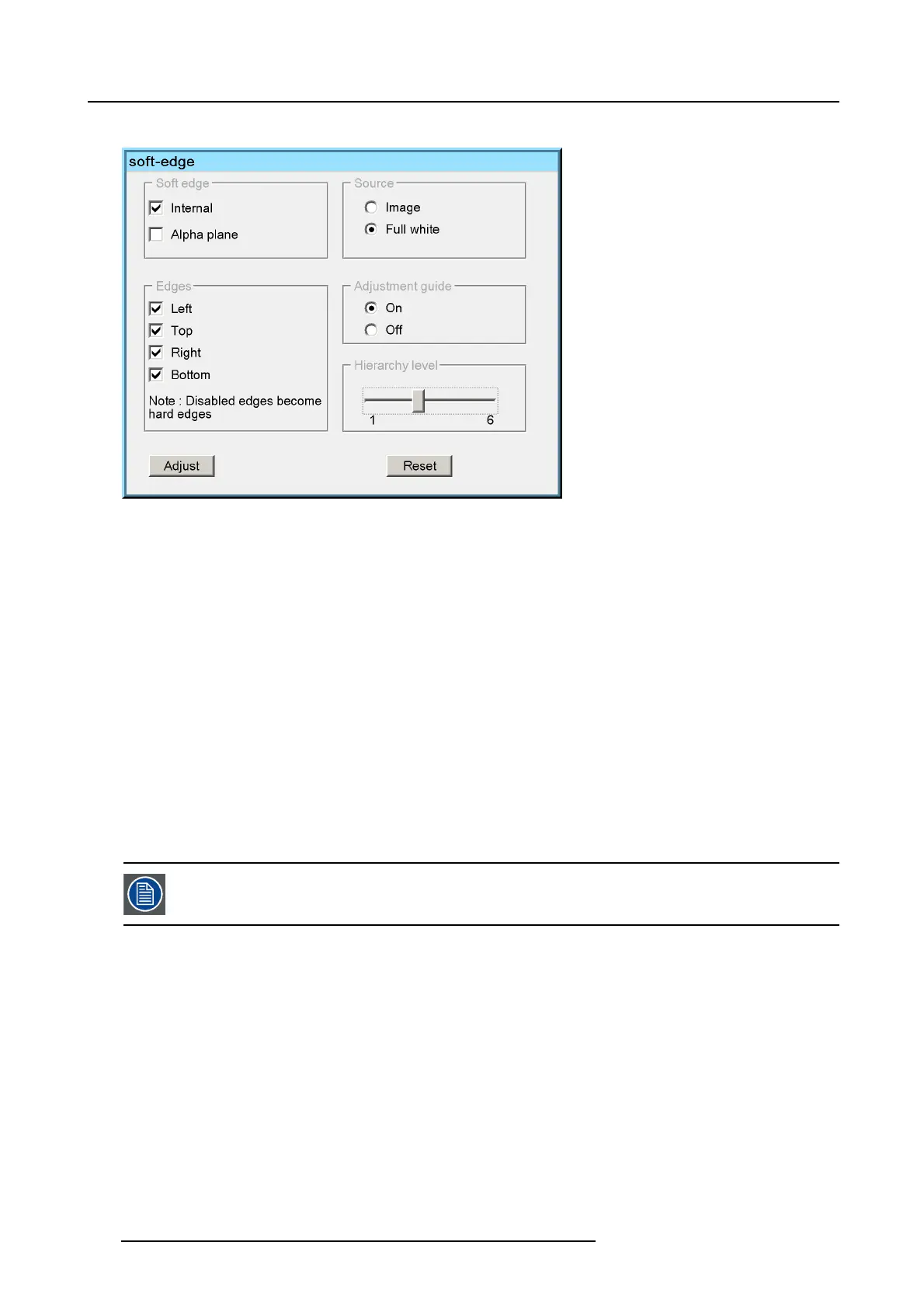7. Advanced
The item is focused
Image 7-108
2. Use the ← and → to select the level (from 1 to 6)
How to adjust the soft edge ?
1. Press Adjust
A Edit dialog box is displayed and the left side soft edge zone is selected. The default level is the level 1.
2. Use the arrows to select a point to be displaced
3. Press ENTER to go to the Edit mode
4. Use the arrows to select the desired field
5. Press ENTER to edit the field
The edit field is put in the edit mode
6. Use the arrows or the digits to fill in the desired x position of the selected point (in this case the left top point of level 1)
7. Press ENTER to confirm
The selected point is displaced to the new position (x=100 ; Y=0).
8. Press BACK to exit
A dialog box is displayed. Press ENTER to confirm
All the points of the higher levels (level 2, ...) are altered by this adjustment. The points that belong to the
same level (level 1) remain in the same position (anchors).
7.8.5.3.4 Alpha planes
Alpha plane specification
An alpha plane is a bitmap file which will be applied to the image in order to obtain a desired soft edge. The file must be a .TIFF file
and it must have the same resolution as the projector’s native resolution.
Uploading an alpha plane file
Alpha planes must be uploaded in the following projector directory (accessible via FTP) :
/D/display/Softedge
The file must be named as follows :
alpha.tiff
110
R59770198 BARCO SIM 7D 13/02/2013