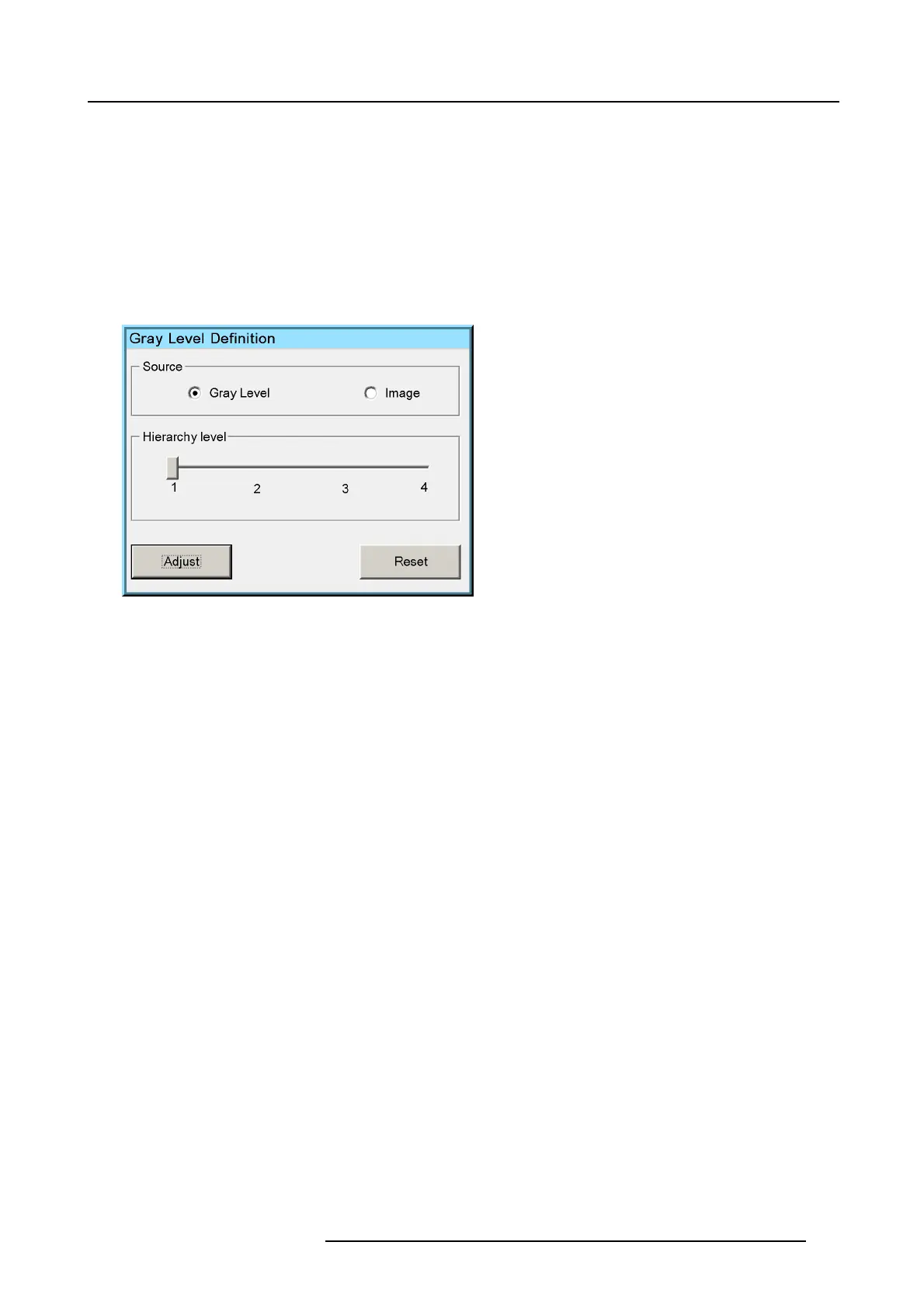7. Advanced
5. In case of external patterns, make sure that the correct test pattern is active
Warning: This external pattern must m eet the s elected gray r ange ( see the edit box in the Le vel section) and it must take into
account the correct gamma s etting. See Appendix B.
6. Use the arrows ↑ or ↓ to select the color of which the intensity need to be changed
7. Use the arrows ← or → to adjust the intensity of the selected color or enter a new value in the corresponding edit box
8. In the Level section, move to the next range and repeat steps 5 to 7
9. Repeat this procedure for all remaining Hierarchy levels (2, then 3, ending with 4)until all the intermediate grays are matched
How to reset the gray levels?
1. In the Gray Level Definition user interface, highlight Reset
Image 7-150
2. Press Enter
7.8.12 Convergence
What can be done ?
The convergence (alignment of the red image, the green image and the blue image with respect to each other) can slightly drift in
time due to external factors (temperature, ...).
The convergence menu allows to reduce this misalignment. The 3 main colors can be adjusted separately.
Necessary tools
No tools.
How to adjust the convergence ?
1. Press MENU to activate the Tool bar
2. Press → to select the Display setup item
3. Press ↓ to Pull down the Display setup menu
4. Use ↑ or ↓ to select Convergence ...
R59770198 BARCO SIM 7D 13/02/2013
137