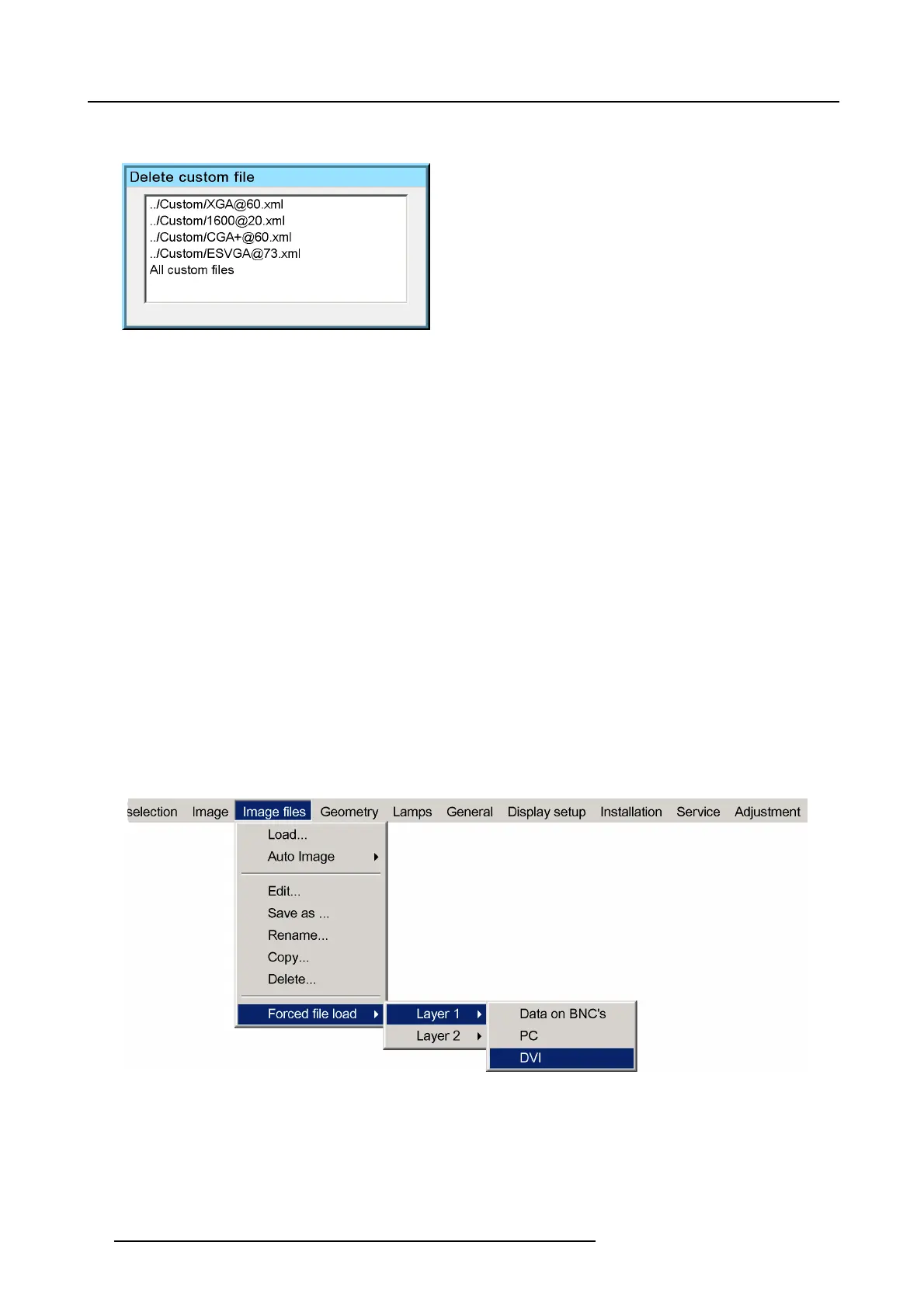7. Advanced
5. Press ENTER
A dialog box is displayed
Image 7-27
6. Use ↑ or ↓ to select the desired file
7. Press ENTER
The selected fi le is deleted and is removed from the list
7.4.8 Forced file load
Forced file load
In some cases the user wants only one particular file to be loaded for a particular input (source) i.e. to prevent the (automatic) load
of an inadequate file.
One can link a file to every input of each layer.
If a file is already selected (forced) to that particular input it will be indicated in the menu.
How to force a file to be loaded ?
1. Press MENU to activate the Tool bar
2. Press → to select the Image fi les item
3. Press ↓ to Pull down the Image files menu
4. Use ↑ or ↓ to select Forced file load
5. Press → to open the menu
6. Use ↑ or ↓ to select the desired layer (for example Layer 1)
7. Press → to open the menu
8. Use ↑ or ↓ to select the desired input
Image 7-28
Note: Inputs that are not hardware compatible with this layer are greyed out.
Note: if a file is already forced for that input it will be shown on the right.
9. Press ENTER
The Loa d dialog box is displayed
10.Use ↑ or ↓ to select the desired file (for examp
le /Standard/SXGA+@60.xml)
11. Press ENTER
66
R59770198 BARCO SIM 7D 13/02/2013