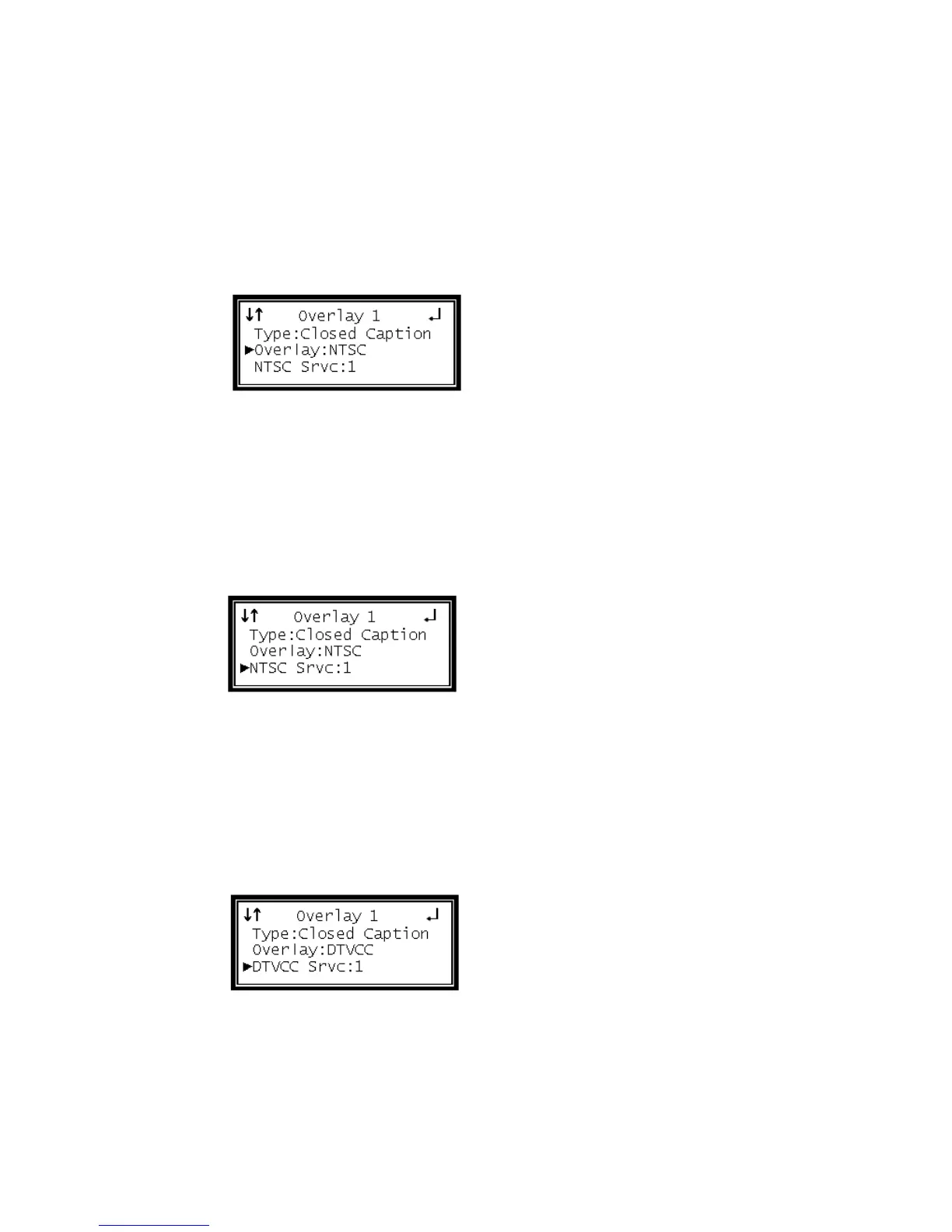Overlay (Closed Caption)
Note: This menu changes depending on which overlay is set in "Type of Overlay"
above.
1 Use the Up and Down buttons to move the cursor to "Overlay," then press the
Enter button.
2 Use the Up and Down buttons to select the appropriate type of overlay ("NTSC"
or "DTVCC"), then press the Enter button to save the selection.
NTSC Closed Captions
Note: This option will only be available if the TYPE of overlay is set to "Closed
Caption" and the "Overlay" is set to "NTSC."
1 Use the Up and Down buttons to move the cursor to "NTSC Srvc," then press the
Enter button.
2 Use the Up and Down buttons to select the desired number of closed caption to
view (1-4), then press the Enter button to save the selection.
DTVCC Closed Captions
Note: This option will only be available if the TYPE of overlay is set to "Closed
Caption" and the "Overlay" is set to "DTVCC."
1 Use the Up and Down buttons to move the cursor to "DTVCC Srvc," then press
the Enter button.
2 Use the Up and Down buttons to select the desired number of closed caption to
view (1-7), then press the Enter button to save the selection.