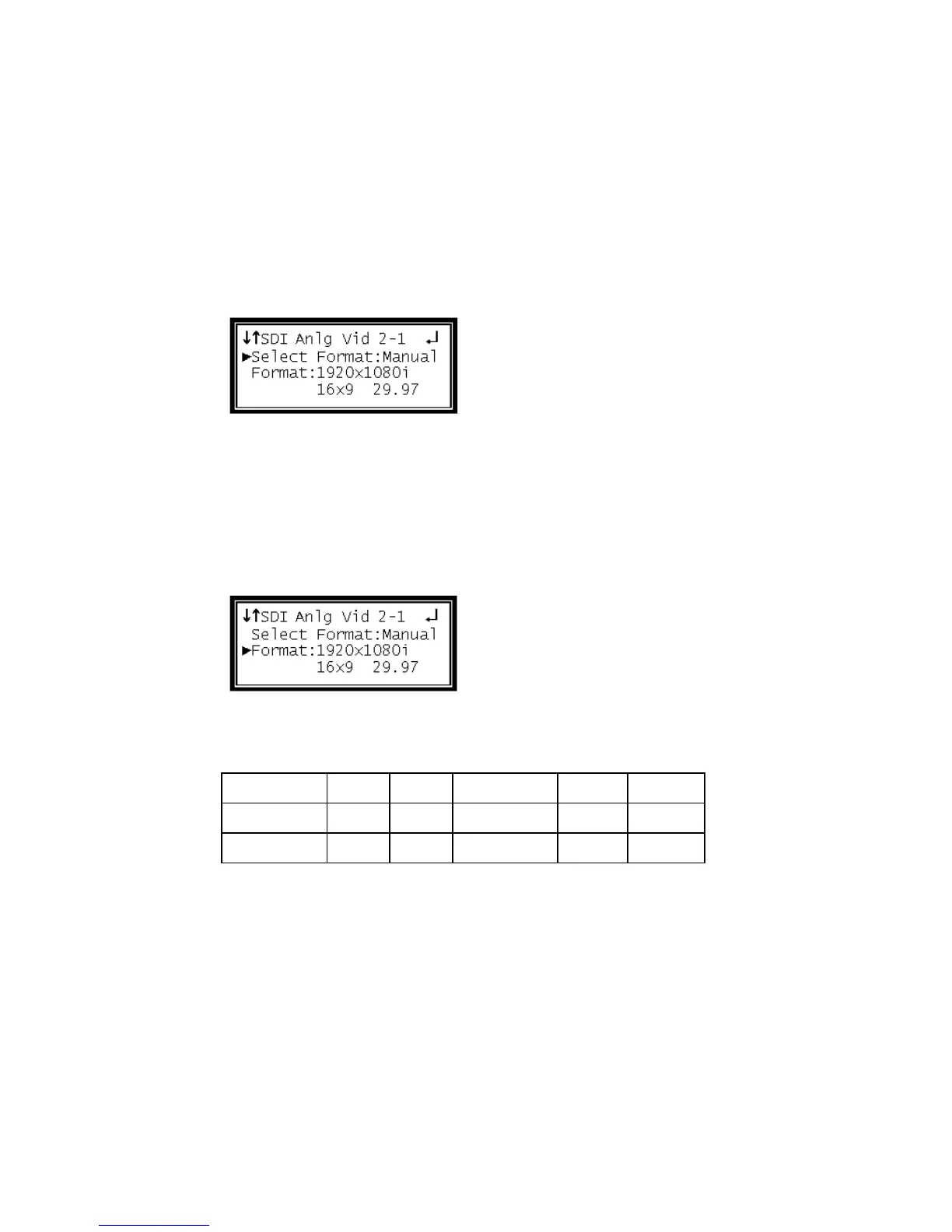Select Format Setting
When in "Auto" mode, the unit will automatically pick the format which is closest to
the native format of the decoded video in the elementary stream. When in "Manual"
mode, the format may be selected from the list of available output formats listed
under "Video Format" below.
1 Use the Up and Down buttons to move the cursor to "Select Format," then press
the Enter button.
2 Use the Up and Down buttons to select either "Auto" or "Manual" mode, then
press the Enter button to save the selection.
Video Format
Note: This menu is only available if the "Select Format" option is set to "Manual".
1 Use the Up and Down button to move the cursor to "Format," then press the
Enter button.
2 Use the Up and Down buttons to select the desired output format, then press the
Enter button to save the selection.
These are the available manual set output formats:
HD Display Mode Setup
This sets the video frame conversion when the HD output video format has a
different aspect ratio from the input video. "Letterbox" provides bars to fill the
screen, either top and bottom (letterbox) or on each side (pillarbox). The "Cropped"
setting expands (without distortion) the video so that it fills the video frame and
deletes the parts that extend beyond the frame.