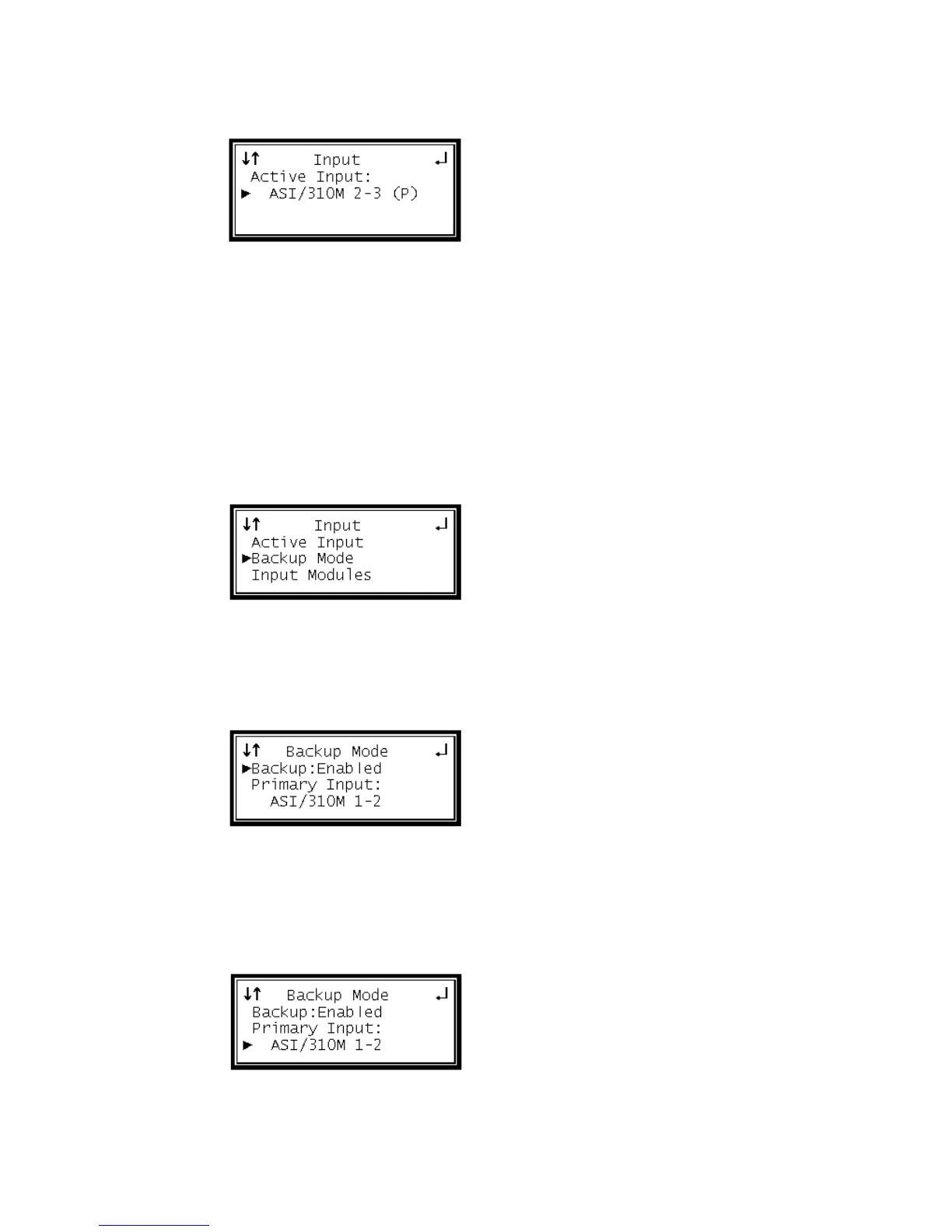3 Press the Enter button again to edit the Active Input.
4 Press the Enter button again to use the Up and Down buttons to change the
Active Input selection, then press the Enter button to save the selection.
Note: When Backup Mode is enabled, only the Primary or Backup input option
can be made the active input. If Backup Mode is disabled, any installed input
option can be made the active input.
Configuring Input Backup Settings
1 Press the Input button.
2 Use the Up and Down buttons to move the cursor to "Backup Mode," then press
the Enter button.
3 Press the Enter button again to edit the Backup settings.
Setting the Backup Mode
1 Use the Up and Down buttons to move the cursor to "Backup," then press the
Enter button.
2 Use the Up and Down buttons to select "Enabled" or Disabled," and then press
the Enter button to save the selection.
Setting the Primary Input
1 Use the Up and Down buttons to move the cursor to the input shown as the
Primary Input, then press the Enter button.
2 Use the Up and Down buttons to select the input option to use as the Primary,
and then press the Enter button to save the selection.