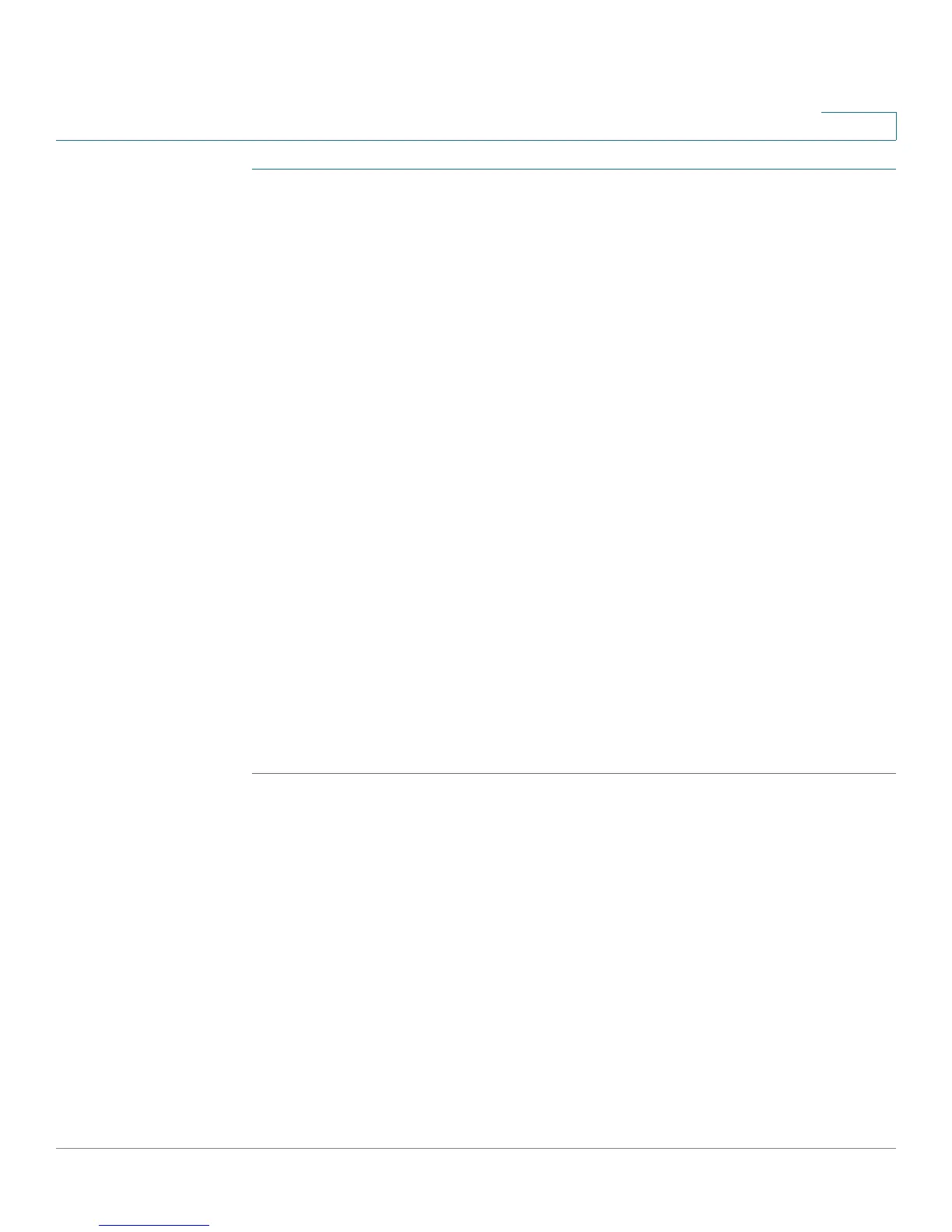Configuring SIP, SPCP, and NAT
Network Address Translation (NAT) and Cisco IP Phones
Cisco Small Business SPA300 Series, SPA500 Series, and WIP310 IP Phone Administration Guide 127
4
STEP 1 Make sure you do not have firewall running on your PC that could block the syslog
port (by default this is 514).
STEP 2 Log in to the configuration utility. For information about this, see the “Using the
Web-Based Configuration Utility” section on page 22.
STEP 3 Click Admin Login > Advanced. (For WIP310, click Admin Login.)
STEP 4 Click the System tab, then set
Debug Server
to the IP address and port number of
your syslog server. Note that this address and port number has to be reachable
from the Cisco IP phone. This port number appears on the output file name. The
default port number is 514. The default output is named syslog.514.log (if port
number was not specified).
STEP 5 Set
Debug Level
to 3. Do not change the value of the
Syslog Server
parameter.
STEP 6 To capture SIP signaling messages, click the Ext tab.
STEP 7 Set
SIP Debug Option
to Full.
STEP 8 To collect information about what type of NAT your router uses click the SIP tab
and scroll to NAT Support Parameters.
STEP 9 Back in the
SIP
tab, select yes in the
STUN Test Enable
drop-down box.
View the debug messages to determine if your network uses symmetric NAT. Look
for the Warning header in REGISTER messages, for example, Warning: 399 Spa
“Full Cone NAT detected.”
STEP 10 Click Submit All Changes.
