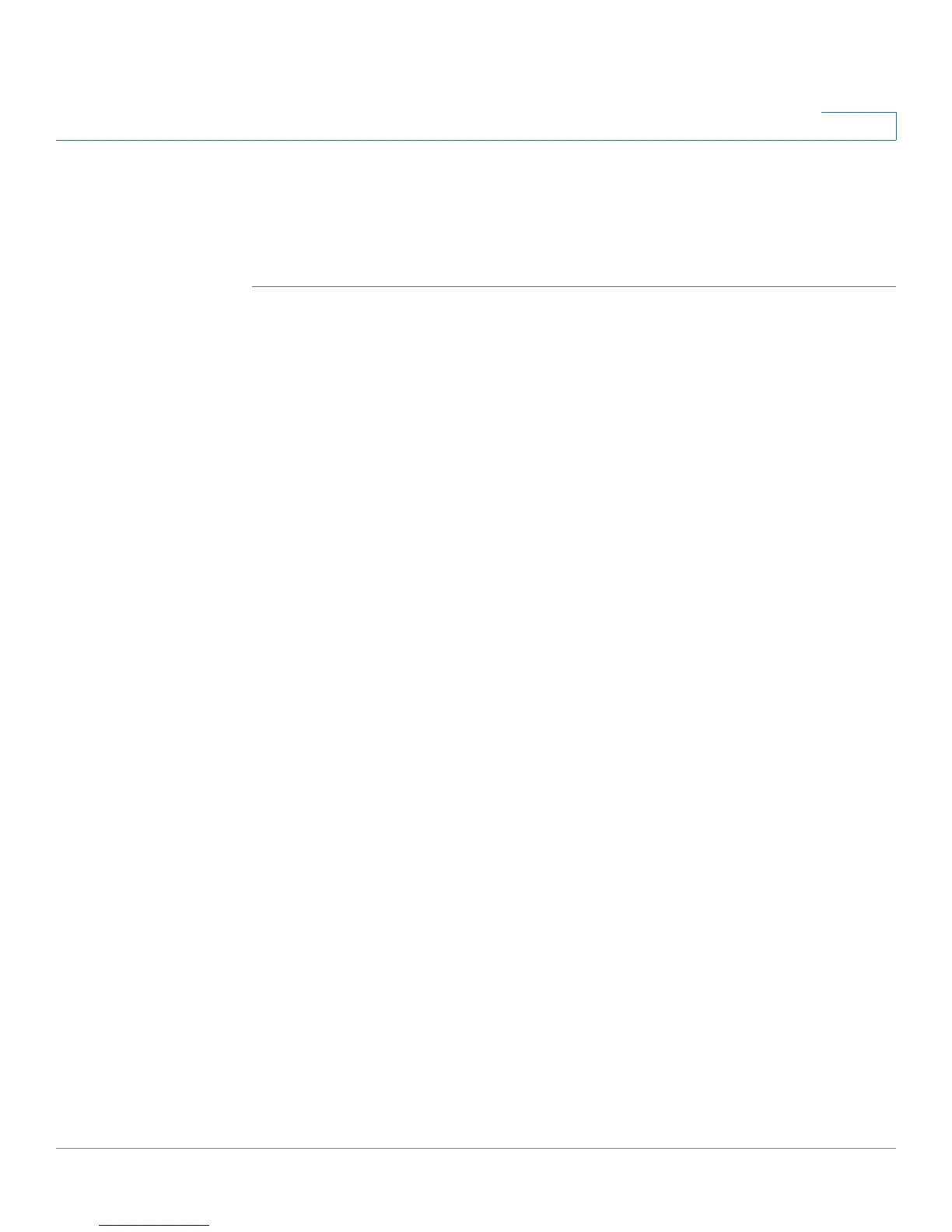Customizing Cisco SPA and Wireless IP Phones
Configuring Video Surveillance on the Cisco SPA525G/525G2
Cisco Small Business SPA300 Series, SPA500 Series, and WIP310 IP Phone Administration Guide 95
3
STEP 5 In the EM User Domain field, enter the domain for the phone, or the authentication
server. For example, "@domain.com," which is appended to the user ID
(userID@domain.com) for authentication to the HTTP server.
STEP 6 Click Submit All Changes. The phone reboots.
You must also configure the Extension Mobility parameters in the profile rule field
in the Provisioning tab. See the
Provisioning Parameters for Extension Mobility on
Cisco SPA500 Series IP Phones
application note at:
https://www.myciscocommunity.com/docs/DOC-11277
For more information on extension mobility and BroadSoft, see
http://www.broadsoft.com.
Configuring Video Surveillance on the Cisco SPA525G/525G2
The Cisco SPA525G/525G2 provides a simple video surveillance solution for a
small business office. The Cisco SPA525G/525G2 works with the Cisco
WVC2300 Wireless-G Business Internet Video Camera and the Cisco PVC2300
Business Internet Video Camera to provide simple video monitoring from your IP
phone of a location such as a lobby entrance or doorway. Up to four cameras can
be monitored from one IP phone.
NOTE Camera audio is not supported.
The Cisco SPA525G/525G2 connects to the videocamera and provides a real-
time video stream display from the camera. Storage and manipulation of video and
physical camera control are not available from the IP phone.
The IP phone supports the camera display at a rate of two to three frames per
second with good video quality. However, video quality can degrade if the camera
is processing multiple streaming sessions, there is heavy Wi-Fi network traffic, or
the IP phone is performing other processing. To avoid degrading voice audio
quality on a call, the frame rate decreases to one frame per second if a codec
other than G.711 is used for a call or when the user accesses the video monitoring
page during a call.
To configure the video surveillance feature, perform the steps outlined in the
following sections.
