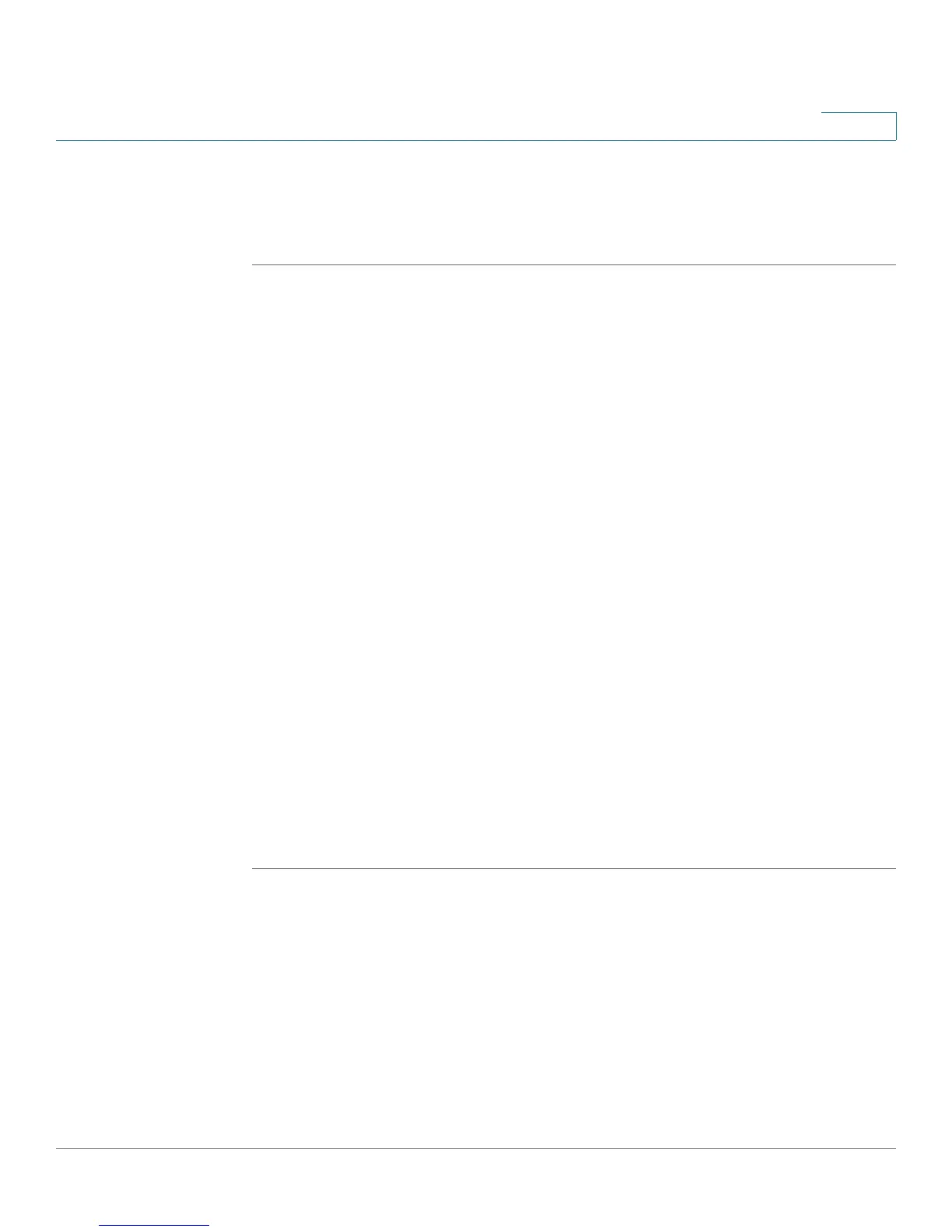Customizing Cisco SPA and Wireless IP Phones
Configuring Bluetooth (Cisco SPA525G/525G2 only)
Cisco Small Business SPA300 Series, SPA500 Series, and WIP310 IP Phone Administration Guide 80
3
STEP 10 Scroll to Connect Automatically and press the Right Arrow key to turn to On.
STEP 11 Press Connect. The profile screen displays and a check mark appears next to the
headset if the connection was successful.
Pairing Your Cisco SPA525G2 with a Bluetooth-Enabled
Mobile Phone
This feature is based on the following standard Bluetooth profiles:
• Phone Book Access Profile 1.0
• Handsfree Profile 1.5
• Handset Profile 1.1
Make sure your mobile phone provides support for the above profiles. Cisco
provides a reference list of Bluetooth-enabled mobile phones supported with the
Cisco SPA525G2. See the Cisco support community at http://www.cisco.com/go/
smallbizsupport and also consult the latest Cisco SPA525G2 release notes,
available at cisco.com.
NOTE For more detailed instructions, including screen shots, see the
Cisco Small
Business SPA525/525G2 User Guide (SIP)
or the
Cisco Unified Communications
Manager Express for the Cisco Small Business IP Phone SPA525G/525G2 (SPCP)
User Guide
.
To pair your Cisco SPA525G2 with your Bluetooth-enabled mobile phone, you can
either initiate pairing from the Cisco SPA525G2, or from your mobile phone.
Initiating Pairing from the Cisco SPA525G2
STEP 1 Enable Bluetooth as described in the “Enabling Bluetooth (Cisco SPA525G/
525G2)” section on page 77.
STEP 2 Press the Setup button.
STEP 3 Scroll to User Preferences and press Select.
STEP 4 Scroll to Bluetooth Configuration and press Select.
