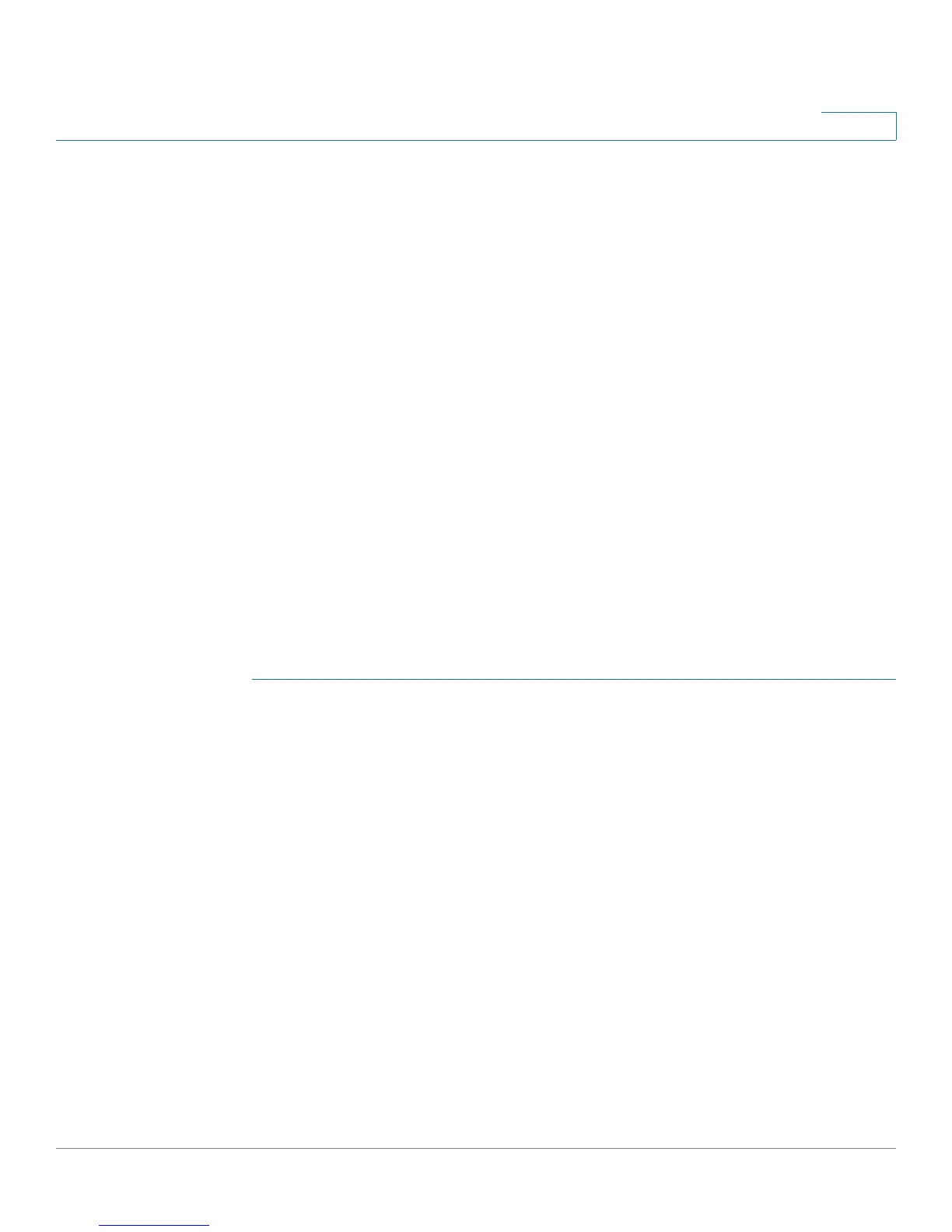Customizing Cisco SPA and Wireless IP Phones
Configuring Ring Tones
Cisco Small Business SPA300 Series, SPA500 Series, and WIP310 IP Phone Administration Guide 72
3
User-Created MP3 Ring Tones (Cisco SPA525G/525G2)
Cisco SPA525G/525G2 users can create up to two ring tones from an MP3 audio
file stored on a USB memory device. For instructions, see the
Cisco Small
Business SPA525G/525G2 User Guide (SIP)
, located on Cisco.com. (See
Appendix C, “Where to Go From Here,” for the location of this document.)
Creating and Uploading Ring Tones Using the Ring Tone
Utility (Cisco SPA30X and Cisco SPA50XG only)
To convert a file for use as a ring tone, use the Ring Tone Utility, available at:
https://www.myciscocommunity.com/docs/DOC-6672
You must have a .wav file less than 8 seconds in length saved to your computer.
You can also use a sound editor to create the file with the following restrictions:
• 16-bit PCM mono
• 8000 samples per second
• less than 6000 ms in length
To create a ring tone and upload it to a phone:
STEP 1 Open the Ring Tone Utility.
STEP 2 Enter the IP address of the phone.
STEP 3 Click Browse and navigate to the directory on your computer where the source
.wav file is stored. Select the wav file and click Open.
STEP 4 Click Load Source File.
STEP 5 Enter a name for the ring tone. This name will appear in the display on the phone.
You choose the file name later.
STEP 6 Enter the target. You can have up to two customized ring tones uploaded to the
phone.
STEP 7 (Optional) Click Preview to preview the ring tone. Click Options to change the start
or end positions, or to squeeze or stretch the audio.
STEP 8 Click Upload to Phone to upload the ring tone to the phone. Click OK when the
success status message appears.
