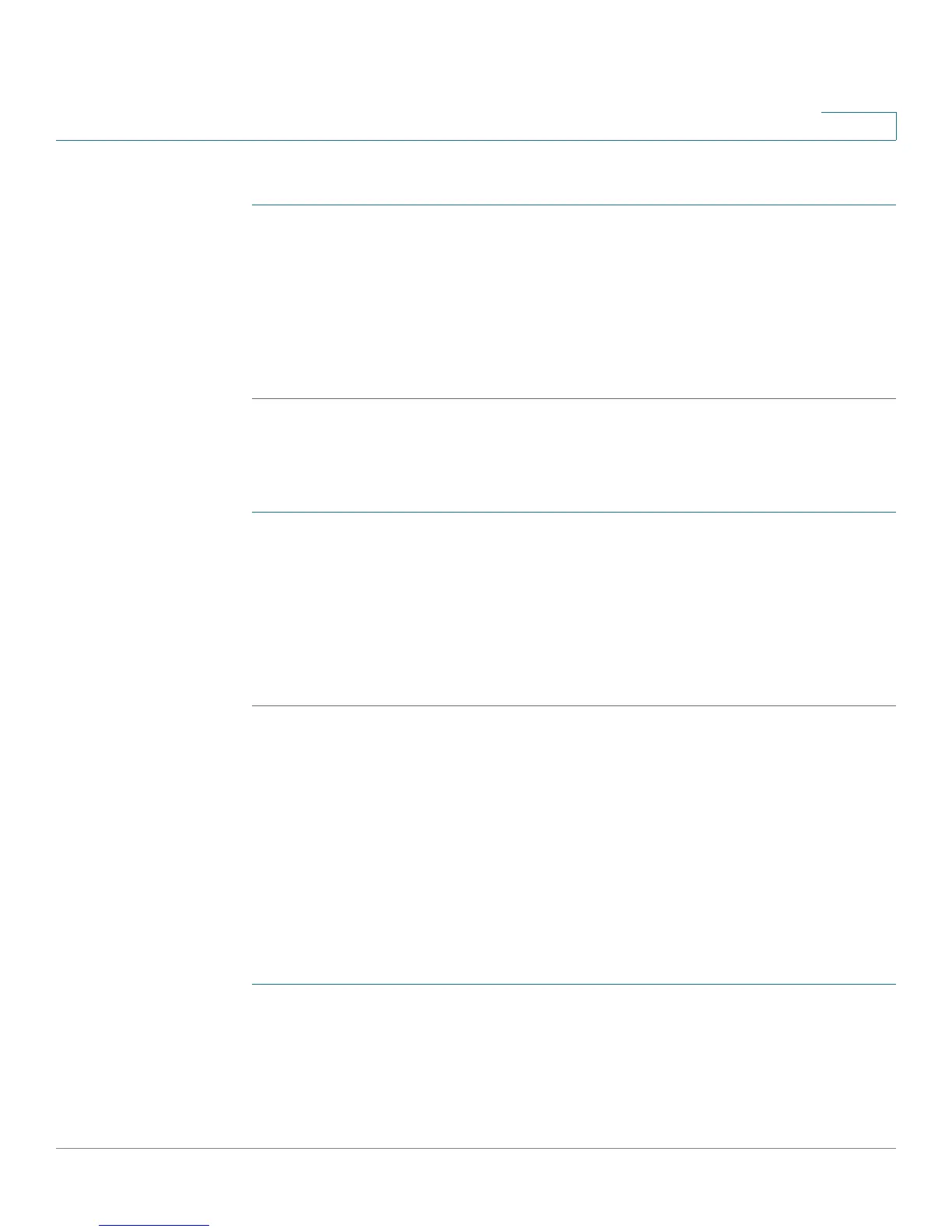Customizing Cisco SPA and Wireless IP Phones
Enabling Call Features
Cisco Small Business SPA300 Series, SPA500 Series, and WIP310 IP Phone Administration Guide 60
3
To enable paging:
STEP 1 Log in to the configuration utility.
STEP 2 Click Admin Login and advanced.
STEP 3 Click the Phone tab.
STEP 4 Under Supplementary Services, under Paging Serv, choose yes.
STEP 5 Click Submit All Changes.
Configuring a Phone to Automatically Accept Pages
To configure a phone to automatically accept pages:
STEP 1 Log in to the configuration utility.
STEP 2 Click Admin Login and advanced.
STEP 3 Click the User tab.
STEP 4 Under Supplementary Services, in the Auto Answer Page field, choose yes.
STEP 5 Click Submit All Changes. The phone reboots.
Configuring Paging Groups
You can configure a phone as part of a paging group. Users can then direct pages
to specific groups of phones.
Limitations:
• A phone can be a listening member of no more than two paging groups.
• No more than five paging groups can be configured on a phone.
To configure a phone as part of a paging group:
STEP 1 Log in to the configuration utility for the phone.
STEP 2 Click Admin Login and advanced.
STEP 3 Click the Phone tab.
