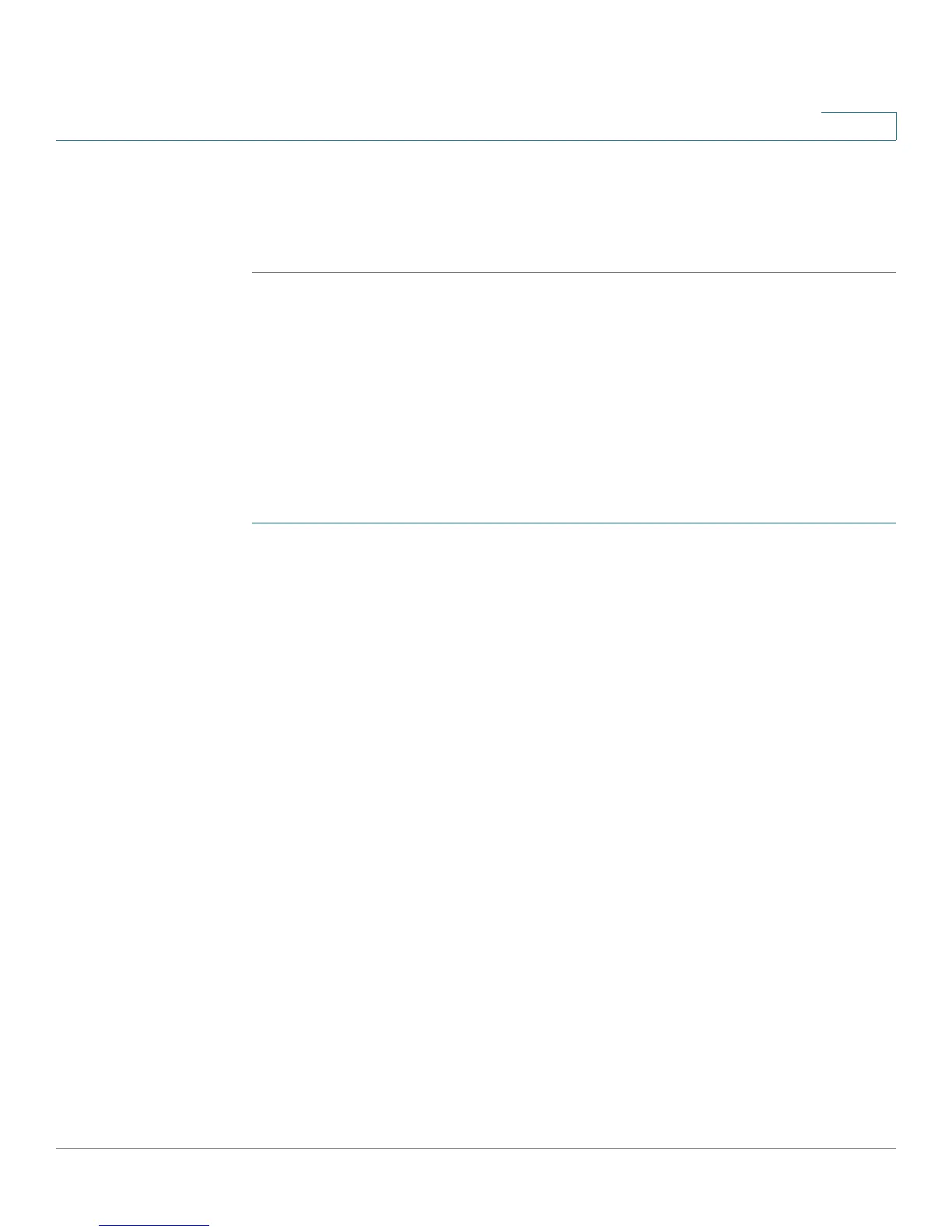Configuring Lines and Extensions
Configuring Lines
Cisco Small Business SPA300 Series, SPA500 Series, and WIP310 IP Phone Administration Guide 38
2
If the phone LEDs display orange or slow blinking orange, there is a problem:
Orange denotes that the phone failed to subscribe (received 4xx response) and
slow blinking orange denotes an undefined problem (there may be no response to
subscribe, or BLF).
In this example, after this configuration, Bob will be able to monitor Stephanie’s
line. He can press line button 4 to pick up a call ringing at Stephanie’s line.
Configuring Speed Dial
In this example, the assistant Bob (extension 200) has another idle line (line 5) on
his Cisco SPA508G. He would like to be able to speed dial his supervisor Mark
(extension 400) from that line.
To configure this feature for Bob’s Cisco SPA508G:
STEP 1 Log in to the configuration utility.
STEP 2 Click Admin Login.
STEP 3 Click advanced.
STEP 4 Click the Phone tab.
STEP 5 Find the first line to configure (line 5 in this example):
a. From the
Extension
drop down list, choose Disabled.
b. From the
Share Call Appearance
drop-down list, choose private.
c. Enter the following string in the Extended Function field:
fnc=sd;ext=400@$PROXY
Using the following syntax:
fnc=type;ext=extension#@$PROXY
where:
- fnc: function
- sd: speed dial
- ext or usr: extension or user (the usr and ext keywords are
interchangeable)
