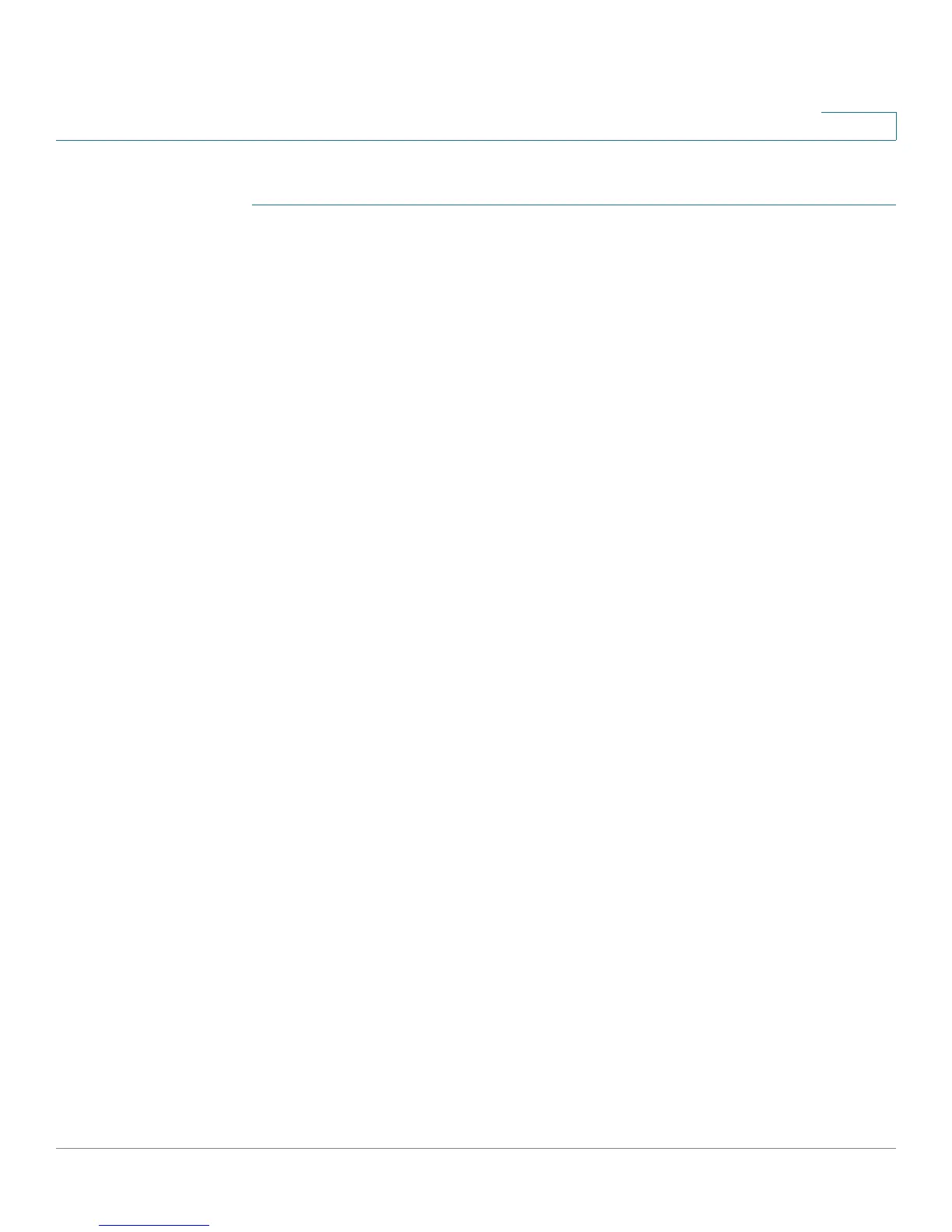Configuring Lines and Extensions
Configuring Lines
Cisco Small Business SPA300 Series, SPA500 Series, and WIP310 IP Phone Administration Guide 37
2
To configure this feature for Bob’s Cisco SPA508G:
STEP 1 Log in to the web configuration utility.
STEP 2 Click Admin Login.
STEP 3 Click advanced.
STEP 4 Click the Phone tab.
STEP 5 Find the first line to configure (line 4 in this example):
a. From the
Extension
drop down list, choose Disabled.
b. From the
Share Call Appearance
drop-down list, choose private.
c. Enter the following string in the Extended Function field:
fnc=blf+cp;sub=Stephanie@$PROXY;ext=300@$PROXY
Using the following syntax:
fnc=type;sub=stationname@$PROXY;ext=extension#@$PROXY
where:
- fnc: function
- blf: busy lamp field
- cp: call pickup
- sub: station name
- ext or usr: extension or user (the usr and ext keywords are
interchangeable)
STEP 6 Click Submit All Changes. After the phone reboots, the phone (in this example)
should show the following color LEDs for the monitored lines:
• Green: Available
• Red: Busy
• Red Fast Blink: Ringing
