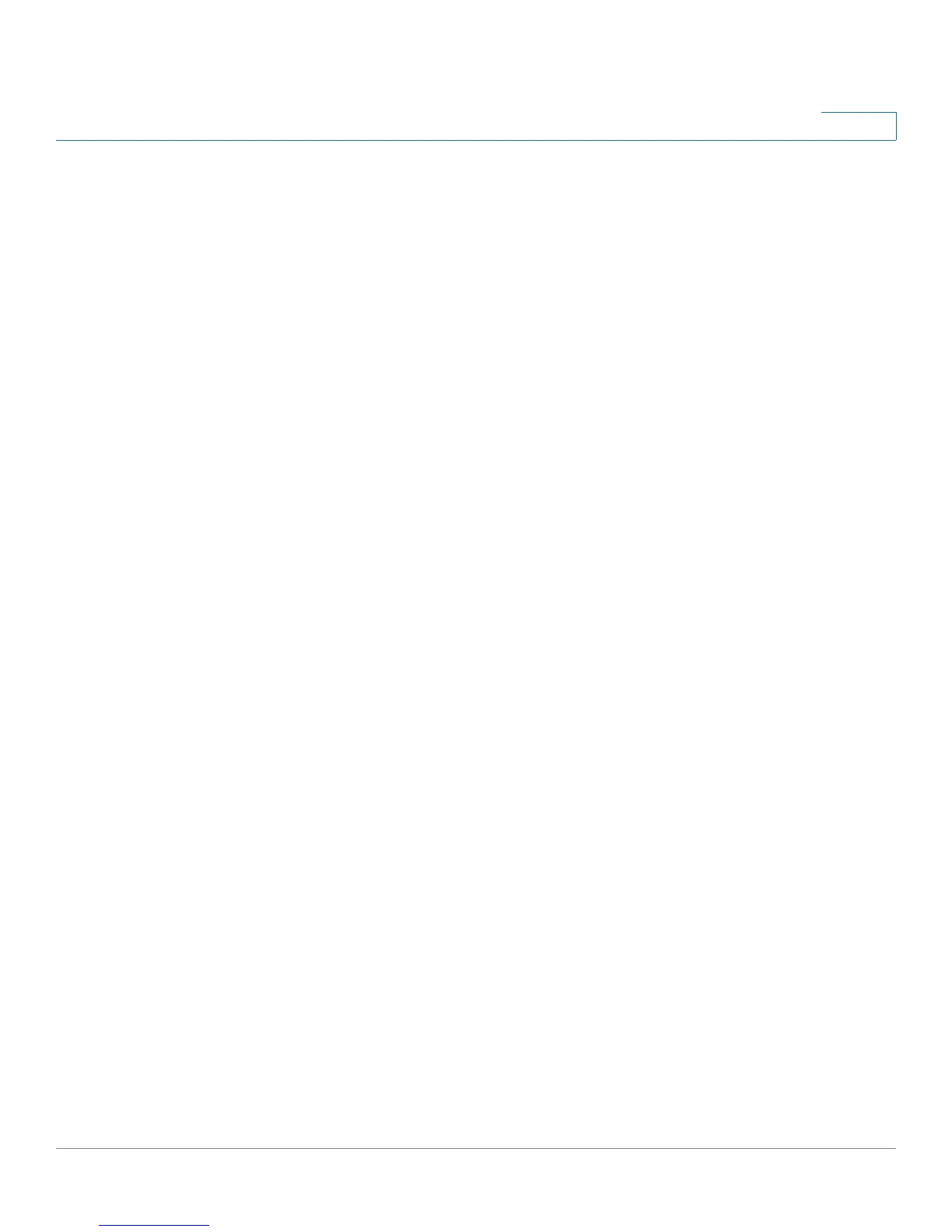Getting Started
Upgrading Firmware
Cisco Small Business SPA300 Series, SPA500 Series, and WIP310 IP Phone Administration Guide 18
1
Upgrading Firmware
Phones should be upgraded to the latest firmware before using any administration
features. There are various ways to upgrade your firmware:
All Phones
• Cisco SPA 9000 Voice System Setup Wizard—If you are using the Cisco
SPA IP Phones with a Cisco SPA 9000, you can use the Cisco SPA 9000
Voice System Setup Wizard to upgrade your phones. See the
Cisco SPA
9000 Voice System Setup Wizard User Guide
. (Note: The Setup Wizard
does not support the Cisco SPA300 Series IP Phones.)
• Autoprovisioning—A configuration file that includes upgrade information is
downloaded by a user’s phone when it is powered on. See the “Upgrading,
Resyncing, and Rebooting Phones” section on page 166.
Cisco SPA30X, Cisco SPA50XG, and WIP310
• Firmware Upgrade Executable File (Cisco SPA30X, Cisco SPA50X or
WIP310)—Download the firmware upgrade utility from the product page on
Cisco.com to your PC desktop and run the upgrade from your PC by
double-clicking the executable file. Your computer must be on the same
network as the Cisco SPA IP Phone.
Cisco SPA525G/525G2
• Configuration Utility (Cisco SPA525G/525G2)—You can download the
latest firmware onto your PC desktop and use the configuration utility to
upgrade your firmware.
WIP310
• TFTP/HTTP server—The latest firmware image file is loaded onto an HTTP/
TFTP server and is accessed by a web browser. See the
Cisco WIP310
User Guide
for more information.
Determining the Current Firmware Version
Before upgrading, determine the current firmware version:
