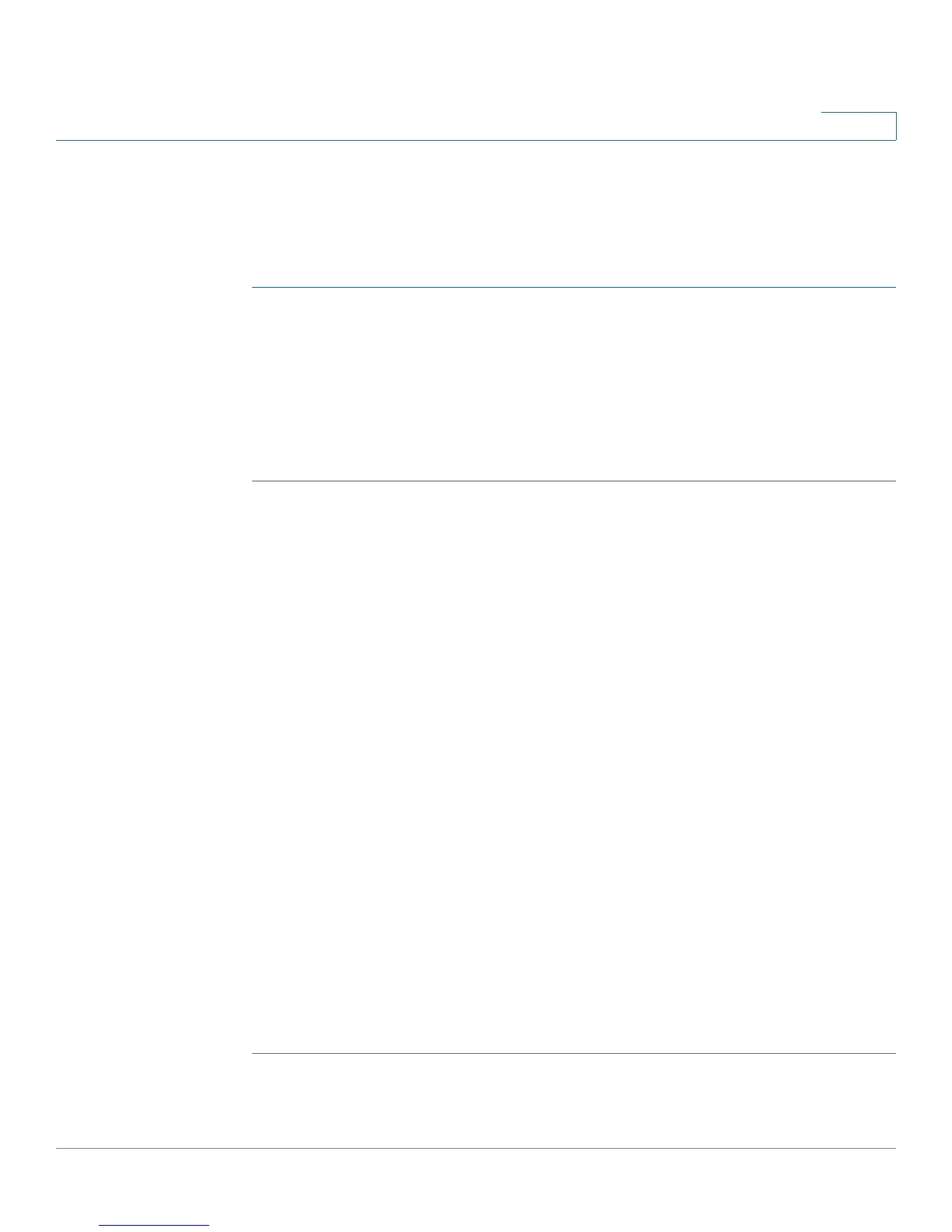Customizing Cisco SPA and Wireless IP Phones
Enabling Wireless (Cisco SPA525G/525G2 only)
Cisco Small Business SPA300 Series, SPA500 Series, and WIP310 IP Phone Administration Guide 77
3
Enabling Wireless (Cisco SPA525G/525G2 only)
The Cisco SPA525G/525G2 provides a built-in Wireless-G interface. To enable
wireless:
STEP 1 Log in to the configuration utility.
STEP 2 Click Admin Login and advanced.
STEP 3 Click the System tab.
STEP 4 Under Wi-Fi Settings, in the SPA525-wifi-on field, choose yes.
STEP 5 Click Submit All Changes.
Configuring Bluetooth (Cisco SPA525G/525G2 only)
The Cisco SPA525G/525G2 supports Bluetooth to allow use of the phone with a
wireless Bluetooth-enabled headset. The Cisco SPA525 (G2 model only) also
supports the use of your Cisco IP phone in conjunction with Bluetooth-enabled
mobile phone. You can do the following:
• Pair your Bluetooth-enabled mobile phone and Cisco SPA525G2. Your
mobile phone is assigned a line button on your Cisco SPA525G2. You can
make and receive mobile calls using the Cisco SPA525G2.
• Switch audio for in-progress calls between your mobile phone and the
Cisco SPA525G2.
• Import your mobile phone address book to your Cisco SPA525G2 personal
address book.
• Use your Cisco SPA525G2 as a “handsfree device” for your mobile phone.
Enabling Bluetooth (Cisco SPA525G/525G2)
To enable Bluetooth from the configuration utility:
STEP 1 Log in to the configuration utility.
STEP 2 Click Admin Login and advanced.
