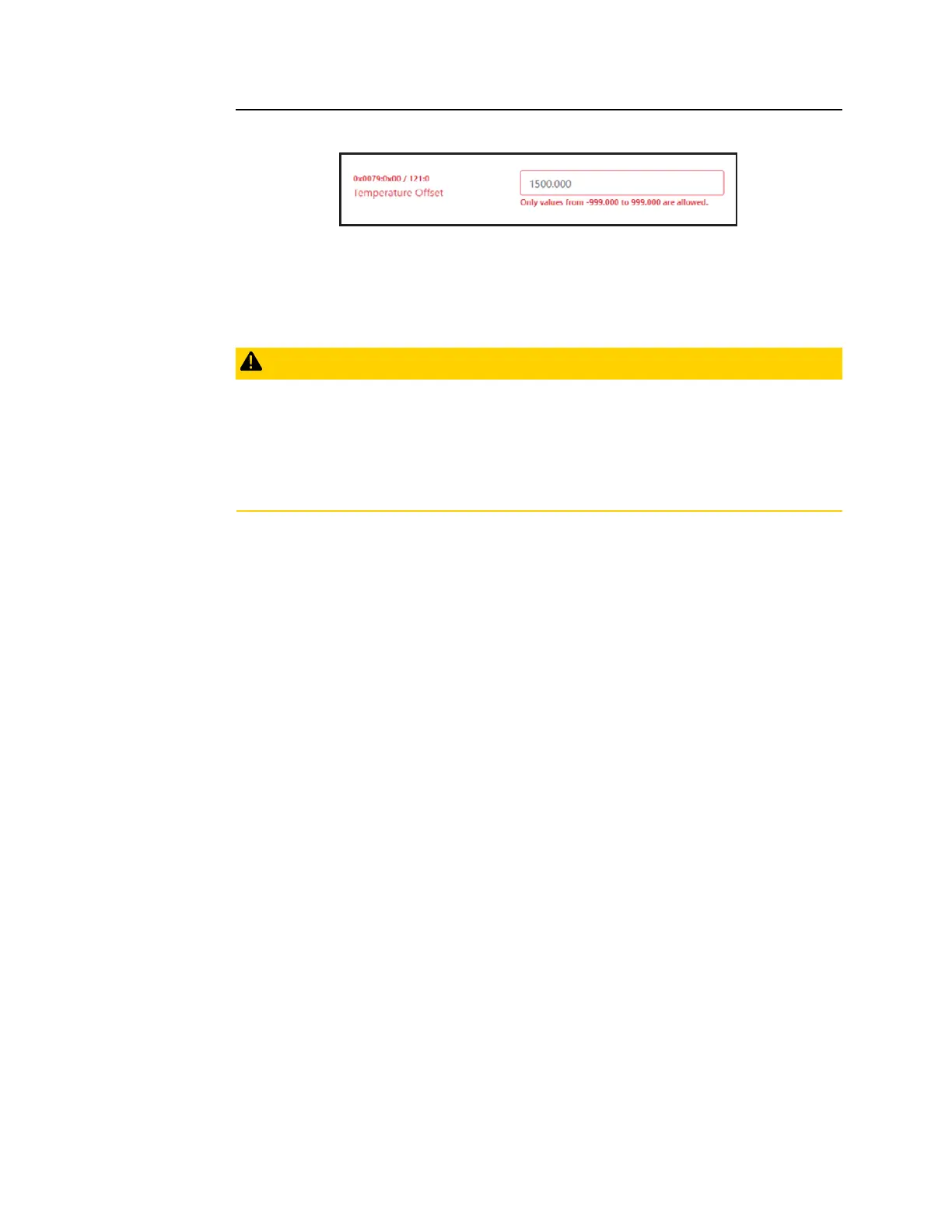User Manual Section 13
GFK-2958L May 2021
IO-Link Device Configuration 512
Figure 357: Faulty parameter entry
➢ Correct the faulty entry.
➢ Repeat the procedure until all errors have been rectified.
13.5 Editing IO-Link device configurations online
CAUTION
Manipulation of the control unit
During commissioning, the system may be manipulated to such an extent that this can
result in risks to life and material damage.
•
Make sure that system components cannot start up unintentionally!
13.5.1 Connecting to the Network adapter
The RSTi-EP system must be completely assembled and supplied with voltage. The
computer must be connected to the RSTi-EP system via USB or Ethernet.
Note: If you access a network adapter via RSTi-EP IO-Link configurator and RSTi-EP web
server simultaneously, this may result in access conflicts.
➢ Click Connect on the starting page. Alternatively, click Connect in the menu bar.
➢ Enter the IP address of the network adapter.
➢ Click OK.
➢ You may be requested to enter your user name and password.
You need the same user name and the same password that you use when logging in for the
RSTi-EP web server of this network adapter.
➢ Enter the user name and password.
The online mode of the IO-Link Configurator is started. The network adapter with connected
EP-5324 modules is displayed in the device tree.
➢ Click in the device tree on the IO-Link communication module whose
configuration you want to edit.
➢ The IO-Link port overview of the IO-Link communication module is displayed.
13.5.2 Activating an IO-Link port
You must be connected to the network adapter.
