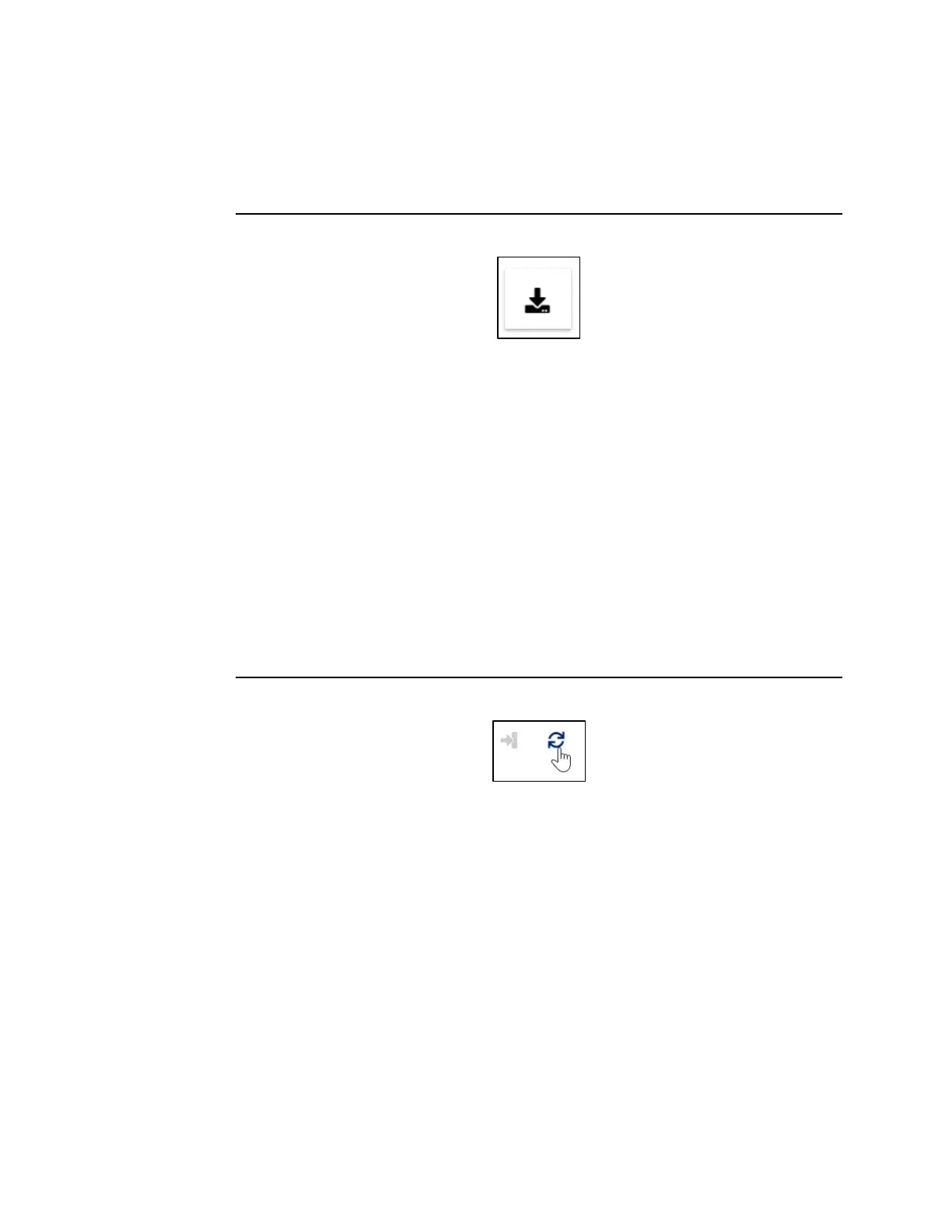User Manual Section 13
GFK-2958L May 2021
IO-Link Device Configuration 514
13.5.5 Downloading IODDs for a connected IO-Link device
The connected IO-Link device must be identified by the IO-Link Configurator. Your
computer must be connected to the Internet.
Figure 361: Downloading IODDs
➢ In the device tree, switch to the required IO-Link communication module.
➢ For the empty IO-Link port, click Download IODD to which you want to add the IO-
Link device.
The IODDfinder is opened in your standard browser.
➢ Search for the required IODDs and load the files onto your computer.
13.5.6 Reading out IO-Link device parameters
The IO-Link device must be assigned to the IO-Link port. The connected IO-Link device
must be identified by the IO-Link Configurator. The IODD must match the connected
IO-Link device. Depending on the number of parameters to be read and the capacity
utilization of the adapter, it may take a while until all data is read.
➢ In the device tree, switch to the required IO-Link communication module.
➢ For the IO-Link device whose data you want to edit, click Edit (cog icon).
The detailed view of the IO-Link device is opened.
Figure 362: Updating the parameters
If you want to update an individual parameter:
➢ Click the update icon next to the entry.
If you want to update all parameters in a section:
➢ Click the update icon next to the section heading.
If you want to update all parameters of an IO-Link device:
➢ Open the context menu.
➢ Click Read all parameters.
13.5.7 Writing IO-Link device parameters
An IO-Link device must be assigned to the IO-Link port. The connected IO-Link device must
be identified by the IO-Link Configurator. The IODD must match the connected IO-Link
device. Depending on the number of parameters to be written and the capacity utilization
of the adapter, it may take a while until all data is written.
