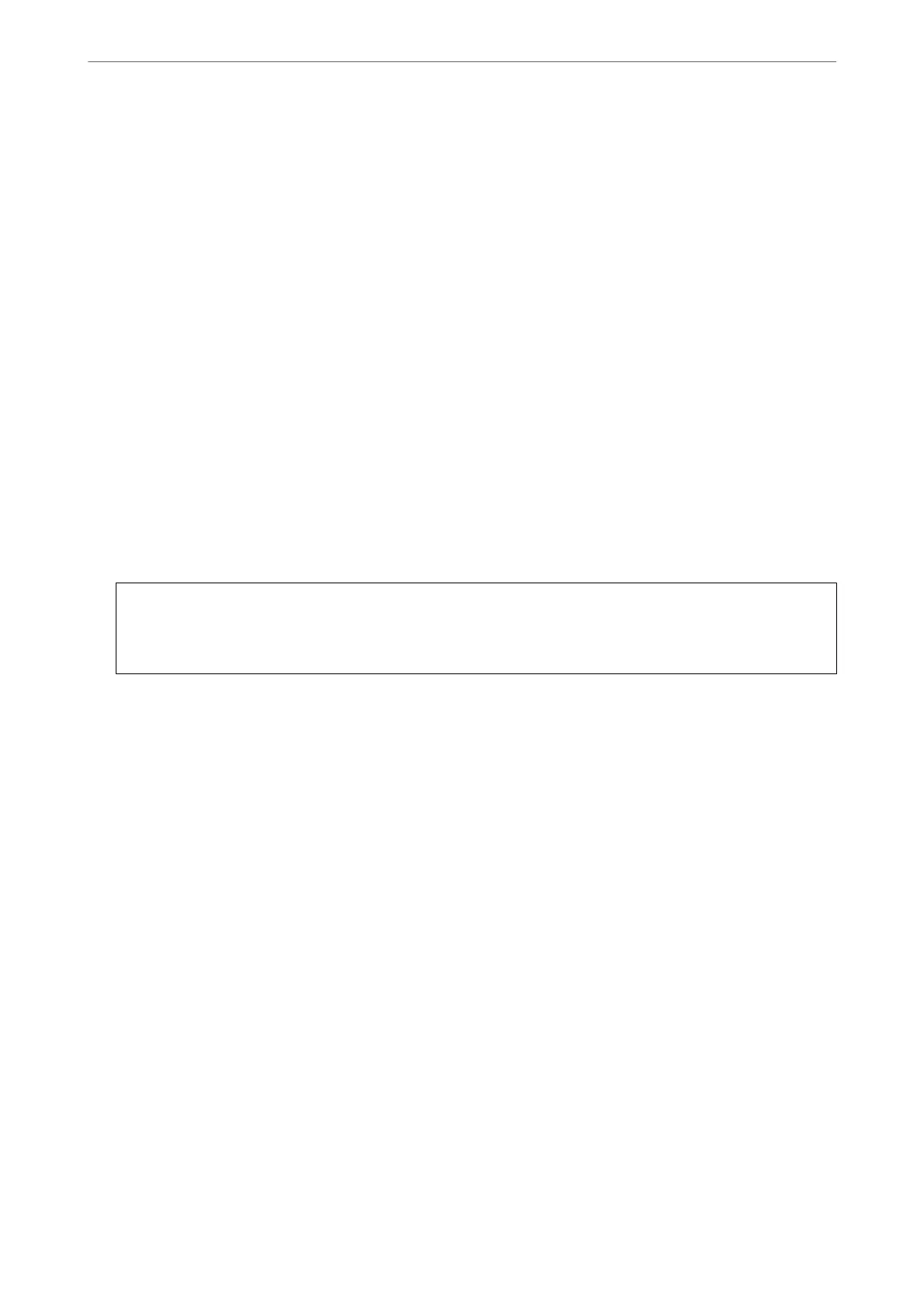5.
Select Advanced > TCP/IP.
Note:
When you select Advanced, you need to enter the administrator password for the additional network.
6.
Select Manual for Obtain IP Address.
When you set the IP address automatically by using the DHCP function of router, select Auto. In that case, the
IP Address, Subnet Mask, and Default Gateway on step 7 to 8 are also set automatically, so go to step 9.
7.
Enter the IP address.
When entering an IP Address, enter zeroes (0) to make three digits as shown in the following example.
Example:
❏ If the IP address is 192.0.2.111, enter 192.000.002.111.
❏ If the IP address is 192.0.12.10, enter 192.000.012.010
Conrm
the value
reected
on the previous screen.
Aer
the IP address is entered, the zeroes you entered to
make three digiits are omitted.
8.
Set up the Subnet Mask and Default Gateway.
Conrm
the value
reected
on the previous screen.
c
Important:
If the combination of the IP Address, Subnet Mask and Default Gateway is incorrect, Start Setup is inactive
and cannot proceed with the settings.
Conrm
that there is no error in the entry.
9.
Enter the IP address for the primary DNS server.
Conrm the value reected on the previous screen.
Note:
When you select Auto for the IP address assignment settings, you can select the DNS server settings from Manual or
Auto. If you cannot obtain the DNS server address automatically, select Manual and enter the DNS server address.
en, enter the secondary DNS server address directly. If you select Auto, go to step 11.
10.
Enter the IP address for the secondary DNS server.
Conrm the value reected on the previous screen.
11.
Tap Start Setup.
Setting the Proxy Server (When Using an Additional Network)
Set up the proxy server if both of the following are true.
❏ e proxy server is built for Internet connection.
❏ When using a function in which a printer directly connects to the Internet, such as Epson Connect service or
another company's cloud services.
e proxy server is only available on the standard network.
1.
Select Settings on the home screen.
When making settings aer IP address setting, the Advanced screen is displayed. Go to step 3.
Using Optional Items
>
10/100/1000 Base-T,Ethernet
>
Settings when Using an Additional Network
384