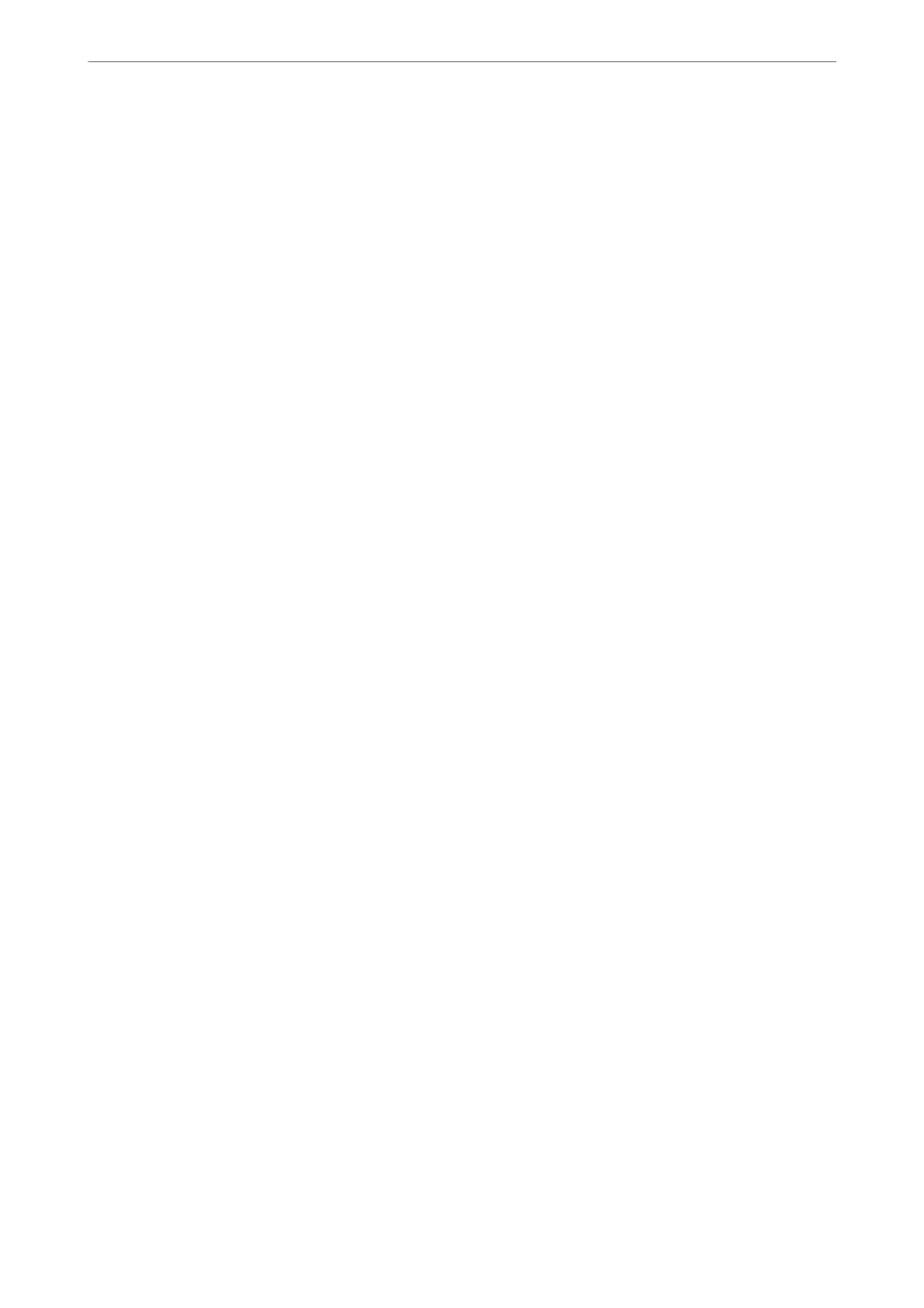Selecting Fax Setting Wizard makes basic fax settings. Follow the on-screen instructions.
Related Information
& “Basic Settings” on page 419
& “Making the Printer Ready to Send and Receive Faxes” on page 520
Scan Settings
Initial tab
Select the tab you want to display
rst
each time when scanning.
Quick Operation Button(Folder)/Quick Operation Button(Mail)
Set four settings you want to display on the Frequent screen when scanning.
Conrm Recipient
Check destination before scanning.
Document Capture Pro
Before scanning using the Computer menu on the control panel, set the operation mode on the
control panel to match the computer on which Document Capture Pro is installed.
❏ Client Mode
Select this if Document Capture Pro is installed on Windows or Mac OS.
❏ Server Mode
Select this if Document Capture Pro is installed on a Windows Server. Next, enter the server
address.
Email Server
Set the email server settings for scanning Email.
❏ Server Settings
Specify the authentication method for the printer to access the mail server.
“Mail Server Setting Items” on page 484
❏ Connection Check
Check the connection to the mail server.
Storage Settings
Select the menus on the control panel as described below.
Settings > General Settings > Storage Settings
Shared Folder Access Control:
❏ Access
Select whether or not to allow the use of the shared folder (xed).
Product Information
>
Settings Menu List
>
General Settings
431