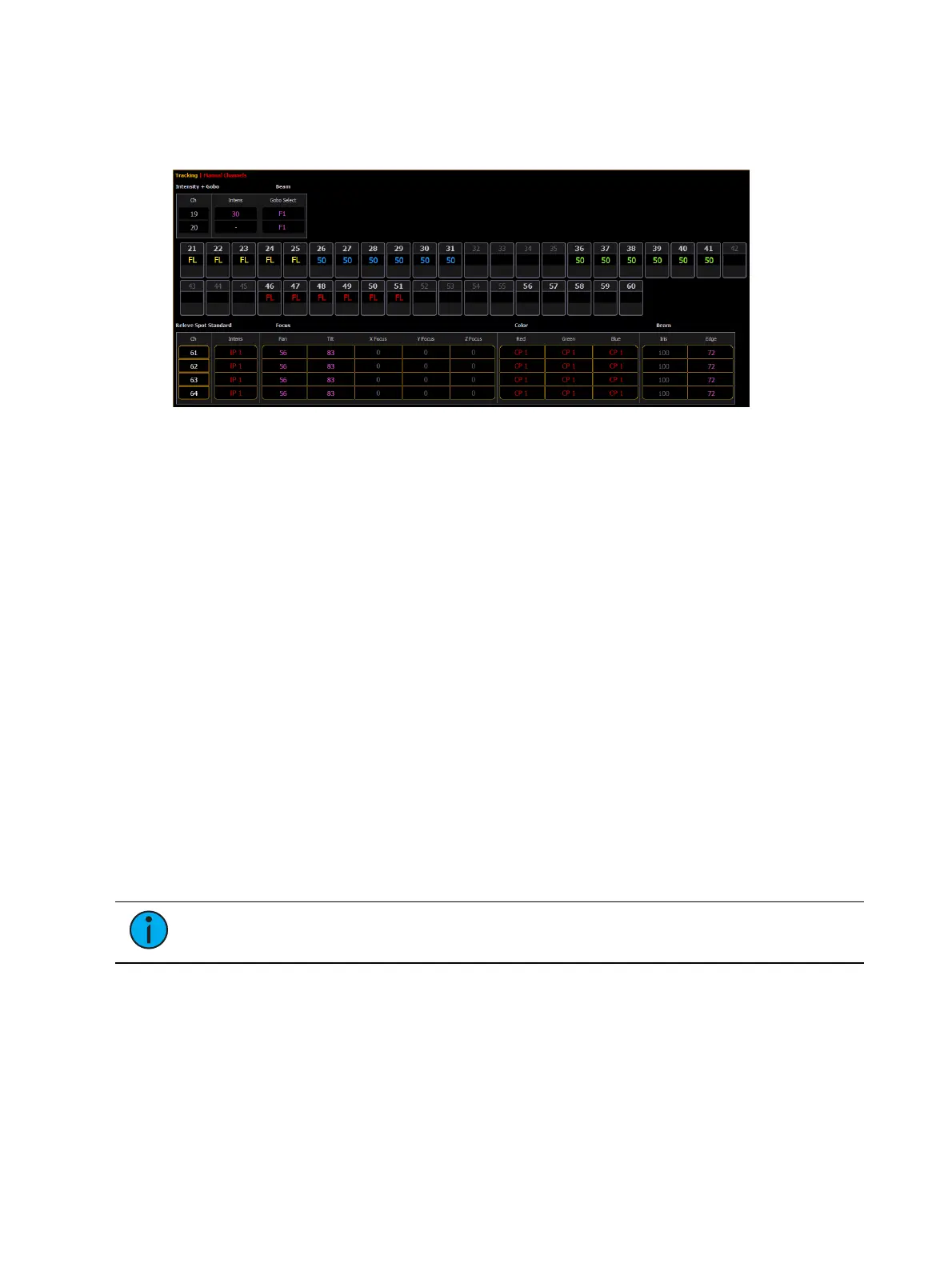98 Eos Apex, Eos Ti, Gio, Gio @5, Ion Xe, Ion Xe 20, and Element 2 User Manual
Table View
Table view is available in Live or Blind. Unlike summary view, table view displays the fixture
type associated with channels and details about each channel’s category and parameter levels.
In Live, table view displays all active channel data being output from Eos. In Blind, it will
display all data for a single record target (cue, preset, palette) depending on what is viewed. In
table view, focus, color, and beam information can be viewed in either a summary of these
three categories or an expanded view to show all parameter data.
To expand a category to show detail, press the [Data] or [Params] key and the associated
parameter key. On Element 2, you will need to use [Data] . For example, [Data] [Color] will
change the color category from a summary view to a detailed one. To collapse a category.
press the [Data] or [Params] key and the associated parameter key. You cannot hide a
category from view.
When a category has been expanded, to hide or reveal only certain parameters, press and hold
[Data] or [Params] and then select the parameter buttons of the appropriate parameters in the
CIA. The parameters will be displayed or suppressed depending on the current view.
Notice that when you hold down the [Data] or [Params] button, the buttons of parameters
that are currently selected for viewing will be highlighted in the CIA.
In the table, a slight space is provided between fixture types, giving a clear delineation
between them. The name of the fixture type is displayed at the top of the section for that
fixture.
Channels with only intensity parameters will display the same as in summary view.
Preview Mode in Live
A {Preview} softkey is available when in Live Summary.
Note:
{Preview} is not available in Live Table.
{Preview} allows you to display the intensity values for another cue under the current values in
the Live Summary tab. An indicator of what Preview mode you are in will display in the upper
left hand corner of the Live Summary display.