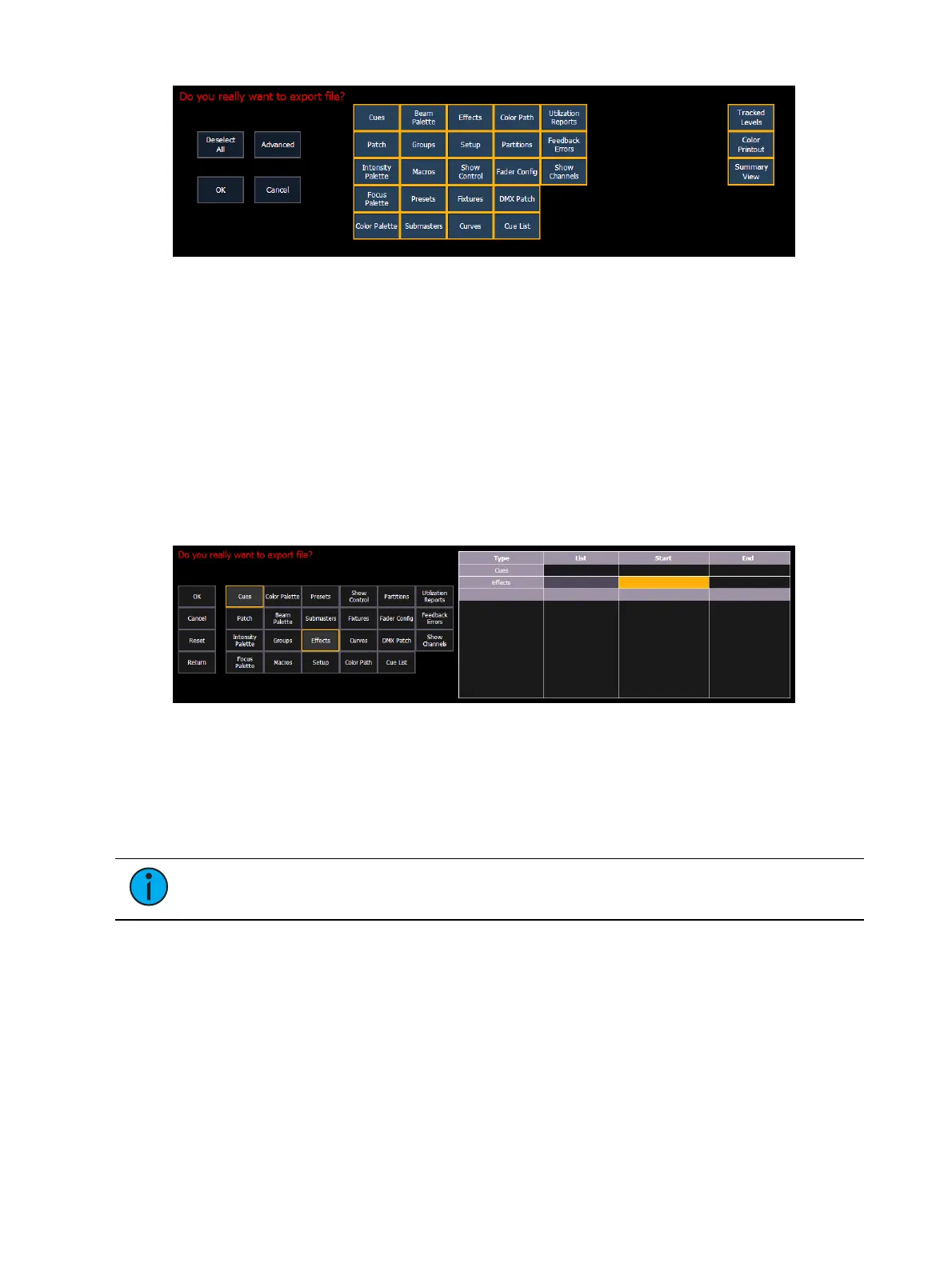152 Eos Apex, Eos Ti, Gio, Gio @5, Ion Xe, Ion Xe 20, and Element 2 User Manual
To reselect all show aspects, press the {Select All} button and all buttons will return to gray
(selected). To stop the show file from being saved to a PDF and return to the browser, press
the {Cancel} button. When you have selected/deselected all of the show aspects you require,
press the {Ok} button to create the PDF file.
There are three additional options on the far right side of this display:
Tracked Levels - prints all of the moves and tracked values.
Color Printout - prints the cue data using the same color indicators as the console's
displays use. See
Color Indicators (on page102)
Summary View - prints cues without non-intensity parameter information.
You can also choose to print specific portions of show aspects. To select this information,
press the {Advanced} button. The buttons at the center of the CIA will again represent all of
the show aspects that you can choose. By default all aspects will be deselected (black).
As you select aspects, they will be added to the table in the CIA. For each component in the
list, you can specify the desired range by pressing the proper area in the table and entering
numbers from the keypad. The columns in the table are:
List - The list you are taking data from (such as a cue list).
Start - The first in a range of components (such as a range of cues).
End - The last in a range of components.
Note:
In the {Advanced} view, you can use the [Thru] key to jump to the End
column.
To deselect all show aspects, press the {Reset} button and all buttons will return to black
(deselected).
To return to the main print screen, press the {Return} button. To stop the show file from being
saved to a PDF file and return to the browser, press the {Cancel} button. If you are ready to
save the file, press the {Ok} button. You will be prompted to name the file.
The PDF will have the show name, date and time it was created, and date and times for when
the show file was last saved. It also gives the Eos Family software version information. If
multiple aspects were selected to save to the file, there will be hyperlinks at the top of the PDF
so you can quickly jump to a section.