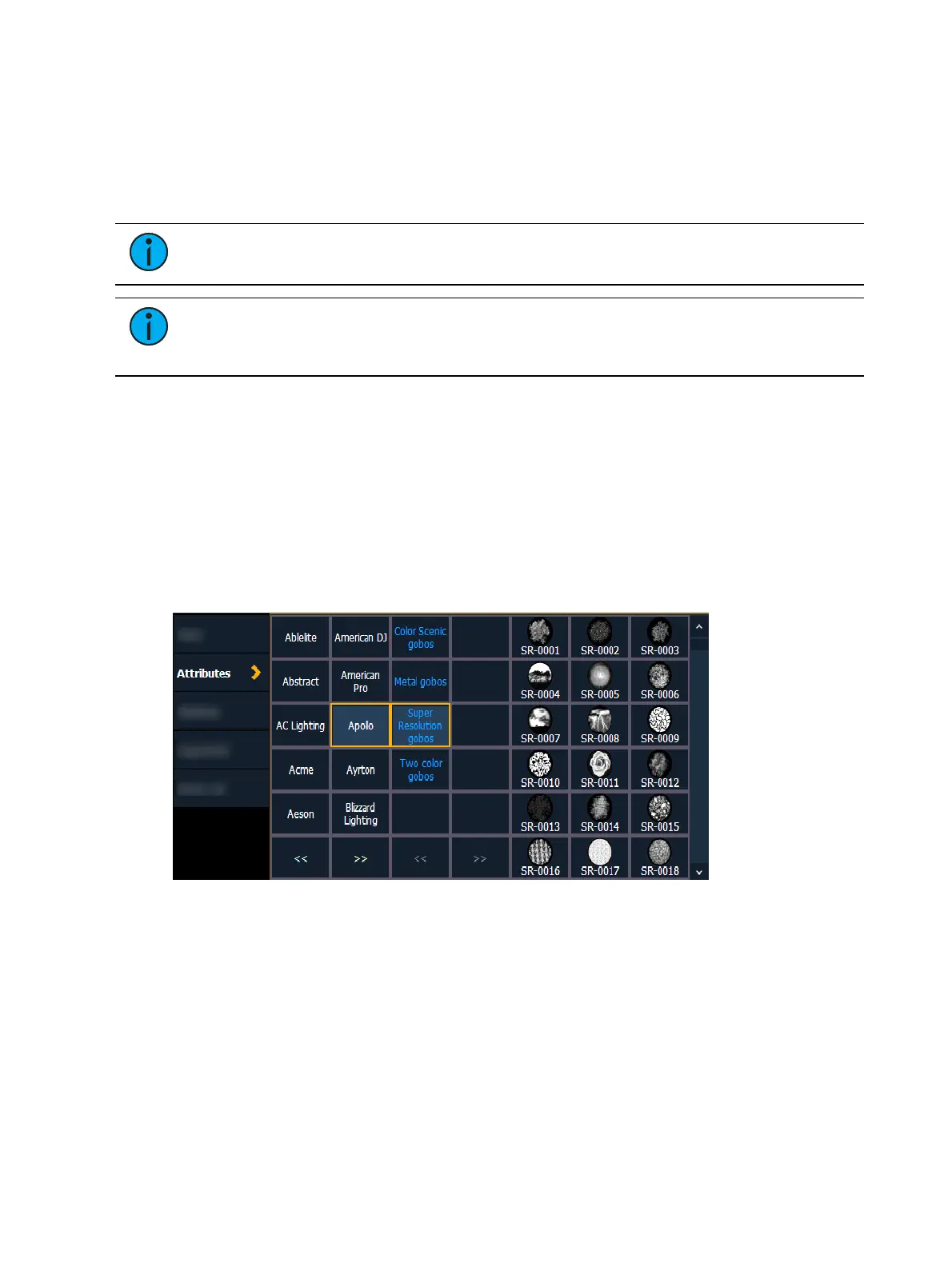174 Eos Apex, Eos Ti, Gio, Gio @5, Ion Xe, Ion Xe 20, and Element 2 User Manual
When a manufacturer is selected from the list, the catalog selection changes to display only
the selected manufacturer’s offerings. When a specific catalog is selected, the selected media
will display.
When you make a media selection, the display returns to the new wheel frame list where
additional frames can be added to the scroll or wheel by selecting the next frame area to add
more frames.
Note:
An {Invert} softkey will display when creating or copying a wheel or scroller.
{Invert} is used to reverse the order of frames.
Note:
It is possible to import custom gobo images. See Importing Custom Gobo
Images (on page157) for more information. To use a custom gobo image, select
{Gobo} and then {Custom}.
Editing a Copy of a Scroll or Wheel
If a copy has been made of an existing scroll or wheel, the copied scroll or wheel will display as
{New Wheel n} before the standard manufacturer offerings. The frame list will include an
exact duplicate of the copied selection.
To make a change to a frame, first select the frame then press {Edit} or click the gray box in the
C/G column to display the media selection. Or you can insert a new frame above a selected
frame using the {Insert} softkey.
For example, to insert a new frame in between existing frames 2 and 3, select frame 3 and
press the {Insert} key. The media selection will display.
The media selection includes the following softkeys:
{Gel}, {Color}, {Gobo}, and {Effect} - each will display available media selections as they
are cataloged by the associated scroll or wheel manufacturers.
{Open Frame} - places the frame in Open White. Generallly, the first media frame is
open.
{Cancel} - cancels the media selection and returns to the frame editor.
When a manufacturer is selected from the list, the catalog selection changes to display only
the selected manufacturer’s offerings. When a specific catalog is selected, the selected media
will display.
When you make a media selection, the display returns to the new wheel frame list where
additional frames can be edited in the scroll or wheel.