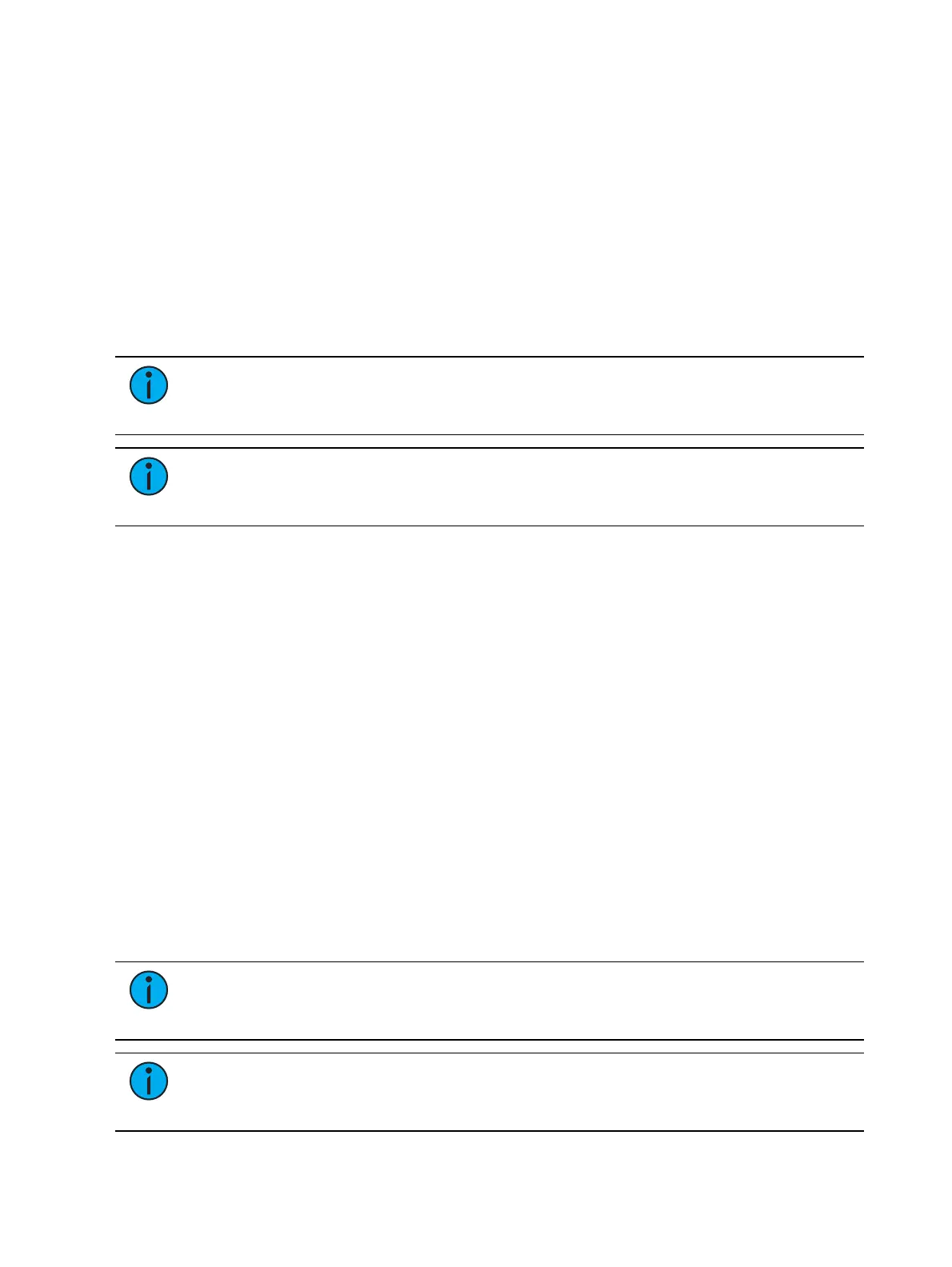Patch 175
Scroller Fan Curves
Curves can be applied to the scroller fan parameter allowing for the output of the fan to be
controlled by the intensity of the channel. The curves available for this are the same used for
intensity parameters and cues. See
Applying a Curve To Scroller Fans (on page435)
.
To set a curve to a scroller fan, go to Displays>Patch>Attributes>Fan Curve for each scroller.
Calibrating a Scroller Using the Encoders
You can calibrate the center point of any frame in a scroller using the calibrate feature.
Calibrating a scroller is normally done from the live display. You can also calibrate using the
ML display. See
Calibrating a Scroller Using the ML Display (below)
.
On Element 2, you will need to use the MLdisplay.
Note:
It is recommended that you calibrate your scroller frames starting with the
last frame and working backward to the first frame. This will help ensure a complete
and accurate calibration.
Note:
Calibration may need to be performed when you initially patch a scroller and
may need to be adjusted through the course of operation as spring tension changes in
a color scroller.
To calibrate a scroller:
1. Select the channel of the scroller you wish to calibrate.
2. Press the [Color] encoder button. Multiple presses may be required before the scroller
encoder is visible in the encoder LCD.
3. Use the encoder to move all the way to the last frame of the scroller.
4. Continue adjusting the frame in fine mode until the frame is centered in the desired
position.
5. Press {Calibrate} in the encoder LCD. The new center position is now stored for the
selected channel.
6. Press {Last} in the encoder LCD to move to the center point of the previous frame.
7. Visually verify if the center point of the new frame is accurate. If it is, press {Last} again
to move to the previous frame in the scroll. If not, follow the calibration procedure
again.
8. Repeat steps 4 through 8 until you have calibrated all of the frames
Calibrating a Scroller Using the ML Display
You can calibrate the center point of any frame in a scroller using the calibrate feature. This
will ensure that color scroll frames will be centered over the aperture of the fixture when you
advance a color scroll frame-by-frame. You can do this using the ML Controls display. See
Moving Light Controls (on page127)
for more information.
Note:
It is recommended that you calibrate your scroller frames starting with the
last frame and working backward to the first frame. This will help ensure a complete
and accurate calibration.
Note:
Calibration may need to be performed when you initially patch a scroller and
may need to be adjusted through the course of operation as spring tension changes in
a color scroller.