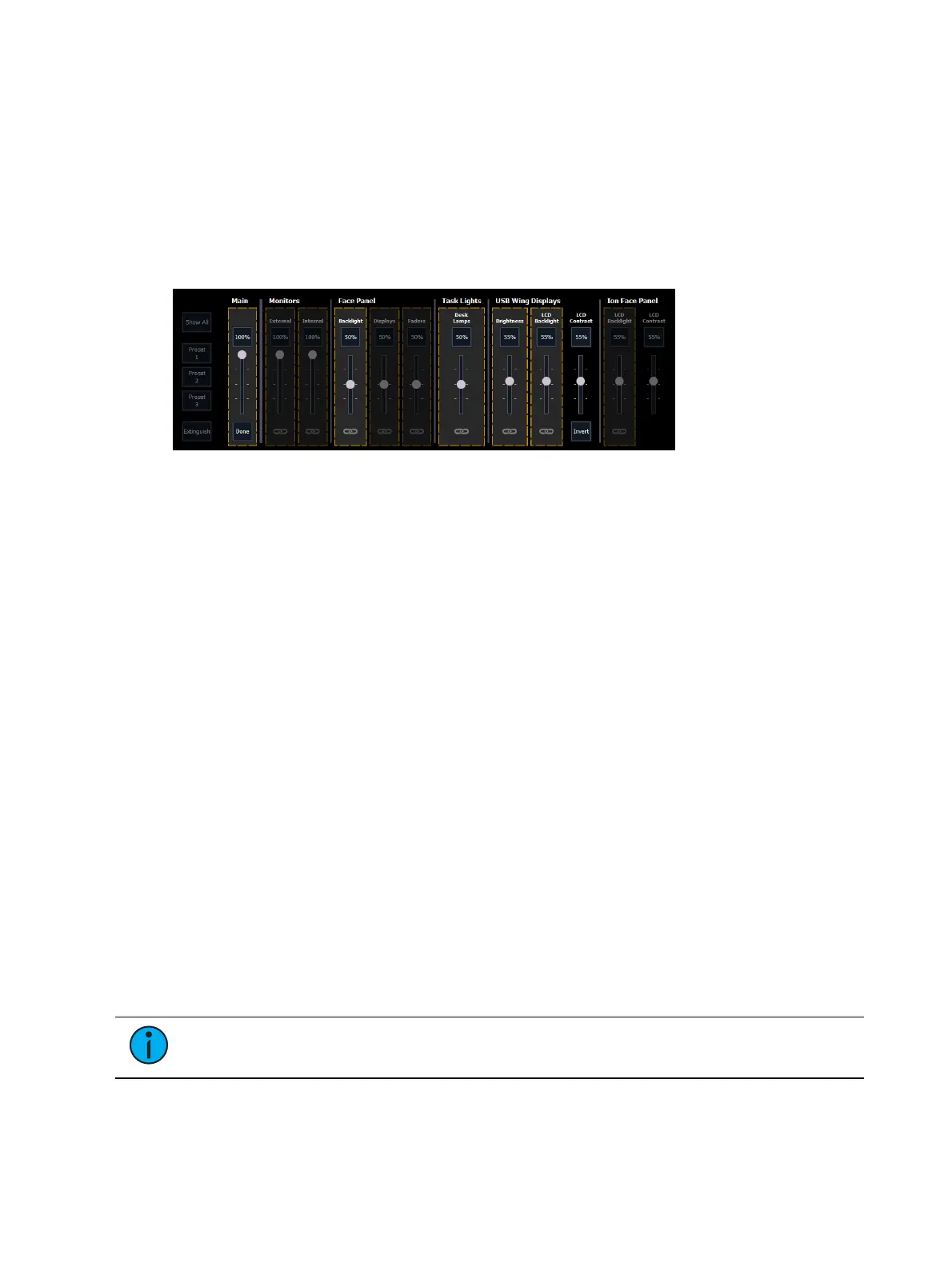220 Eos Apex, Eos Ti, Gio, Gio @5, Ion Xe, Ion Xe 20, and Element 2 User Manual
"Recorded."
Extinguish
This button instantly sets all brightness settings to 0%, and darkens all console screens and
buttons (excepting the power button). [Displays] pulses to indicate this mode is enabled. Click
or tap onscreen, or press [Displays] to exit extinguish mode.
Link to Main
This option allows you to link any combination of sliders to the Main slider. Linked sliders
display a link icon underneath; this space under unlinked sliders is blank.
When {Link to Main} is selected, any linked brightness sliders are outlined in yellow. Unlinked
sliders are not outlined, and display a broken link icon underneath. Click the icon to toggle
between linked and unlinked. LCDContrast sliders cannot be linked.
Control External Monitors
Enables or disables control of external monitors that support Display Data Channel / Command
Interface (DDC/CI) via Display Port.
Monitors
The Internal slider controls the brightness of any internal console monitors.
If Control External Monitors is enabled, the External slider will control the brightness of any
connected external monitors that support Display Data Channel / Command Interface (DDC/CI)
via Display Port.
Both sliders default to 100%.
Face Panel
These sliders control the brightness of your console's face panel backlit keys, and any built-in
displays or faders. All default to 50%.
Task Lights
This slider controls the level of any task lights connected to your console, such as Littlites, and
defaults to 50%.
USBWing Displays
These sliders control the brightness, backlight level, and contrast of the displays of any
connected USB fader wings. Selecting {Invert} will invert the LCD. All sliders default to 55%.
Note:
Additional sliders may appear to control brightness settings for any additional
detected displays.