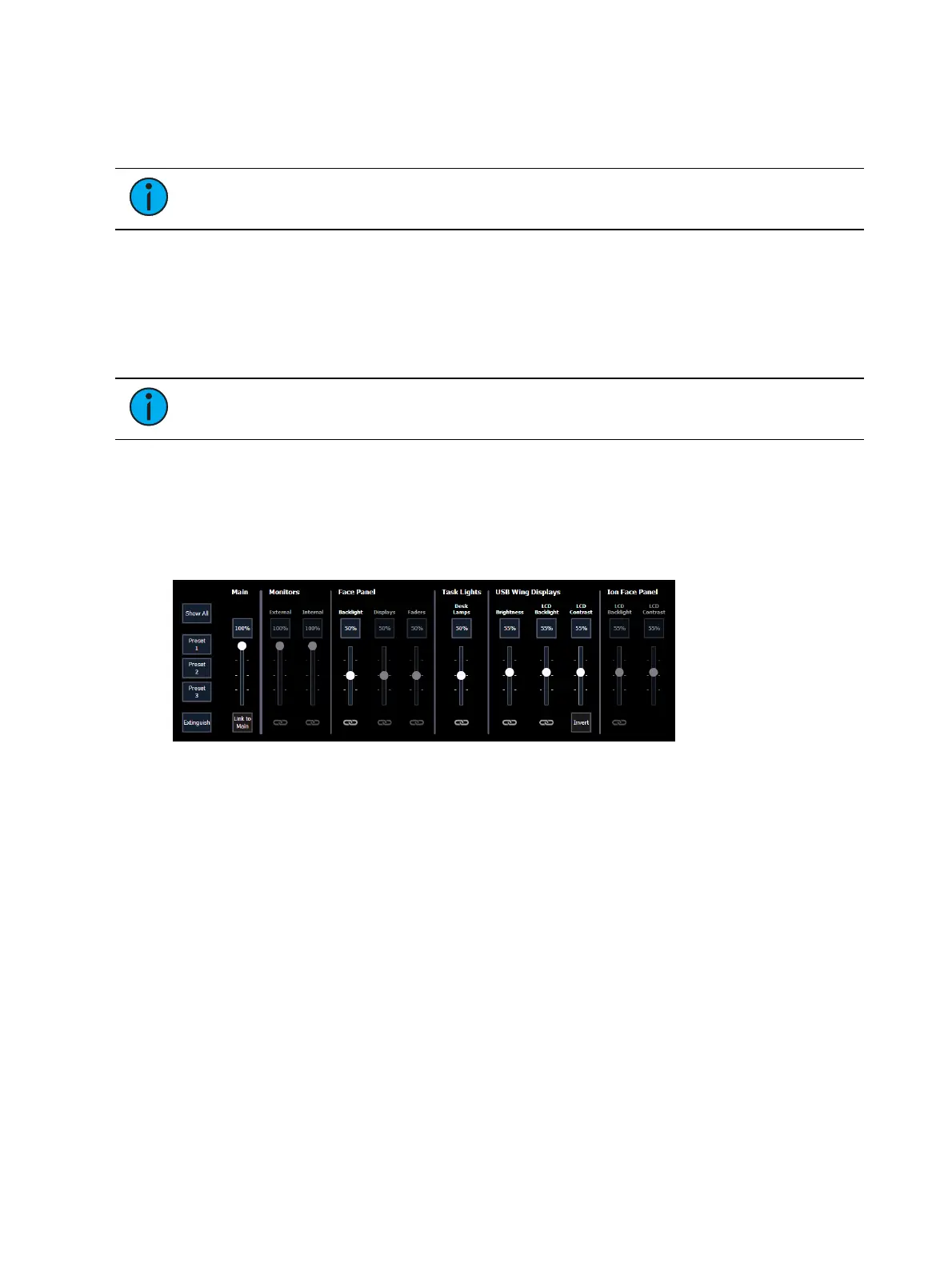Setup 219
In-Cell Editing
When disabled, this setting prevents changes to be made to the cells in the Live/Blind and
Playback Status Displays. {In-Cell Editing} is enabled by default.
Note:
Options in the CIA are not affected by this setting.
DirSel.Dbl Clk
When enabled, double clicking a direct select button will act as [Recall From] [Record Target]
to place the entire contents of that preset, palette, or step-based effect on stage. Disabled by
default.
Force Hide Encoder Ribbon
Note:
This option is only available on ETCnomad.
When enabled, forces the encoder ribbon to stay hidden. Disabled by default.
Record Target Color Brightness
Sets the brightness of record target colors. Defaults to 50%.
Brightness Settings
This menu allows you to adjust the brightness and contrast settings for your console's face
panel, as well as any internal monitors, supported external monitors, fader wings, and task
lights. All sliders have a range from 0%(dimmest) to 100%(brightest).
At any time, holding [Displays] will display a pop-up of this menu on your console screen.
Main
The Main brightness slider can be used to set an overall limit to the brightness of any other
linked brightness settings, and defaults to 100%. This slider can also be controlled by holding
[Displays] and scrolling the level wheel.
Show All
Brightness sliders not pertinent to your console's hardware setup are disabled and grayed out
by default. {Show All} enables control of all sliders, regardless of your console, allowing you to
record presets for specific hardware.
Presets
Up to three brightness presets can be recorded, containing any combination of brightness
levels from this menu. To record a preset, hold down the preset button you wish to overwrite
until it displays "Hold to Record."Continue holding until the preset button displays