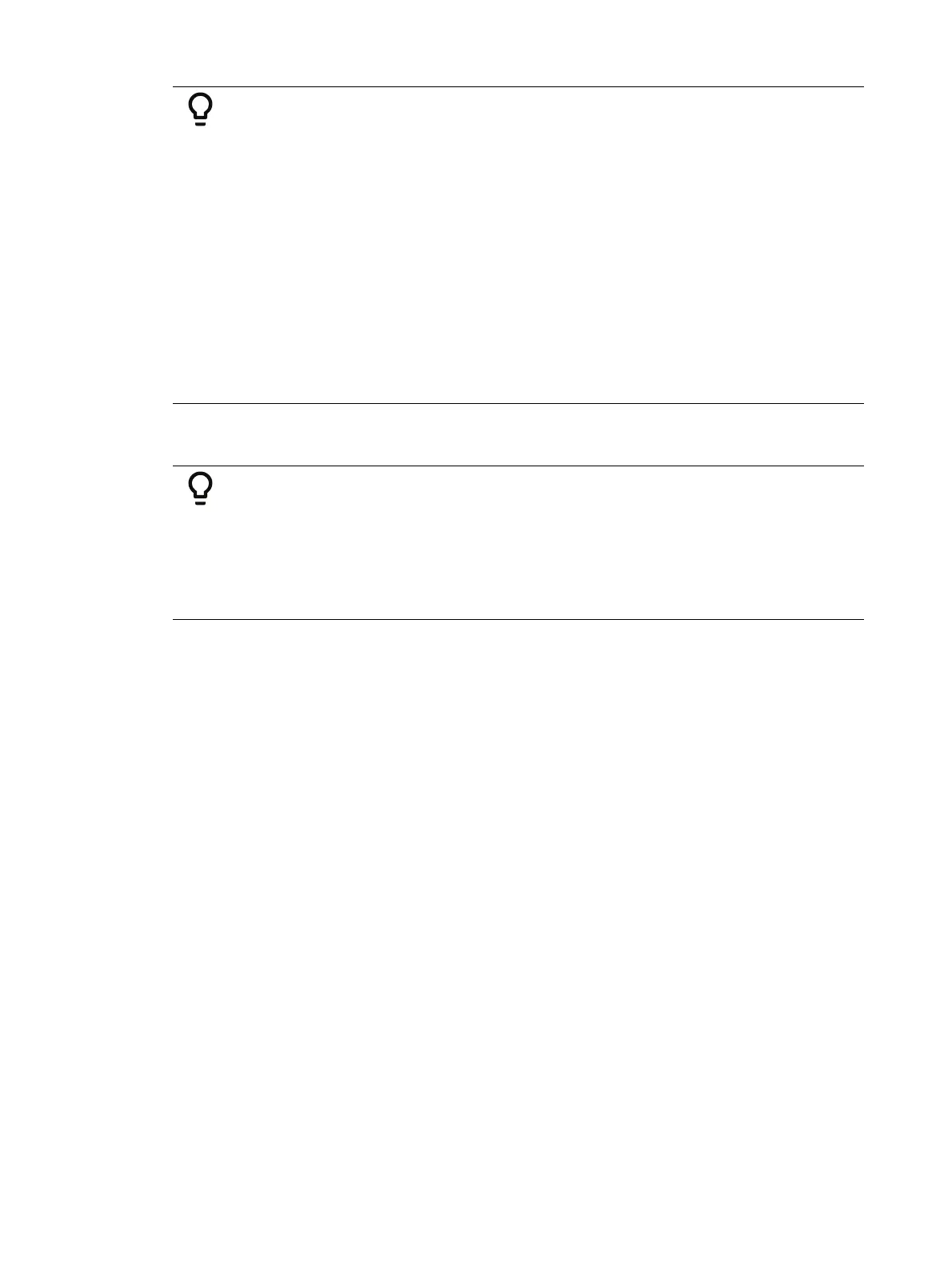228 Eos Apex, Eos Ti, Gio, Gio @5, Ion Xe, Ion Xe 20, and Element 2 User Manual
Example:
[1] [Thru] [10] [Offset] {Even} [Enter] - selects channels 2, 4, 6, 8, 10.
[1] [Thru] [2] [0] [Offset] [3] [Enter] - from the selected group, this
syntax would select channels 1, 4, 7, 10, 13, 16, 19 which is an offset of
every third channel from the selection.
{Group 5} [Offset] {Random} [Enter] - selects all channels in Group 5
and places them in random order. This selection may be used only
temporarily or it may be recorded to a new Group.
[1] [Thru] [2] [0] [Offset] {Even} {Random} [Enter] - selects all even
channels within the range and puts them in random order.
{Group 3} [Offset] {Reorder} [Enter] - reorders the channels in group 3
so they are in numeric order.
[Offset] [4] [Enter] -selects every fourth channel in the current channel
selection.
[1] [Thru] [2] [4] [Offset] [4] [/] [4] [Enter] - selects channels 4, 8, 12,
16, 20, and 24. You can select to offset by 2/2, 4/4, 3/3 etc.
[Offset]can also be used more than once to apply different offset commands to different
channel selections on one command line.
Example:
[1] [Thru] [20] [Offset] [Even] [+] [60] [Thru] [80] [Offset] [3] [Enter] -
selects all even channels between 1 and 20, and all odd channels
between 60 and 80.
[1] [Thru] [10] [Offset] [2] [+] [20] [Thru] [30] [Offset] [Jump] [1] -
channels 1-10 are offset by 2 (1,3,5,7,9) and 20-30 are jump 1 (20, 22,
24, 26, 28 ,30).
Select Channels From the Direct Selects
Direct selects provide one-touch selection of channels, groups, palettes, presets, effects and
macros. You can configure an array of channels on direct select that display with paging
buttons provided for easy scrolling. See
Direct Selects (on page112)
Open a direct select display by selecting {Direct Selects} from the Home Screen and then select
the {Channels} button. When channels are posted to the direct selects, you can select one
simply by pressing the channel’s touchbutton. The command line will show the appropriate
channel and the selected direct select will be outlined in yellow.