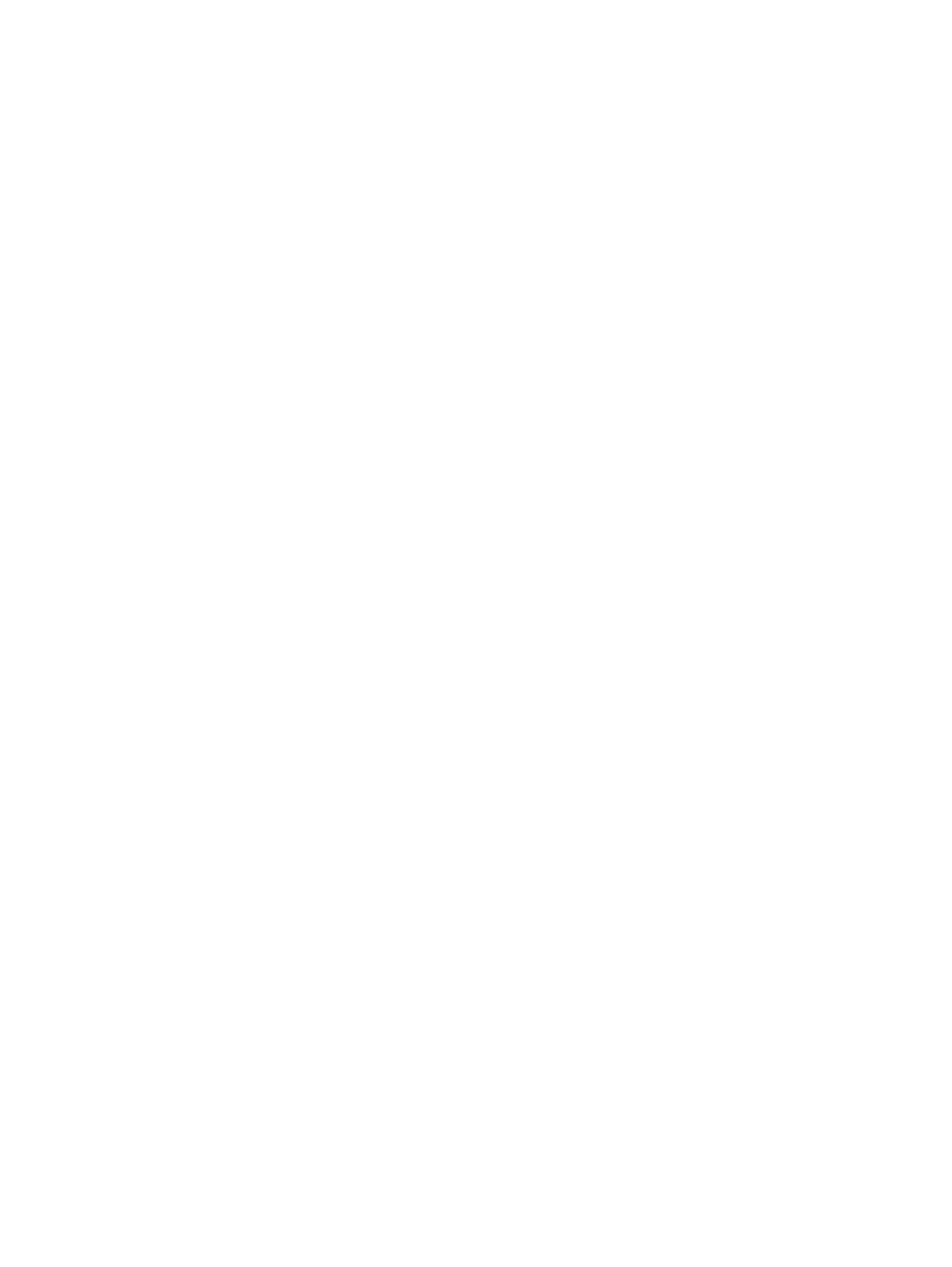298 Eos Apex, Eos Ti, Gio, Gio @5, Ion Xe, Ion Xe 20, and Element 2 User Manual
Channel and Parameter Filters
Channel and Parameter Filters can be used to allow only specified data to be played back.
These are playback filters, and do not impact how data is recorded.
Tap or click on {Chan Filter} to assign channels or groups. Tap or click on {Param Filter} to
open a list of available parameters that you can filter.
When a filter has been applied, an indicator will display in the fader ribbon. C will display for
channel filter, and F is for parameter filter.
Press the red [X] to clear the channel or parameter filters listed.
Fader and Button Configuration
Click or tap on the virtual buttons or fader to see a list of available configuration options.
Button Options
The following options are available for fader buttons:
Bump - plays back the content at 100% of the recorded level. It will continue to do so
until released, unless the fader has a time assigned or the {Hold} property set.
Group/ Assert - selects all the channels associated with the fader, if the fader is inactive.
If active, the contents of the fader will be asserted.
Assert - regains control of all of the channels associated with the fader.
Group Select - selects the channels stored in the fader. This is the same as [Group] [Sub]
[n].
Freeze - halts all effect activity on the fader.
Off - removes the content and if the fader is set to Master, the fader will remain where it
currently is.
Release - removes the content and if the fader is set to Master, the fader will reset to 0.
Start Stop Effect -starts the effect while ignoring dwell times. Will stop effects if any are
running.
Button Disabled - no action is assigned to the button.
Solo - suppresses any intensity values not provided by the associated content while the
solo button is held down. When the button is released, intensity values are restored.
Priority and HTP are ignored. Shielded, park and pixel mapping outputs are not affected
by the solo button.
Back - fades to the previous cue when fader is assigned to a cue list.
Macro - allows you to assign a macro as a button action.
Fader Options
The following options are available for a fader:
Master - fader will be a proportional master, a manual master, or an intensity master.
Effect Rate - fader centers to home. It controls the rate of any running effects (same
behavior as using rate via the Effect Status Display). The adjusted setting from this
control cannot be stored.
Effect Size - similar to Effect Rate but for effect size.
Rate Master - homes to center. It adjusts the cue rate, just like rate and load.
Fader Disabled - no action is assigned to the fade.
Master Only - fader is used to set a level for content to fade to. The slider can be used to
live adjust levels when the fader has been activated via the bump button. See
Master
Only (on page133)
for more information.
Effect Master - masters the entry/exit mode of the effects (size, rate or both).
Levels Only - masters the levels without mastering the effect.