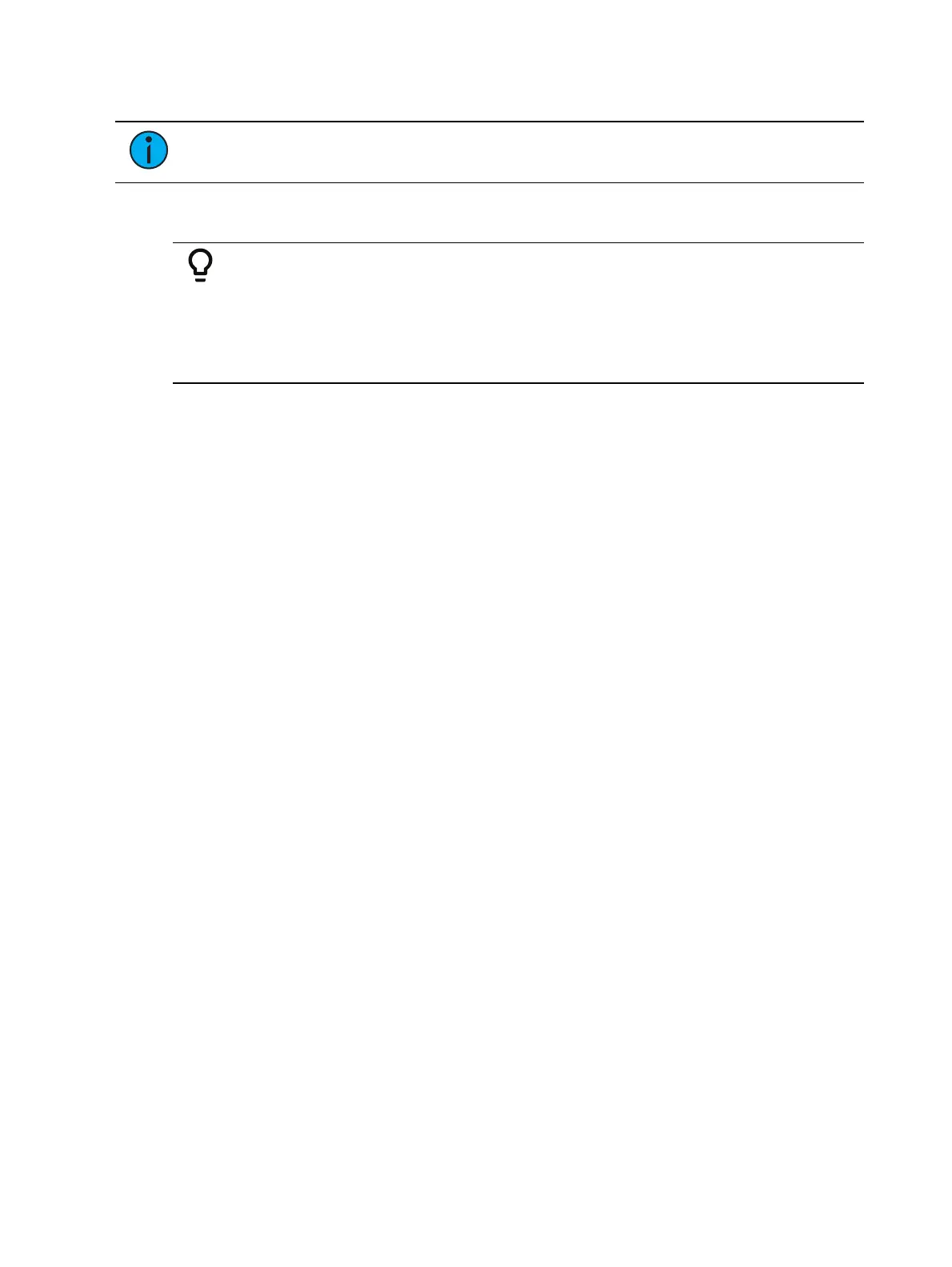328 Eos Apex, Eos Ti, Gio, Gio @5, Ion Xe, Ion Xe 20, and Element 2 User Manual
Solo Mode
Note:
This option is not available on Element 2.
The {Solo Mode} softkey is useful in multiple programmer situations. {Solo Mode} is used to
pull a cue list out for editing purposes after it has been synced with other cuelists.
Example:
Cue List 1 is being used by one programmer and Cue List 2 was programmed
by a second programmer. For the run of the show, the lists are synced so they
run together. But if changes need to be made to Cue List 2 and not be
affected by the playback of Cue List 1, {Solo Mode} can be used.
[Cue] [2] [/] {Solo Mode} [Enter] - places Cue List 2 into solo mode.
{Solo Mode} is a toggle state. So if Cue List 2 is already in solo mode, and [Cue] [2] [/] {Solo
Mode} [Enter] is used again, that list will no longer be in solo mode.
Auto-block Cleanup
{Autoblock Clean} is used to remove all auto-blocks from a single cue, cue range or entire cue
list. {Autoblock Clean} is a softkey that will be posted when a cue list and / or cue number are
on the command line in the Cue List Index, Live, and Blind. A range of cues or a cue list can be
specified with this command. For more information about auto-blocks, see
Auto-block (on
page315)
[Cue] [1] [/] {Autoblock Clean} [Enter] - clears all auto-blocks from cue list 1. Only
blocks displayed with the white underscore are removed. If the [Block] key was
previously used, this command will not unblock it.
[Cue][1] [/] [1][0] [Thru] [1][0][0] {Autoblock Clean} [Enter] - clears the auto-blocks just
from cues 10 through 100 of cuelist 1.
Edit
The {Edit} softkey opens a blind channel view of the selected cue and changes focus from the
cue list index. You can change the blind display to spreadsheet or table view by pressing the
[Format] key. You can edit any of the cue attributes for the cue selected in the index, but the
cue contents must be edited in the blind display. See
Recording and Editing Cues from Blind
(on page323)
.
Cue List Index Configuration
The Cue List Index has a configuration menu, which is accessed by first selecting the Cue List
Index tab and then double clicking on the tab to open the menu. With the Cue List Index
selected, you can also select the gear icon, which is located by the tabs, to open the
configuration menu.