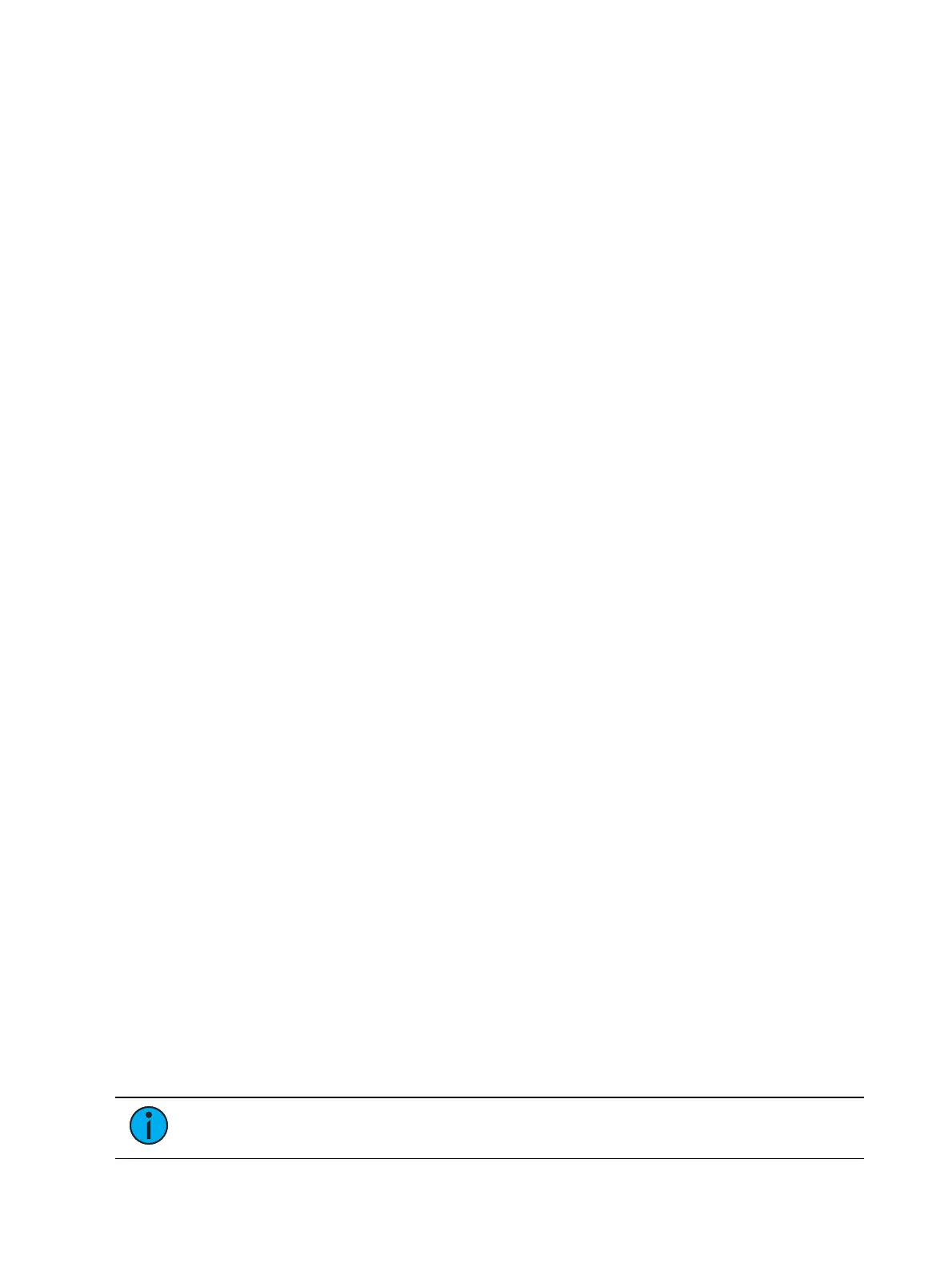332 Eos Apex, Eos Ti, Gio, Gio @5, Ion Xe, Ion Xe 20, and Element 2 User Manual
Restore Background - any background cue, submaster, and effect levels are restored
following background priority. Manual levels will not be restored. This setting uses the
Release time set in Setup. See
Manual Control (on page214)
for more information.
Go From Last
Go From Last controls the behavior that happens when you press the [Go] button while in the
last cue.
The following are Go From Last options:
Do Nothing (Default Setting) - keeps the last cue in the list active.
Cue Out - only fades out channels in that cue list. Other channels will remain. Intensity
levels will go out. Non-intensity parameters will remain. This setting uses the Go to Cue
timing for fading.
Wrap - puts the first cue into pending, and fires it.
Restore Background - any background cue, submaster, and effect levels are restore
following background priority. Manual levels will not be restored. This setting uses the
Release time. The pending cue will be set to the first cue in the list. If there is no
background state, the non-intensity parameters will not fade.
Stomp Mode
Stomp refers to when all the content owned by a cue is now being controlled by other targets.
The cue is being removed from the background, and once that happens, it would not be
eligible to fade back. You can assign behavior that will happen when a cue is stomped.
The following are Stomp Mode options:
Off When Stomped - puts the content into an off state, the same behavior encountered
when pressing [Off] + [Load].
Unload When Stomped - unloads the fader.
Nothing When Stomped (Default Setting) - nothing happens.
Release When Stomped - resets a cue list to the top of the list.
Exclusions
Those exclusions include:
Exclude From Record - output is not recorded into any other record target.
Exclude From Grandmaster - content cannot be mastered by a grandmaster.
Exclude From Inhibitive Sub - content cannot be mastered by an inhibitive submaster
Exclude From Solo - content will ignore solo button mode. See
Fader and Button
Configuration (on the facing page)
for more information on solo.
Channel and Parameter Filters
Channel and Parameter Filters can be used to allow only specified data to be played back.
These are playback filters, and do not impact how data is recorded.
For cue lists, channel and parameter filters can be set in the following areas:
Cue List Index using the {Properties} softkey
In Fader Configuration (Tab 36)
In Live using the {Properties} softkey
Tap or click on {Chan Filter} to assign channels or groups. Tap or click on {Param Filter} to
open a list of available parameters that you can filter.
Note:
Filters will travel with their assigned cue lists wherever they are mapped.